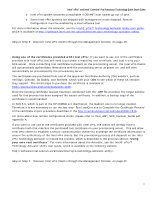ASRock Q77M vPro Quick Start Guide - Page 16
Step 6a: Test Intel vPro Client Functionality From HP Software, Step 6b: Test Intel AMT Client - linux
 |
View all ASRock Q77M vPro manuals
Add to My Manuals
Save this manual to your list of manuals |
Page 16 highlights
Intel® vPro™ and Intel® Centrino® Pro Processor Technology Quick Start Guide Step 6: Test Intel vPro Client Functionality in HP OOBMC After the device has been discovered and added to the management database, it is a good idea to test the functionality of the Intel vPro machine. To do that, you must login to the HP OOBM console as an administrator (see HP OOBM Console User Guide OVCOutOfBandMgtConsoleGuide.pdf Chapter 3 "Starting the OOB Management Console" section and Chapter 5 "Getting Started Managing OOB Devices" for detail). Once you have logged in to the HP OOBM console as an administrator, perform the following steps to test the Intel AMT client functionality. Step 6a: Test Intel vPro Client Functionality From HP Software At a minimum, look at the following Intel vPro Options to test that the Intel AMT configuration has been successfully completed: o discover the Hardware Assets on all of the provisioned OOB devices on your network. Remote Boot Manager - Power On/Off o Remote Boot Manager using Console Redirection (Serial over LAN /SOL) and IDE Redirection For further information on testing these features, refer to OVCOutOfBandMgtConsoleGuide.pdf Chapter 6 "OOB Management Use Case Scenarios". Step 6b: Test Intel AMT Client Functionality Using Intel AMT Web Console 1. On the management console system, login as an administrator created in Step 3 with user rights. 2. Open a web browser and enter the IP address and assigned port number (16992 for non-TLS) in the browser address bar (example, http://192.168.0.1:16992). The following web browsers are supported: o Internet Explorer* 6.0 SP1 or later o Netscape* 7.2 for Windows and Linux o Mozilla Firefox* 1.0 for Windows and Linux o Mozilla 1.7 for Windows and Linux 3. Once the Intel AMT Configuration Web Page is displayed, login using the Intel MEBX username and password. You can then view the following client management information: o System Status o Hardware Information o Event Log o Remote Control o Network Settings o User Accounts 16