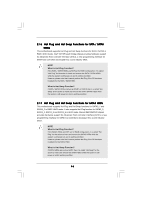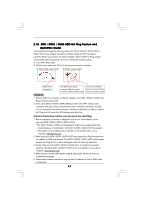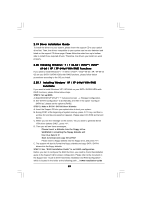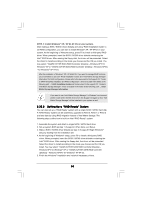ASRock X58 Extreme6 User Manual - Page 45
A3 SATA3 Hard Disks Installation
 |
View all ASRock X58 Extreme6 manuals
Add to My Manuals
Save this manual to your list of manuals |
Page 45 highlights
2.14 Serial ATA (SATA) / Serial ATAII (SATAII) Hard Disks Installation This motherboard adopts Intel® ICH10R south bridge chipset that supports Serial ATA (SATA) / Serial ATAII (SATAII) hard disks and RAID (RAID 0, RAID 1, RAID 10, RAID 5, and Intel Matrix Storage) functions. You may install SATA / SATAII hard disks on this motherboard for internal storage devices. This section will guide you to install the SATA / SATAII hard disks. STEP 1: Install the SATA / SATAII hard disks into the drive bays of your chassis. STEP 2: Connect the SATA power cable to the SATA / SATAII hard disk. STEP 3: Connect one end of the SATA data cable to the motherboard's SATAII connector. STEP 4: Connect the other end of the SATA data cable to the SATA / SATAII hard disk. 1. If you plan to use RAID 0, RAID 1, RAID 10 or Intel Matrix Storage function, you need to install at least 2 SATA / SATAII hard disks. If you plan to use RAID 5 function, you need to install at least 3 SATA / SATAII hard disks. 2. It is not recommended to switch the "Configure SATAII as" setting between AHCI, RAID and IDE mode after OS installation. 2.15 Serial ATA3 (SATA3) Hard Disks Installation This motherboard adopts Marvell SE9128 chipset that supports Serial ATA3 (SATA3) hard disks and RAID (RAID 0, RAID 1 and JBOD) functions for SATA3_1 and SATA3_2 connectors. It also adopts Marvell SE9120 chipset that supports Serial ATA3 (SATA3) hard disks for SATA3_3, SATA3_4, SATA3_5 and SATA3_6 connectors. You may install SATA3 hard disks on this motherboard for internal storage devices. This section will guide you to install the SATA3 hard disks. STEP 1: Install the SATA3 hard disks into the drive bays of your chassis. STEP 2: Connect the SATA power cable to the SATA3 hard disk. STEP 3: Connect one end of the SATA data cable to the motherboard's SATA3 connector. STEP 4: Connect the other end of the SATA data cable to the SATA3 hard disk. 45