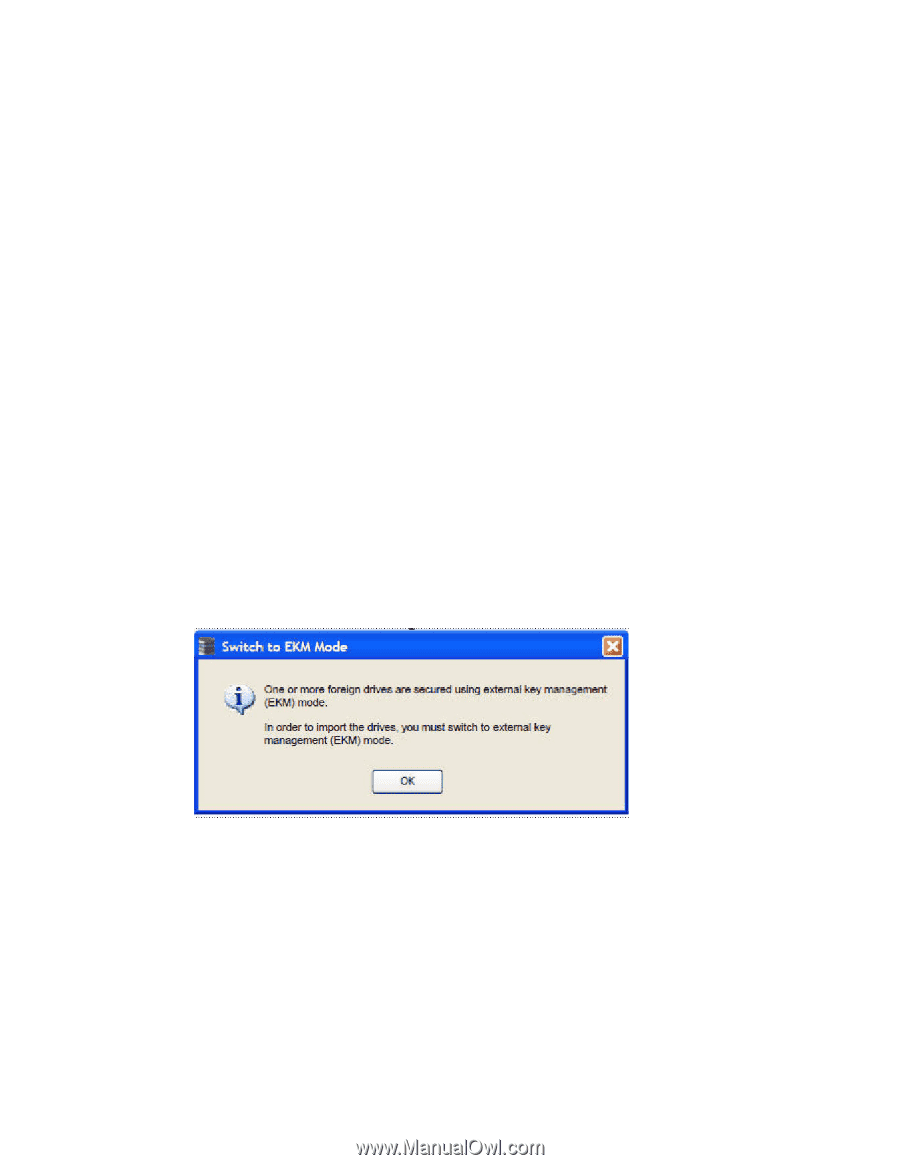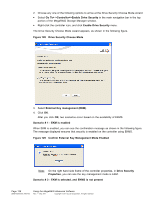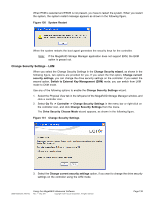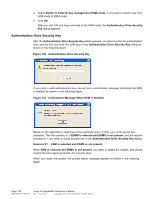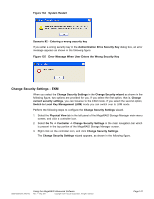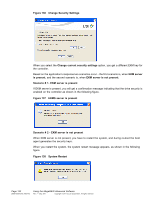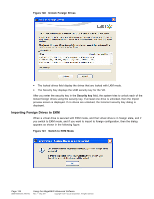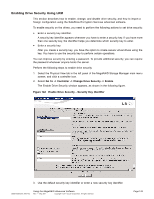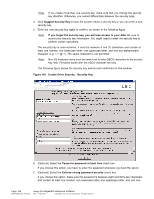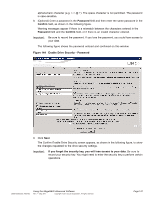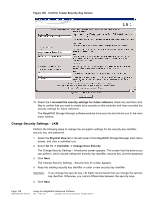ASRock X79 Extreme11 LSI Mega RAID Storage Manager Guide - Page 143
Importing Foreign Drives
 |
View all ASRock X79 Extreme11 manuals
Add to My Manuals
Save this manual to your list of manuals |
Page 143 highlights
Importing Foreign Drives You can import foreign drives in the LKM or EKM mode. Based on the mode selected and the secured drives, the following scenarios occur. • Import Foreign Drives - LKM mode, EKM Secured Locked Drives are present. • Import Foreign Drives - EKM mode, LKM secured locked drives are present. • Import Foreign Drives - EKM mode, EKM secured locked drives are present. Perform the following steps to configure the Scan Foreign Configuration wizard. 1. Select the Physical View tab in the left panel of the MegaRAID Storage Manager main menu window, and click a controller icon. 2. Choose any one of the following options to enable the Scan Foreign Configuration wizard. - Right-click the controller node in the device tree in the left frame of the MegaRAID Storage Manager main menu screen, and select Scan Foreign Configuration. - Select Go To -> Controller -> Scan Foreign Configuration in the menu bar. If a foreign configuration is detected, the Foreign Configuration Detected screen appears. If you choose Import and click OK, the Unlock Foreign drives wizard appears. Importing Foreign Drives to LKM When a virtual drive is secured with EKM mode, and if you change the security settings from EKM mode to LKM mode, and want to import those foreign configured virtual drives, the following dialog appears. Figure 139 Importing Foreign Drives- EKM to LKM Importing Foreign Drives to EKM When a virtual drive is secured with the LKM mode and is in Foreign state, if you want to switch from LKM to EKM and then import the foreign configuration, you need to provide the LKM key for each virtual drive. DB09-000202-05 37857-02 Using the MegaRAID Advanced Software Rev. F - May 2011 Copyright © 2011 by LSI Corporation. All rights reserved. Page 143