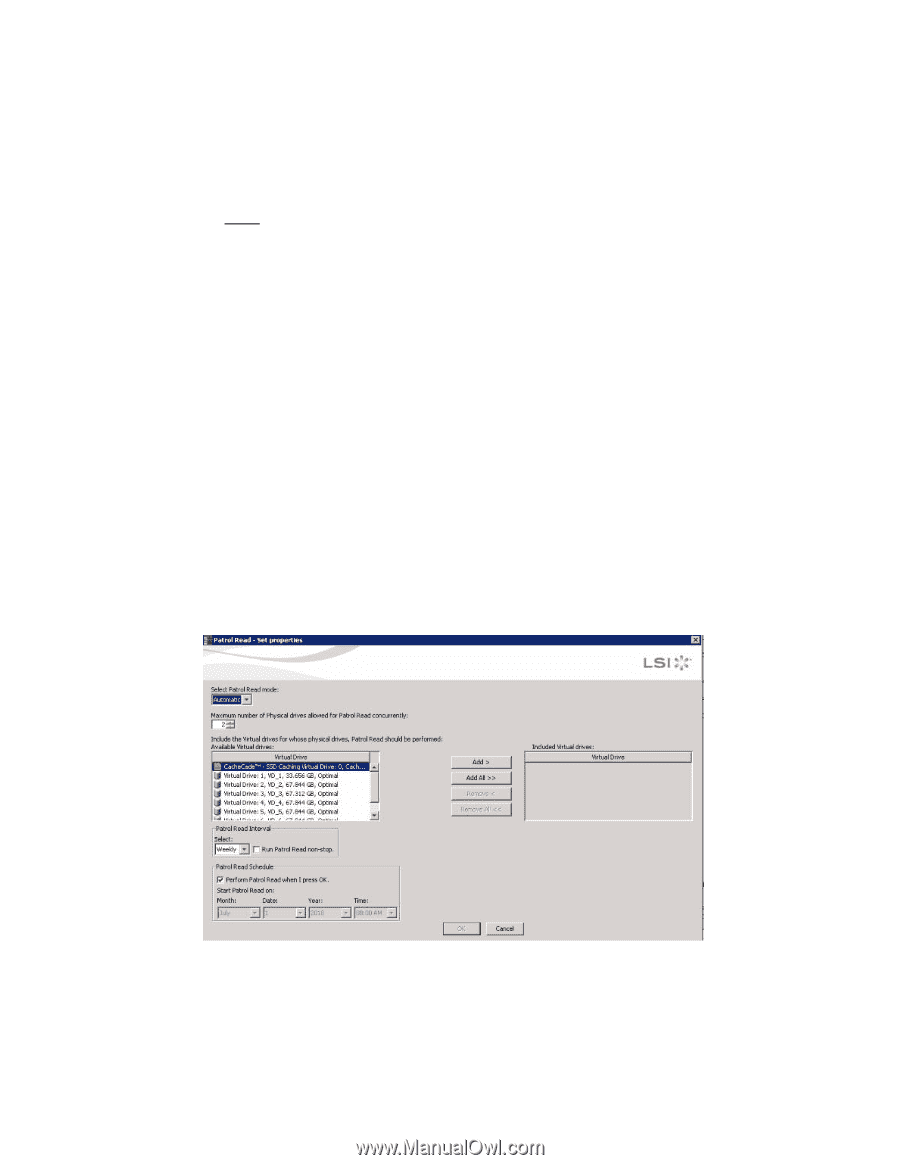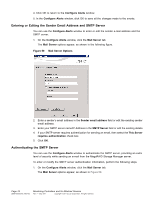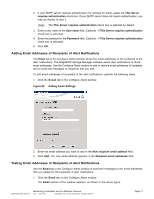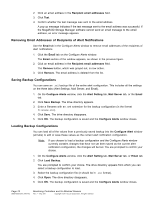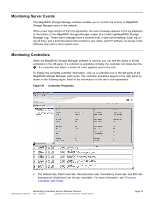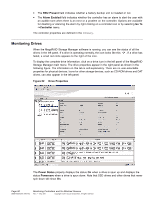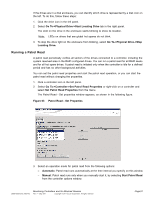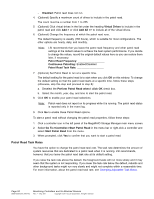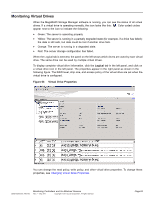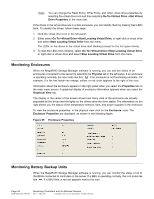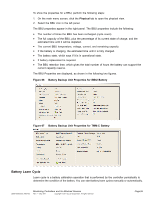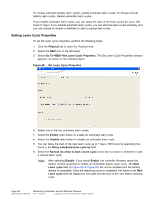ASRock X79 Extreme11 LSI Mega RAID Storage Manager Guide - Page 81
Running a Patrol Read
 |
View all ASRock X79 Extreme11 manuals
Add to My Manuals
Save this manual to your list of manuals |
Page 81 highlights
If the drives are in a disk enclosure, you can identify which drive is represented by a disk icon on the left. To do this, follow these steps: 1. Click the drive icon in the left panel. 2. Select Go To->Physical Drive->Start Locating Drive tab in the right panel. The LED on the drive in the enclosure starts blinking to show its location. Note: LEDs on drives that are global hot spares do not blink. 3. To stop the drive light on the enclosure from blinking, select Go To->Physical Drive->Stop Locating Drive. Running a Patrol Read A patrol read periodically verifies all sectors of the drives connected to a controller, including the system reserved area in the RAID configured drives. You can run a patrol read for all RAID levels and for all hot spare drives. A patrol read is initiated only when the controller is idle for a defined period and has no other background activities. You can set the patrol read properties and start the patrol read operation, or you can start the patrol read without changing the properties. 1. Click a controller icon in the left panel. 2. Select Go To->Controller->Set Patrol Read Properties or right-click on a controller and select Set Patrol Read Properties from the menu. The Patrol Read - Set properties window appears, as shown in the following figure. Figure 63 Patrol Read - Set Properties 3. Select an operation mode for patrol read from the following options: - Automatic: Patrol read runs automatically at the time interval you specify on this window. - Manual: Patrol read runs only when you manually start it, by selecting Start Patrol Read from the controller options window. DB09-000202-05 37857-02 Monitoring Controllers and Its Attached Devices Rev. F - May 2011 Copyright © 2011 by LSI Corporation. All rights reserved. Page 81