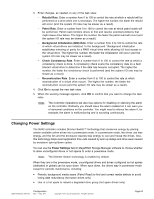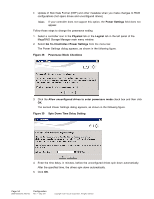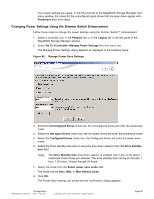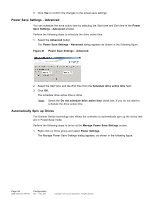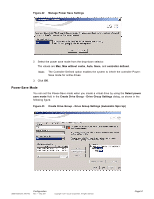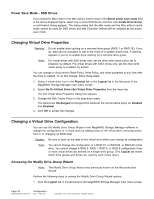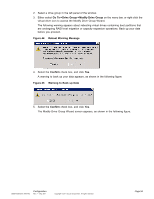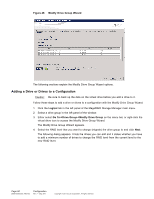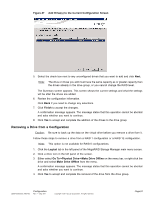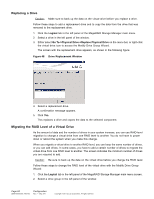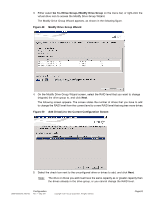ASRock X79 Extreme11 LSI Mega RAID Storage Manager Guide - Page 58
Changing Virtual Drive Properties, Changing a Virtual Drive Configuration
 |
View all ASRock X79 Extreme11 manuals
Add to My Manuals
Save this manual to your list of manuals |
Page 58 highlights
Power Save Mode - SSD Drives If you select the Max mode or the Max without cache mode in the Select power save mode field in the above displayed figure, select one or more SSD drives, and then click Create Drive Group, a confirmation dialog appears. The dialog states that the Max mode and the Max without cache mode cannot be used for SSD drives and that Controller Defined will be selected as the power save mode. Changing Virtual Drive Properties Warning: Do not enable drive caching on a mirrored drive group (RAID 1 or RAID 1E). If you do, data can be corrupted or lost in the event of a sudden power loss. A warning appears if you try to enable drive caching for a mirrored drive group. Note: For virtual drives with SAS drives only, set the drive write cache policy set to Disabled, by default. For virtual drives with SATA drives only, set the drive write cache policy to Enabled, by default. You can change a virtual drive's Read Policy, Write Policy, and other properties at any time after the drive is created. To do this change, follow these steps: 1. Select a virtual drive icon in the Physical tab or the Logical tab in the left panel of the MegaRAID Storage Manager main menu screen. 2. Select Go To->Virtual Drive->Set Virtual Drive Properties from the menu bar. The Set Virtual Drive Properties dialog box appears. 3. Change the Disk Cache Policy in the drop-down menu. The options are Unchanged (unchanged from whatever the current cache policy is), Enabled, and Disabled. 4. Click OK to accept the changes. Changing a Virtual Drive Configuration You can use the Modify Drive Group Wizard in the MegaRAID Storage Manager software to change the configuration of a virtual drive by adding drives to the virtual drive, removing drives from it, or changing its RAID level. Caution: Be sure to back up the data on the virtual drive before you change its configuration. Note: You cannot change the configuration of a RAID 10, or RAID 50, or RAID 60 virtual drive. You cannot change a RAID 0, RAID 1, RAID 5, or RAID 6 configuration if two or more virtual drives are defined on a single drive group. (The Logical tab shows which drive groups and drives are used by each virtual drive.) Accessing the Modify Drive Group Wizard Note: The Modify Drive Group Wizard was previously known as the Reconstruction Wizard. Perform the following steps to access the Modify Drive Group Wizard options: 1. Click the Logical tab in the left panel of the MegaRAID Storage Manager main menu screen. Page 58 DB09-000202-05 37857-02 Configuration Rev. F - May 2011 Copyright © 2011 by LSI Corporation. All rights reserved.