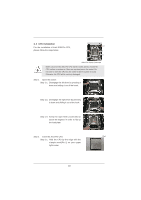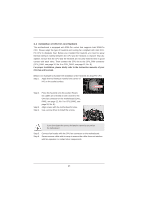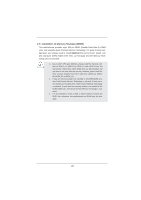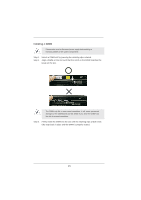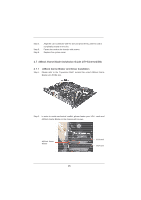ASRock X79 Extreme6 User Manual - Page 24
Expansion Slots PCI Express Slots, Installing an expansion card
 |
View all ASRock X79 Extreme6 manuals
Add to My Manuals
Save this manual to your list of manuals |
Page 24 highlights
2.6 Expansion Slots (PCI Express Slots) There are 2 PCI slots and 4 PCI Express slots on this motherboard. PCI slots: PCI slots are used to install expansion cards that have the 32-bit PCI interface. PCIE slots:PCIE1 / PCIE3 (PCIE 3.0 x16 slots) are used for PCI Express x16 lane width graphics cards, or used to install PCI Express graphics cards to support CrossFireXTM or SLITM function. PCIE2 (PCIE 2.0 x1 slot) is used for PCI Express cards with x1 lane width cards, such as Gigabit LAN card, SATA2 card, etc. PCIE4 (PCIE 3.0 x16 slot) is used for PCI Express x8 lane width graphics cards, ASRock Game Blaster, or used to install PCI Express graphics cards to support 3-Way CrossFireXTM or 3-Way SLITM function. 1. In single VGA card mode, it is recommended to install a PCI Express x16 graphics card on PCIE1 slot. 2. In CrossFireXTM mode or SLITM mode, please install PCI Express x16 graphics cards on PCIE1 and PCIE3 slots. Therefore, both these two slots will work at x16 bandwidth. 3. In 3-Way CrossFireXTM or 3-Way SLITM mode, please install PCI Express x16 graphics cards on PCIE1, PCIE3 and PCIE4 slots. Therefore, PCIE1 and PCIE3 will work at x16 bandwidth, while PCIE4 works at x8 bandwidth. 4. If ASRock Game Blaster is installed, this motherboard cannot support CrossFireXTM or SLITM with 3-space graphics cards. If ASRock Game Blaster is installed, this motherboard cannot support 3-Way CrossFireXTM or 3-Way SLITM. 5. Please connect a chassis fan to motherboard chassis fan connector (CHA_FAN1, CHA_FAN2 or CHA_FAN3) when using multiple graphics cards for better thermal environment. 6. Currently Intel® Socket 2011 Sandy Bridge-E Processor doesn't support PCIE 3.0, but this motherboard is already PCIE 3.0 hardware ready. It depends on Intel's CPU to enable PCIE 3.0. Please check Intel's website for information on future CPU updates and releases. Installing an expansion card Step 1. Before installing the expansion card, please make sure that the power supply is switched off or the power cord is unplugged. Please read the documentation of the expansion card and make necessary hardware settings for the card before you start the installation. Step 2. Remove the system unit cover (if your motherboard is already installed in a chassis). Step 3. Remove the bracket facing the slot that you intend to use. Keep the screws for later use. 24