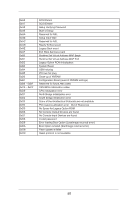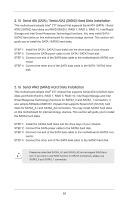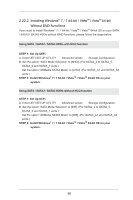ASRock Z77 Extreme6 User Manual - Page 55
Driver Installation Guide, Installing Windows, 7 64-bit / Vista, Vista, bit / XP, XP 64-bit - raid setup
 |
View all ASRock Z77 Extreme6 manuals
Add to My Manuals
Save this manual to your list of manuals |
Page 55 highlights
2.20 Driver Installation Guide To install the drivers to your system, please insert the support CD to your optical drive first. Then, the drivers compatible to your system can be auto-detected and listed on the support CD driver page. Please follow the order from top to bottom to install those required drivers. Therefore, the drivers you install can work properly. 2.21 Installing Windows® 7 / 7 64-bit / VistaTM / VistaTM 64-bit / XP / XP 64-bit With RAID Functions If you want to install Windows® 7 / 7 64-bit / VistaTM / VistaTM 64-bit / XP / XP 64-bit OS on your SATA / SATA2 / SATA3 HDDs with RAID functions, please follow the steps below according to the OS you install. 2.21.1 Installing Windows® XP / XP 64-bit With RAID Functions If you want to install Windows® XP / XP 64-bit on your SATA / SATA2 / SATA3 HDDs with RAID functions, please follow the steps below. STEP 1: Set up UEFI. A. Enter UEFI SETUP UTILITY Advanced screen Storage Configuration. B. Set the option "SATA Mode Selection" to [RAID] for SATA2_2 to SATA2_5 and SATA3_0 and SATA3_1 ports. STEP 2: Make a SATA / SATA2 / SATA3 Driver Diskette. A. Insert the Support CD into your optical drive to boot your system. B. During POST at the beginning of system boot-up, press key, and then a window for boot devices selection appears. Please select CD-ROM as the boot device. C. When you see the message on the screen, "Do you want to generate Serial ATA driver diskette [YN]?", press . D. Then you will see these messages, Please insert a diskette into the floppy drive. WARNING! Formatting the floppy diskette will lose ALL data in it! Start to format and copy files [YN]? Please insert a floppy diskette into the floppy drive, and press . E. The system will start to format the floppy diskette and copy SATA / SATA2 / SATA3 drivers into the floppy diskette. STEP 3: Use "RAID Installation Guide" to set RAID configuration. Before you start to configure the RAID function, you need to check the installation guide in the Support CD for proper configuration. Please refer to the document in the Support CD, "Guide to SATA Hard Disks Installation and RAID 55