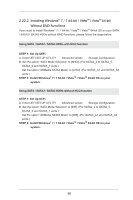ASRock Z77 Extreme6 User Manual - Page 60
Navigation Keys, Main Screen
 |
View all ASRock Z77 Extreme6 manuals
Add to My Manuals
Save this manual to your list of manuals |
Page 60 highlights
3.1.2 Navigation Keys Please check the following table for the function description of each navigation key. Navigation Key(s) Function Description / Moves cursor left or right to select Screens / Moves cursor up or down to select items + / - To change option for the selected items Switch to next function To bring up the selected screen Go to the previous page Go to the next page Go to the top of the screen Go to the bottom of the screen To display the General Help Screen Discard changes and exit the UEFI SETUP UTILITY Load optimal default values for all the settings Save changes and exit the UEFI SETUP UTILITY Print screen Jump to the Exit Screen or exit the current screen 3.2 Main Screen When you enter the UEFI SETUP UTILITY, the Main screen will appear and display the system overview. System Browser System Browser can let you easily check your current system configuration in UEFI setup. 60