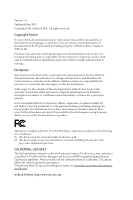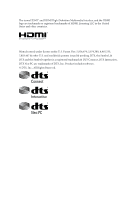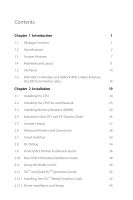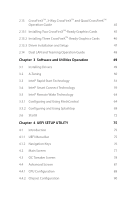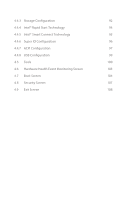ASRock Z87 Extreme6/ac User Manual
ASRock Z87 Extreme6/ac Manual
 |
View all ASRock Z87 Extreme6/ac manuals
Add to My Manuals
Save this manual to your list of manuals |
ASRock Z87 Extreme6/ac manual content summary:
- ASRock Z87 Extreme6/ac | User Manual - Page 1
User Manual - ASRock Z87 Extreme6/ac | User Manual - Page 2
and should not be constructed as a commitment by ASRock. ASRock assumes no responsibility for any errors or omissions that may appear in this documentation. With CALIFORNIA, USA ONLY The Lithium battery adopted on this motherboard contains Perchlorate, a toxic substance controlled in Perchlorate Best - ASRock Z87 Extreme6/ac | User Manual - Page 3
The terms HDMI™ and HDMI High-Definition Multimedia Interface, and the HDMI logo are trademarks or registered trademarks of HDMI Licensing LLC in the United States and other countries. Manufactured under license under U.S. Patent Nos: 5,956,674; 5,974,380; 6,487,535; 7,003,467 & other U.S. and - ASRock Z87 Extreme6/ac | User Manual - Page 4
Unique Features 7 1.4 Motherboard Layout 11 1.5 I/O Panel 14 1.6 WiFi-802.11n Module and ASRock WiFi 2.4GHz Antenna (for Z87 Extreme6/ac only ) 16 Chapter 2 Installation 19 2.1 Installing the CPU 20 2.2 Installing the CPU Fan and Heatsink 23 2.3 Installing Memory Modules (DIMM) 24 - ASRock Z87 Extreme6/ac | User Manual - Page 5
Guide 48 Chapter 3 Software and Utilities Operation 49 3.1 Installing Drivers 49 3.2 A-Tuning 50 3.3 Intel® Rapid Start Technology 54 3.4 Intel® Smart Connect Technology 59 3.5 Intel Tweaker Screen 78 4.4 Advanced Screen 87 4.4.1 CPU Configuration 88 4.4.2 Chipset Configuration 90 - ASRock Z87 Extreme6/ac | User Manual - Page 6
Configuration 92 4.4.4 Intel® Rapid Start Technology 94 4.4.5 Intel® Smart Connect Technology 95 4.4.6 Super IO Configuration 96 4.4.7 ACPI Configuration 97 4.4.8 USB Configuration 99 4.5 Tools 100 4.6 Hardware Health Event Monitoring Screen 103 4.7 Boot Screen 104 4.8 Security - ASRock Z87 Extreme6/ac | User Manual - Page 7
cards and CPU support list on ASRock's website as well. ASRock website http://www.asrock.com. 1.1 Package Contents • ASRock Z87 Extreme6/ac / Z87 Extreme6 Motherboard (ATX Form Factor) • ASRock Z87 Extreme6/ac / Z87 Extreme6 Quick Installation Guide • ASRock Z87 Extreme6/ac / Z87 Extreme6 Support CD - ASRock Z87 Extreme6/ac | User Manual - Page 8
.11ac WiFi (for Z87 Extreme6/ac only ) • Purity SoundTM • HDMI-In • Socket LGA1150 to support 4th Gen Intel® CoreTM Processor • Digi Power Design • 12 Power Phase Design • Dual-Stack MOSFET (DSM) • Supports Intel® Turbo Boost 2.0 Technology • Supports Intel® K-Series unlocked CPUSupports ASRock BCLK - ASRock Z87 Extreme6/ac | User Manual - Page 9
Z87 Extreme6/ac / Z87 Extreme6 Graphics Audio • Intel® HD Graphics Built-in Visuals and the VGA outputs can be supported only with processors which are GPU integrated. • Supports Intel® HD Graphics Built-in Visuals : Intel® Quick Sync Video with AVC, MVC (S3D) and MPEG-2 Full HW Encode1, Intel® - ASRock Z87 Extreme6/ac | User Manual - Page 10
, 1 x GigaLAN Intel® I211AT • Supports Intel® Remote Wake Technology (on Intel® I217V) • Supports Wake-On-LAN • Supports Dual LAN with Teaming • Supports Energy Efficient Ethernet 802.3az • Supports PXE Wireless LAN (for Z87 Extreme6/ ac only ) • Supports IEEE 802.11a/b/g/n/ac • Supports Dual-Band - ASRock Z87 Extreme6/ac | User Manual - Page 11
Z87 Extreme6/ac / Z87 Extreme6 Storage • 6 x SATA3 6.0 Gb/s connectors by Intel® Z87, support RAID (RAID 0, RAID 1, RAID 5, RAID 10, Intel Rapid Storage Technology 12 and Intel Smart Response Technology), NCQ, AHCI and "Hot Plug" • 4 x SATA3 6.0 Gb/s connectors by ASMedia ASM1061, support NCQ, - ASRock Z87 Extreme6/ac | User Manual - Page 12
please visit our website: http://www.asrock.com Please realize that there is a certain risk involved with overclocking, including adjusting the setting in the BIOS, applying Untied Overclocking Technology, or using third-party overclocking tools. Overclocking may affect your system's stability, or - ASRock Z87 Extreme6/ac | User Manual - Page 13
Z87 Extreme6/ac / Z87 Extreme6 1.3 Unique Features ASRock A-Tuning A-Tuning is ASRock's multi purpose software suite with a new interface, more new features and improved utilities, including XFast RAM, Dehumidifier, Good Night LED, FAN-Tastic Tuning, OC Tweaker and a whole lot more. ASRock Instant - ASRock Z87 Extreme6/ac | User Manual - Page 14
on automatically to dehumidify the system after entering S4/S5 state. ASRock Easy RAID Installer ASRock Easy RAID Installer can help you to copy the RAID driver from the support CD to your USB storage device. After copying the RAID driver to your USB storage device, please change "SATA Mode" to - ASRock Z87 Extreme6/ac | User Manual - Page 15
Z87 Extreme6/ac / Z87 Extreme6 ASRock Easy Driver Installer For users that don't have an optical disk drive to install the drivers from our support CD, Easy Driver Installer is a handy tool in the UEFI that installs the LAN driver to your system via an USB storage device, then downloads and installs - ASRock Z87 Extreme6/ac | User Manual - Page 16
Tuning is included in A-Tuning. Configure up to five different fan speeds using the graph. The fans will automatically shift to the next speed level when the assigned temperature is met. ASRock Distortion-Free Slot ASRock's new pin design for the memory slots and PCIe slots may appear to be the same - ASRock Z87 Extreme6/ac | User Manual - Page 17
Top: Center: FRONT Bottom: MIC IN CHA_FAN3 CHA_FAN2 8 30 PCIE1 LAN Z87 Extreme6/ac PCIE2 9 SATA3_A1_A2 SATA3_A3_A4 WiFi-802.11n Module MINI_PCIE1 10 Purity SoundTM SATA3_0_1 11 PCI1 CMOS Intel SATA3_2_3 Battery Z87 12 PCIE3 13 SATA3_4_5 29 Super I/O IR1 1 HD_AUDIO1 COM1 - ASRock Z87 Extreme6/ac | User Manual - Page 18
LAN Z87 Extreme6 PCIE2 9 SATA3_A1_A2 SATA3_A3_A4 MINI_PCIE1 10 Purity SoundTM SATA3_0_1 11 PCI1 CMOS Intel SATA3_2_3 Battery Z87 12 PCIE3 13 SATA3_4_5 29 Super I/O IR1 1 HD_AUDIO1 1 1 COM1 PCI2 RoHS PCIE4 SLI/XFIRE_PWR1 USB3_6_7 1 USB4_5 1 USB2_3 1 Dr. Debug USB6 - ASRock Z87 Extreme6/ac | User Manual - Page 19
Z87 Extreme6/ac / Z87 Extreme6 No. Description 1 Power Fan Connector (PWR_FAN1) 2 ATX 12V Power Connector (ATX12V1) 3 CPU Fan Connector (CPU_FAN1) 4 CPU Fan Clear CMOS Jumper (CLRCMOS1) 15 Chassis Speaker Header (SPEAKER1) 16 Power LED Header (PLED1) 17 Chassis Fan Connector (CHA_FAN1) 18 BIOS - ASRock Z87 Extreme6/ac | User Manual - Page 20
Ports (USB01) 2 DVI-I Port 3 Display Port 4 LAN RJ-45 Port (Intel® I217V)* 5 LAN RJ-45 Port (Intel® I211AT)* 6 Central / Bass (Orange) 7 Rear Speaker (Black) 8 Line ) (ASMedia Hub) 14 HDMI-In Port 15 HDMI-Out Port 16 eSATA Connector*** 17 Clear CMOS Switch 18 PS/2 Mouse/Keyboard Port English 14 - ASRock Z87 Extreme6/ac | User Manual - Page 21
Z87 Extreme6/ac / Z87 Extreme6 * There are two LEDs on each LAN port. Please refer to the table below for the LAN port LED , and Front Speaker, or select "Realtek HDA Audio 2nd output" to use the front panel audio. *** The eSATA connector supports SATA with cables within 1 meters. English 15 - ASRock Z87 Extreme6/ac | User Manual - Page 22
-802.11n Module and ASRock WiFi 2.4GHz Antenna (for Z87 Extreme6/ac only ) WiFi + BT Module This motherboard comes with an exclusive WiFi 802.11 a/b/g/n/ac + BT v4.0 module that offers support for WiFi 802.11 a/b/g/n/ac connectivity standards and Bluetooth v4.0. WiFi + BT module is an easy-to-use - ASRock Z87 Extreme6/ac | User Manual - Page 23
Z87 Extreme6/ac / Z87 Extreme6 Installing the SMA Wi-Fi Antenna Cables Step 1 Prepare the SMA Wi-Fi Antenna Cables that come with the package. Step 2 Locate the WiFi Module that is installed on the motherboard's mini-PCIe slot. Then attach the SMA Wi-Fi Antenna Cables to the WiFi Module. Step3 - ASRock Z87 Extreme6/ac | User Manual - Page 24
Step 4 Fasten the screw nuts to secure the connectors. 18 English - ASRock Z87 Extreme6/ac | User Manual - Page 25
ac / Z87 Extreme6 Chapter 2 Installation This is an ATX form factor motherboard. Before you install the motherboard, study the configuration of your chassis to ensure that the motherboard fits into it. Pre-installation Precautions Take note of the following precautions before you install motherboard - ASRock Z87 Extreme6/ac | User Manual - Page 26
2.1 Installing the CPU 1. Before you insert the 1150-Pin CPU into the socket, please check if the PnP cap is on the socket, if the CPU surface is unclean, or if there are any bent pins in the socket. Do not force to insert the CPU into the socket if above situation is found. Otherwise, the - ASRock Z87 Extreme6/ac | User Manual - Page 27
Z87 Extreme6/ac / Z87 Extreme6 3 4 5 21 English - ASRock Z87 Extreme6/ac | User Manual - Page 28
Please save and replace the cover if the processor is removed. The cover must be placed if you wish to return the motherboard for after service. 22 English - ASRock Z87 Extreme6/ac | User Manual - Page 29
Z87 Extreme6/ac / Z87 Extreme6 2.2 Installing the CPU Fan and Heatsink 1 2 CPU_FAN 23 English - ASRock Z87 Extreme6/ac | User Manual - Page 30
2.3 Installing Memory Modules (DIMM) This motherboard provides four 240-pin DDR3 (Double Data Rate 3) DIMM slots, and supports Dual Channel Memory Technology. 1. For dual channel configuration, you always need to install identical (the same brand, speed, size and chip-type) DDR3 DIMM pairs. 2. It - ASRock Z87 Extreme6/ac | User Manual - Page 31
Z87 Extreme6/ac / Z87 Extreme6 1 2 3 25 English - ASRock Z87 Extreme6/ac | User Manual - Page 32
, and 1 mini-PCI Express slot on the motherboard. Before installing an expansion card, please make sure that the : MINI_PCIE1 (mini-PCIe slot) is used for WiFi module. PCIe Slot Configurations Single Graphics Card PCIE2 connect a chassis fan to the motherboard's chassis fan connector (CHA_FAN1, CHA_FAN2 - ASRock Z87 Extreme6/ac | User Manual - Page 33
Z87 Extreme6/ac / Z87 Extreme6 2.5 Jumpers Setup The illustration shows how jumpers are setup. clear the CMOS right after you update the BIOS. If you need to clear the CMOS when you just finish updating the BIOS, you must boot up the system first, and then shut it down before you do the clear-CMOS - ASRock Z87 Extreme6/ac | User Manual - Page 34
Onboard headers and connectors are NOT jumpers. Do NOT place jumper caps over these headers and connectors. Placing jumper caps over the headers and connectors will cause permanent damage to the motherboard is in S1/S3 sleep state. The LED is off when the system is in S4 sleep state or powered off - ASRock Z87 Extreme6/ac | User Manual - Page 35
SATA3_A3_A4 English Z87 Extreme6/ac / Z87 Extreme6 Power LED the internal SATA3_A4 will not function. To minimize the boot time, use Intel® Z87 SATA ports (SATA3_0) for your bootable devices. USB motherboard. Each USB 2.0 header can support two ports. (USB6) (see p.11 or p.12, No. 22) 29 - ASRock Z87 Extreme6/ac | User Manual - Page 36
there are two headers on this motherboard. Each USB 3.0 header can support two ports. IntA_P_D+ IntA_P_DGND IntA_P_SSTX must support HDA to function correctly. Please follow the instructions in our manual and chassis manual to install your system. 2. If you use an AC'97 audio panel, please install - ASRock Z87 Extreme6/ac | User Manual - Page 37
Z87 Extreme6/ac / Z87 Extreme6 Chassis Speaker Header (4-pin SPEAKER1) (see p.11 or p.12, No. 15) DUMMY SPEAKER 1 +5V DUMMY Please connect the chassis speaker to this header. Chassis and Power Fan Connectors (4-pin CHA_FAN1) (see p.11 or p.12, No. 17) (3-pin CHA_FAN2) (see p.11 or p.12, No. 31 - ASRock Z87 Extreme6/ac | User Manual - Page 38
this connector with a hard disk power connector when two graphics cards are installed on this motherboard. IRTX +5VSB DUMMY 1 GND IRRX RRXD1 DDTR#1 DDSR#1 CCTS#1 1 RRI#1 RRTS#1 GND TTXD1 DDCD#1 This header supports an optional wireless transmitting and receiving infrared module. This COM1 header - ASRock Z87 Extreme6/ac | User Manual - Page 39
Z87 Extreme6/ac / Z87 Extreme6 2.7 Smart Switches The motherboard has three smart switches: Power Switch, Reset Switch and Clear CMOS Switch, allowing users to quickly turn on/off the system, reset the system or clear the CMOS values. Power Switch (PWRBTN) (see p.11 or p.12, No. 19) Power Power - ASRock Z87 Extreme6/ac | User Manual - Page 40
makes troubleshooting even easier. Please see the diagrams below for reading the Dr. Debug codes. Code Description 00 Please check if the CPU is installed correctly and then clear CMOS. 0d Problem related to memory, VGA card or other devices. Please clear CMOS, re-install the memory and - ASRock Z87 Extreme6/ac | User Manual - Page 41
Z87 Extreme6/ac / Z87 Extreme6 b4 Problem related to USB devices. Please try removing all USB devices. b7 Problem related to memory. Please re-install the CPU and memory then clear CMOS. If the problem still exists, please install only one memory module or try using other memory modules. d6 - ASRock Z87 Extreme6/ac | User Manual - Page 42
2.9 Front USB 3.0 Panel Installation Guide USB 3.0 USB 3.0 Step 1 Prepare the bundled Front USB 3.0 Panel with 2.5" HDD/SSD Rack, four HDD screws, and six chassis screws. Step 2 Screw the 2.5" HDD/SSD to the Front USB 3.0 Panel with 2.5" HDD/SSD Rack with four HDD screws. Step3 Intall the Front - ASRock Z87 Extreme6/ac | User Manual - Page 43
Z87 Extreme6/ac / Z87 Extreme6 Step 5 Plug the Front USB 3.0 cable into the USB 3.0 header (USB3_4_5 or USB3_6_7) on the motherboard. USB 3.0 USB 3.0 Step 6 The Front USB 3.0 Panel with 2.5" HDD/SSD Rack is ready to use. English 37 - ASRock Z87 Extreme6/ac | User Manual - Page 44
2.10 Rear USB 3.0 Bracket Installation Guide Step 1 Unscrew the two screws from the Front USB 3.0 Panel with 2.5" HDD/SSD Rack. USB 3.0 USB 3.0 Step 2 Put the USB 3.0 cable and the bundled rear USB 3.0 bracket together. USB 3.0 USB 3.0 Step3 Screw the two screws into the rear - ASRock Z87 Extreme6/ac | User Manual - Page 45
Z87 Extreme6/ac / Z87 Extreme6 2.11 Using the HDMI-In Port The HDMI-In port on this motherboard lets you easily switch between PC screen (on-board VGA) and external video source on the same monitor. This function saves you the hassle of switching cables back and forth when you want to display the - ASRock Z87 Extreme6/ac | User Manual - Page 46
USB 3.0 USB 3.0 Connection Diagram English HDMI Adapter Power Source 40 - ASRock Z87 Extreme6/ac | User Manual - Page 47
Z87 Extreme6/ac / Z87 Extreme6 Step 1 Connect your monitor to the HDMI-Out port on the motherboard via an HDMI cable. Step 2 Connect an external devices with HDMI output to the HDMI-In port on the motherboard via an HDMI cable. Step 3 Double-click the "A-Tuning" function in "Tools" tab. icon - ASRock Z87 Extreme6/ac | User Manual - Page 48
Guide This motherboard supports NVIDIA® SLITM and Quad SLITM (Scalable Link Interface) technology that allows you to install up to two identical PCI Express x16 graphics cards. Currently, NVIDIA® SLITM and Quad SLITM technology supports driver supports NVIDIA® SLITM technology. Download the drivers - ASRock Z87 Extreme6/ac | User Manual - Page 49
Z87 Extreme6/ac / Z87 Extreme6 Step 3 Align and insert the ASRock SLI_ Bridge_2S Card to the goldfingers on each graphics card. Make sure the ASRock SLI_ Bridge_2S Card is firmly in place. SLI_Bridge_2S Card ASRock SLI_Bridge_2S Card Step 4 Connect a VGA cable or a DVI cable to the monitor connector - ASRock Z87 Extreme6/ac | User Manual - Page 50
2.12.2 Driver Installation and Setup Install the graphics card drivers to your system. After that, you can enable the Multi-Graphics Processing Unit (GPU) in the NVIDIA® nView system tray utility. Please follow the below - ASRock Z87 Extreme6/ac | User Manual - Page 51
Z87 Extreme6/ac / Z87 Extreme6 2.13 CrossFireXTM, 3-Way CrossFireXTM and Quad CrossFireXTM Operation Guide This motherboard supports CrossFireXTM, 3-way CrossFireXTM and Quad CrossFireXTM that allows you to install graphics card driver supports AMD CrossFireXTM technology. Download the drivers from - ASRock Z87 Extreme6/ac | User Manual - Page 52
of the graphics card that is inserted to PCIE2 slot. 2.13.2 Installing Three CrossFireXTM-Ready Graphics Cards Step 1 Insert one graphics card into is provided with the graphics card you purchase, not bundled with this motherboard. Please refer to your graphics card vendor for details.) Step 3 - ASRock Z87 Extreme6/ac | User Manual - Page 53
Z87 Extreme6/ac / Z87 Extreme6 2.13.3 Driver Installation and Setup Step 1 Power on your computer and boot into OS. Step 2 Remove the AMD drivers if you have any VGA drivers installed in your system. The Catalyst Uninstaller is an optional download. We recommend using this utility to uninstall any - ASRock Z87 Extreme6/ac | User Manual - Page 54
14 Dual LAN and Teaming Operation Guide Dual LAN with Teaming enabled on this motherboard allows two single connections to sure whether your Switch (or Router) supports Teaming (IEEE 802.3ad Link Aggregation). You can specify a preferred adapter in Intel PROSet. Under normal conditions, the Primary - ASRock Z87 Extreme6/ac | User Manual - Page 55
Z87 Extreme6/ac / Z87 Extreme6 Chapter 3 Software and Utilities Operation 3.1 Installing Drivers The Support CD that comes with the motherboard contains necessary drivers and useful utilities that enhance the motherboard's features. Running The Support CD To begin using the support CD, insert the CD - ASRock Z87 Extreme6/ac | User Manual - Page 56
XFast RAM, Dehumidifier, Good Night LED, FAN-Tastic Tuning, OC Tweaker and a whole lot more. 3.2.1 Installing A-Tuning When you install the all-in-one driver to your system from ASRock's support CD, A-Tuning will be auto-installed as well. After the installation, you will find the icon "A-Tuning - ASRock Z87 Extreme6/ac | User Manual - Page 57
/ac / Z87 Extreme6 XFast RAM Boost the system's performance and extend the HDD's or SDD's lifespan! Create a hidden partition, then assign which files should be stored in the RAM drive. Fast Boot Fast Boot minimizes your computer's boot time. Please note that Ultra Fast mode is only supported - ASRock Z87 Extreme6/ac | User Manual - Page 58
time until the computer powers on, and the duration of the dehumidifying process. HDMI-IN Connect two different devices to one monitor and toggle between the primary and the two devices. OC Tweaker Configurations for overclocking the system. System Info View information about the system. 52 English - ASRock Z87 Extreme6/ac | User Manual - Page 59
Z87 Extreme6/ac / Z87 Extreme6 Tech Service Contact Tech Service. 53 English - ASRock Z87 Extreme6/ac | User Manual - Page 60
• Confirm whether your motherboard supports this feature. • Operating system: Microsoft Windows 8/7 (32- or 64-bit edition) • Set the SATA mode to AHCI. If Windows 8/7 is already installed under IDE mode, directly changing the SATA mode to AHCI may cause Windows 8/7 to crash while booting. If your - ASRock Z87 Extreme6/ac | User Manual - Page 61
ac / Z87 Extreme6 3. Exit the Registry Editor window and restart the computer. 4. Press F2 to enter BIOS, then go to Advanced ‐> Storage Configuration and change SATA Mode to AHCI. Press F10 to save changes and exit. 5. Enter Windows 8/7. Windows will discover the new device and install AHCI drivers - ASRock Z87 Extreme6/ac | User Manual - Page 62
Step 3 When prompted to restart after the setup, click Yes to reboot. English Step 4 Double-click the Intel® Rapid Start Technology Manager icon system tray. in the Windows 56 - ASRock Z87 Extreme6/ac | User Manual - Page 63
Z87 Extreme6/ac / Z87 Extreme6 Step 5 Make sure Rapid Start is on. Drag the slider to configure the time. For example, if the timer value is set to ten minutes, the system will enable Rapid Start mode after entering sleep state for ten minutes. If the timer is set to 0 minutes, Windows will - ASRock Z87 Extreme6/ac | User Manual - Page 64
computer in Rapid Start mode can be cut off, it will not cause data loss of the programs or files you were executing before entering sleep state. 4. When you wish to continue to use the computer just hit the power button, the system will rapidly return to Windows, the programs and - ASRock Z87 Extreme6/ac | User Manual - Page 65
Z87 Extreme6/ac / Z87 Extreme6 3.4 Intel® Smart Connect Technology Intel® Smart Connect Technology is a feature that periodically wakes your computer from Windows® sleep state to refresh email or social networking applications. It saves your waiting time and keeps the content always up-to-date. - ASRock Z87 Extreme6/ac | User Manual - Page 66
3.4.2 Setup Guide Installing ASRock Smart Connect Utility Step 1 Install ASRock Smart Connect Utility, which is located in the folder at the following path of the Support CD: \ ASRock Utility > Smart Connect. Step 2 Once installed, run ASRock Smart Connect from your desktop or go to Windows Start -> - ASRock Z87 Extreme6/ac | User Manual - Page 67
Z87 Extreme6/ac / Z87 Extreme6 Step 3 Click the Add button. Take Foxmail as an example, add Foxmail to the Application list. Step 4 Select Foxmail from the Application List, then click - ASRock Z87 Extreme6/ac | User Manual - Page 68
Intel® Smart Connect Technology Manager icon Windows system tray. in the Step 7 Drag the slider to configure how often the system will connect to the network to download updates. Shorter durations will provide more frequent updates and receive updates while the system is in sleep state running. - ASRock Z87 Extreme6/ac | User Manual - Page 69
Z87 Extreme6/ac / Z87 Extreme6 4. The system will wake up from sleep state periodically, and then start to update Foxmail. The screen will not display anything so the computer can maintain minimum power usage. Afterwards, the system will automatically return to sleep state again. 5. Upon waking up - ASRock Z87 Extreme6/ac | User Manual - Page 70
services over the Internet to wake up your home computer from energy efficient sleep mode. Before configuring this feature, verify the following. • Remote Wake has been enabled in "Intel network using a single web site. Just download and install the mesh agent on your computers and your computers - ASRock Z87 Extreme6/ac | User Manual - Page 71
Z87 Extreme6/ac / Z87 Extreme6 Step 3 A new mesh window will pop up. Enter a mesh name and password. Step 4 Select all the checkboxes and click Create Mesh. Downloading and Installing Mesh Agent Step 1 Click Install on the My Account page. Step 2 Select the mesh and download both files. Make sure - ASRock Z87 Extreme6/ac | User Manual - Page 72
Step 4 Click Install / Update. Step 5 Wait a minute for the New Machine to appear in "My Device". 66 English - ASRock Z87 Extreme6/ac | User Manual - Page 73
Z87 Extreme6/ac / Z87 Extreme6 Step 6 Check whether "Intel Remote Wake" appeared or not. Step 7 Click on Power Actions. Step 8 Click on Wake or Sleep. 67 English - ASRock Z87 Extreme6/ac | User Manual - Page 74
Waking up a PC using mobile device. Before waking up your home computer using a mobile device, please log out of MeshCentral on other previously used computers or devices. Step 1 Login to meshcentral.com/m. Step 2 Select a Machine. Step 3 Click on Wake or Sleep. Tutorial Video 68 English - ASRock Z87 Extreme6/ac | User Manual - Page 75
that the "Remote Wake" has been enabled in "Intel® Smart Connect Technology Manager". Setup Guide Step 1 Download and install Streamer on your home computer, which is located in the folder at the following path of the Support CD: \ ASRock Utility > Splashtop Streamer. Then enter your Splashtop - ASRock Z87 Extreme6/ac | User Manual - Page 76
1 In "Splashtop 2", tap an online machine from the list to connect to your home computer. Step 2 Start remotely accessing your home computer. The functionality and price of the Splashtop APP and subscription fee is subject to change. Please check www.splashtop.com for for details. 70 English - ASRock Z87 Extreme6/ac | User Manual - Page 77
Accessing Data Z87 Extreme6/ac / Z87 Extreme6 Playing Video English 71 - ASRock Z87 Extreme6/ac | User Manual - Page 78
brings back the familiar Start Menu along with added customizations for greater efficiency. 3.6.1 Installing Start8 Install Start8, which is located in the folder at the following path of the Support CD: \ ASRock Utility > Start8. 3.6.2 Configuring Start8 Style Select between the Windows 7 style and - ASRock Z87 Extreme6/ac | User Manual - Page 79
Configure Z87 Extreme6/ac / Z87 Extreme6 Configure provides configuration options, including icon sizes, which shortcuts you want Start Menu to display, quick access to recently used apps, the functionality of the power button, and more. Control 73 English - ASRock Z87 Extreme6/ac | User Manual - Page 80
Desktop allows you to disable the hot corners when you are working on the desktop. It also lets you choose whether or not the system boots directly into desktop mode and bypass the Metro user interface. About Displays information about Start8. 74 English - ASRock Z87 Extreme6/ac | User Manual - Page 81
Z87 Extreme6/ac / Z87 Extreme6 Chapter 4 UEFI SETUP UTILITY 4.1 Introduction ASRock Interactive UEFI is a blend of system configuration tools, cool sound effects and stunning visuals. Not only will it make BIOS setup less difficult but also a lot more amusing. This section explains how to use the - ASRock Z87 Extreme6/ac | User Manual - Page 82
Go to the top of the screen Go to the bottom of the screen To display the General Help Screen Toggle sound on/off Discard changes and exit the SETUP UTILITY Load optimal default values for all the settings Save changes and exit the - ASRock Z87 Extreme6/ac | User Manual - Page 83
Z87 Extreme6/ac / Z87 Extreme6 4.2 Main Screen When you enter the UEFI Setup Utility, the Main screen will appear and display the system overview. Active Page on Entry Select the default page when entering the UEFI setup utility. UEFI Guide UEFI Guide is a quick tutorial for ASRock's UEFI setup - ASRock Z87 Extreme6/ac | User Manual - Page 84
appears only when your CPU supports this function. This option appears only when you adopt K-Series CPU. Load Optimized CPU OC Setting You can use this option to load optimized CPU overclocking setting. Please note that overclocing may cause damage to your CPU and motherboard. It should be done - ASRock Z87 Extreme6/ac | User Manual - Page 85
Z87 Extreme6/ac / Z87 Extreme6 CPU Configuration CPU Ratio The CPU speed is determined by the CPU Ratio multiplied with the BCLK. Increasing the CPU Ratio will increase the internal CPU clock speed without affecting the clock speed of other components. CPU Cache Ratio The CPU Internal Bus Speed - ASRock Z87 Extreme6/ac | User Manual - Page 86
is exceeded, the CPU ratio will be lowered immediately. A lower limit can protect the CPU and save power limit of the CPU under Turbo Mode in ampere. A lower limit can protect the CPU and save XMP Setting Load XMP settings to overclock the DDR3 memory and perform beyond standard specifications. DRAM - ASRock Z87 Extreme6/ac | User Manual - Page 87
DRAM Configuration Z87 Extreme6/ac / Z87 Extreme6 DRAM Tweaker Fine tune the DRAM settings by leaving marks in checkboxes. Click OK to confirm and apply your new settings. CAS# Latency (tCL) The time between sending a column address to the memory and the beginning of the data in response. RAS# to - ASRock Z87 Extreme6/ac | User Manual - Page 88
Command Rate (CR) The delay between when a memory chip is selected and when the first active command can be issued. Write Recovery Time (tWR) The amount of delay that must elapse after the - ASRock Z87 Extreme6/ac | User Manual - Page 89
Z87 Extreme6/ac / Z87 Extreme6 tRDRDDR Configure between module read to read delay from different ranks. tRDRDDD Use this to change DRAM tRWSR Auto/Manual settings. The default is [Auto]. tWRRD Configure between module write to read delay. tWRRDDR Configure between module write to read delay from - ASRock Z87 Extreme6/ac | User Manual - Page 90
]. ODT NOM (CHB) Use this to change ODT (CHB) Auto/Manual settings. The default is [Auto]. Command Tri State Enable for DRAM power saving. MRC Fast Boot Enable Memory Fast Boot to skip DRAM memory training for booting faster. FIVR Configuration FIVR Switch Frequency Signature Select whether to boost - ASRock Z87 Extreme6/ac | User Manual - Page 91
Z87 Extreme6/ac / Z87 Extreme6 CPU Cache Override Voltage Add voltage to the CPU Cache when the system is under heavy load. CPU Cache Adaptive Voltage Configure the voltage added to the CPU Cache when the system is under heavy load. CPU Cache Voltage Offset Configure the voltage for the CPU Cache. - ASRock Z87 Extreme6/ac | User Manual - Page 92
VCORE External Offset The fixed external voltage input to the CPU. DRAM Voltage Use this to configure DRAM Voltage. The default value is [Auto]. PCH 1.05V Voltage Chipset 1.05V Voltage. Use default settings for best performance. - ASRock Z87 Extreme6/ac | User Manual - Page 93
Z87 Extreme6/ac / Z87 Extreme6 4.4 Advanced Screen In this section, you may set the configurations for the following items: CPU Configuration, Chipset Configuration, Storage Configuration, Intel® Rapid Start Technology, Intel® Smart Connect Technology, Super IO Configuration, ACPI Configuration and - ASRock Z87 Extreme6/ac | User Manual - Page 94
CPU C3 State Support Enable C3 sleep state for lower power consumption. CPU C6 State Support Enable C6 deep sleep state for lower power consumption. CPU C7 State Support Enable C7 deep sleep state for lower power consumption. Package C State Support Enable CPU, PCIe, Memory, Graphics C State Support - ASRock Z87 Extreme6/ac | User Manual - Page 95
Z87 Extreme6/ac / Z87 Extreme6 CPU Thermal Throttling Enable CPU internal thermal control mechanisms to keep the CPU from overheating. No-Execute Memory Protection Processors with No-Execution Memory Protection Technology may prevent certain classes of malicious buffer overflow attacks. Intel - ASRock Z87 Extreme6/ac | User Manual - Page 96
VT-d Intel® Virtualization Technology for Directed I/O helps your virtual machine monitor better utilize hardware by improving application compatibility Select the link speed for PCIE4. Share Memory Configure the size of memory that is allocated to the integrated graphics processor when the system - ASRock Z87 Extreme6/ac | User Manual - Page 97
a sound card is installed. Front Panel Enable/disable front panel HD audio. Onboard HDMI HD Audio Enable audio for the onboard digital outputs. Onboard LAN1 Enable or disable the onboard network interface controller. Onboard LAN2 Enable or disable the onboard network interface controller. Deep Sleep - ASRock Z87 Extreme6/ac | User Manual - Page 98
/disable the SATA controllers. SATA Mode Selection IDE: For better compatibility. AHCI: Supports new features that improve performance. RAID: Combine multiple disk drives into a logical unit. AHCI (Advanced Host Controller Interface) supports NCQ and other new features that will improve SATA disk - ASRock Z87 Extreme6/ac | User Manual - Page 99
Z87 Extreme6/ac / Z87 Extreme6 ASMedia SATA3 Mode IDE: For better compatibility. AHCI: Supports new features that improve performance. SATA Boot ROM Enable to load ASMedia option ROM for better compatibility. Disable for faster boot time. 93 English - ASRock Z87 Extreme6/ac | User Manual - Page 100
4.4.4 Intel® Rapid Start Technology Intel® Rapid Start Technology Intel® Rapid Start Technology is a new zero power hibernation mode which allows users to resume in just 5-6 seconds. 94 English - ASRock Z87 Extreme6/ac | User Manual - Page 101
Z87 Extreme6/ac / Z87 Extreme6 4.4.5 Intel® Smart Connect Technology Intel® Smart Connect Technology Intel® Smart Connect Technology automatically updates your email and social networks, such as Twitter, Facebook, etc. while the computer is in sleep mode. 95 English - ASRock Z87 Extreme6/ac | User Manual - Page 102
4.4.6 Super IO Configuration Serial Port Enable or disable the Serial port. Serial Port Address Select the address of the Serial port. Infrared Port Enable or disable the Infrared port. 96 English - ASRock Z87 Extreme6/ac | User Manual - Page 103
ACPI Configuration Z87 Extreme6/ac / Z87 Extreme6 Suspend to Keyboard Power On Allow the system to be waked up by a PS/2 Keyboard. PCI Devices Power On Allow the system to be waked up by a PCI device and enable wake on LAN. Wake From Onboard LAN Allow the system to be waked up by the Onboard Intel - ASRock Z87 Extreme6/ac | User Manual - Page 104
system to be waked up by onboard COM port modem Ring-In signals. RTC Alarm Power On Allow the system to be waked up by the real time clock alarm. Set it to By OS to let it be handled by your operating system. USB Keyboard/Remote Power On Allow the system - ASRock Z87 Extreme6/ac | User Manual - Page 105
4.4.8 USB Configuration Z87 Extreme6/ac / Z87 Extreme6 USB Controller Enable or disable all the USB ports. USB 3.0 Controller Enable or disable all the USB 3.0 ports. Legacy USB Support Enable or disable Legacy OS Support for USB 2.0 devices. If you encounter USB compatibility issues it is - ASRock Z87 Extreme6/ac | User Manual - Page 106
system time are required. UEFI Tech Service Contact ASRock Tech Service if you are having trouble with your PC. Please setup network configuration before using UEFI Tech Service. Easy RAID Installer Easy RAID Installer helps you to copy the RAID driver from the support CD to your USB storage device - ASRock Z87 Extreme6/ac | User Manual - Page 107
Z87 Extreme6/ac / Z87 Extreme6 Instant Flash Save UEFI files in your USB storage device and run Instant Flash to update your UEFI. Secure Backup UEFI Whenever one of the ROM images are corrupted or outdated, switch to the other flash ROM and execute Secure Backup - ASRock Z87 Extreme6/ac | User Manual - Page 108
the duration of the dehumidifying process before it returns to S4/S5 state. Dehumidifier CPU Fan Setting Configure the speed of the CPU fan while Dehumidifier is enabled. The higher the value, the faster the fan speed. Max: 255 Min: 1 Save User Default Type a profile name and press enter to - ASRock Z87 Extreme6/ac | User Manual - Page 109
Extreme6/ac / Z87 Extreme6 4.6 Hardware Health Event Monitoring Screen This section allows you to monitor the status of the hardware on your system, including the parameters of the CPU temperature, motherboard temperature, fan speed and voltage. CPU Fan 1 & 2 Setting Select a fan mode for CPU Fans - ASRock Z87 Extreme6/ac | User Manual - Page 110
8 and the VBIOS must support UEFI GOP if you are using an external graphics card. Please notice that Ultra Fast mode will boot so fast that the only way to enter this UEFI Setup Utility is to Clear CMOS or run the Restart to UEFI utility in Windows. Boot From Onboard LAN Allow the system to - ASRock Z87 Extreme6/ac | User Manual - Page 111
Z87 Extreme6/ac / Z87 Extreme6 Full Screen Logo Enable to display the boot logo or disable to show normal POST messages. AddOn ROM Display Enable AddOn ROM Display to see the AddOn ROM messages or configure the AddOn ROM if you've enabled Full Screen Logo. Disable for faster boot speed. Boot Failure - ASRock Z87 Extreme6/ac | User Manual - Page 112
Launch Storage OpROM Policy Select UEFI only to run those that support UEFI option ROM only. Select Legacy only to run those that support legacy option ROM only. Do not launch? Launch Video OpROM Policy Select UEFI only to run those that support UEFI option ROM only. Select Legacy only to run those - ASRock Z87 Extreme6/ac | User Manual - Page 113
Z87 Extreme6/ac / Z87 Extreme6 4.8 Security Screen In this section you may set or change the supervisor/user password for the system. You may also clear the user password. Supervisor Password and press enter to remove the password. Secure Boot Enable to support Windows 8 Secure Boot. 107 English - ASRock Z87 Extreme6/ac | User Manual - Page 114
4.9 Exit Screen Save Changes and Exit When you select this option the following message, "Save configuration changes and exit setup?" will pop out. Select [OK] to save changes and exit the UEFI SETUP Utility. Discard Changes and Exit When you select this option the following message, "Discard - ASRock Z87 Extreme6/ac | User Manual - Page 115
Z87 Extreme6/ac / Z87 Extreme6 Contact Information If you need to contact ASRock or want to know more about ASRock, you're welcome to visit ASRock's website at http://www.asrock.com; or you may contact your dealer for further information. For technical questions, please submit a support request form

User Manual