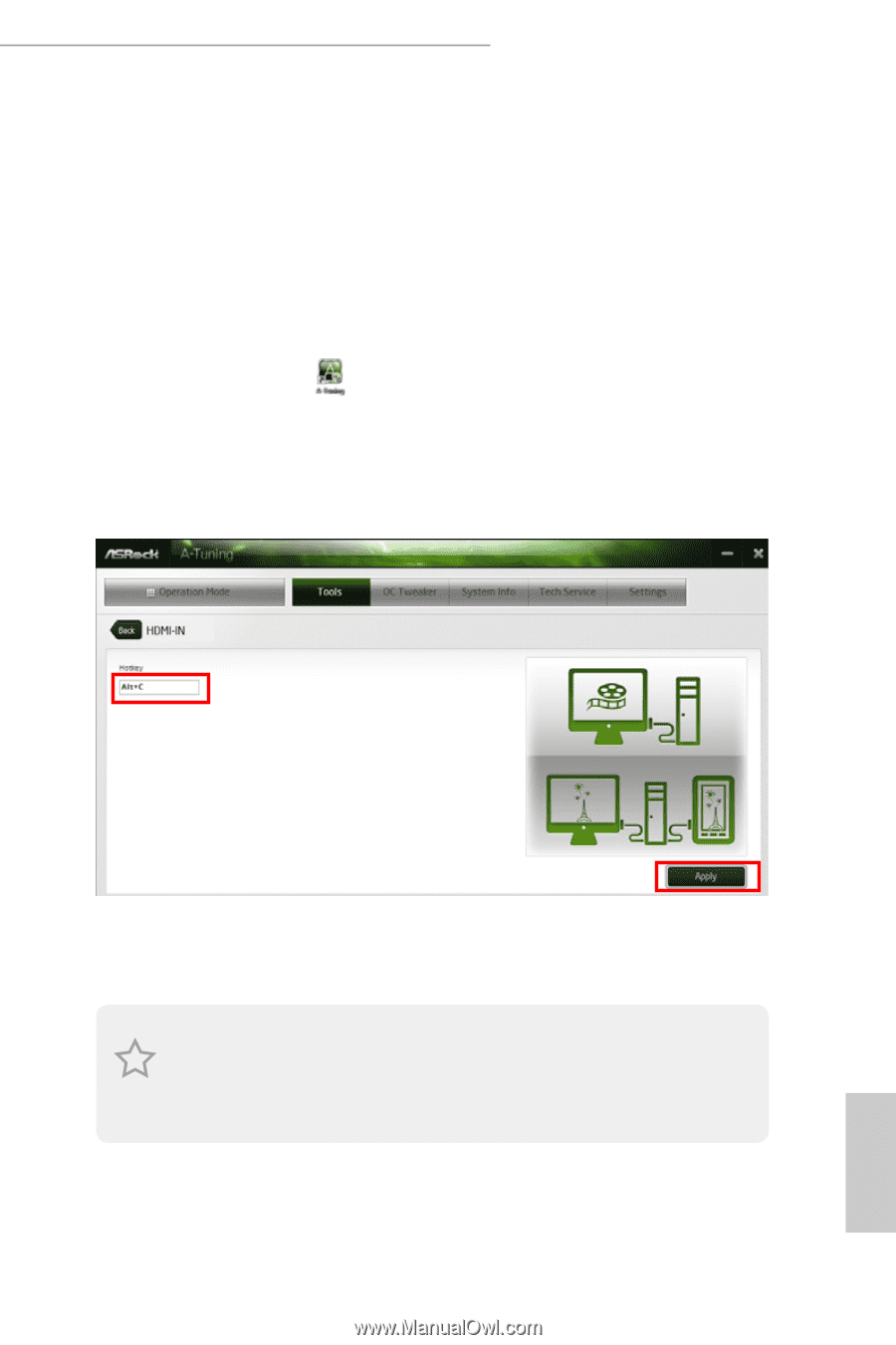ASRock Z87 Extreme6/ac User Manual - Page 47
Step 1, HDMI-Out, HDMI-In, Apply
 |
View all ASRock Z87 Extreme6/ac manuals
Add to My Manuals
Save this manual to your list of manuals |
Page 47 highlights
Z87 Extreme6/ac / Z87 Extreme6 Step 1 Connect your monitor to the HDMI-Out port on the motherboard via an HDMI cable. Step 2 Connect an external devices with HDMI output to the HDMI-In port on the motherboard via an HDMI cable. Step 3 Double-click the "A-Tuning" function in "Tools" tab. icon on the desktop and find "HDMI-IN" Step 4 Click the textbox and enter the action to set a hotkey. Then click Apply to apply the setting. Step 5 Use the hotkey to switch between on-board PC screen or HDMI-In Source. 1. If there is no video displayed on your monitor, make sure that the cables are properly connected and make sure that "Deep S5" option in BIOS SETUP is set to [Disable]. 2. If required, connect a power source to the adapter that lets the smartphone/tablet output HDMI signal. 41 English