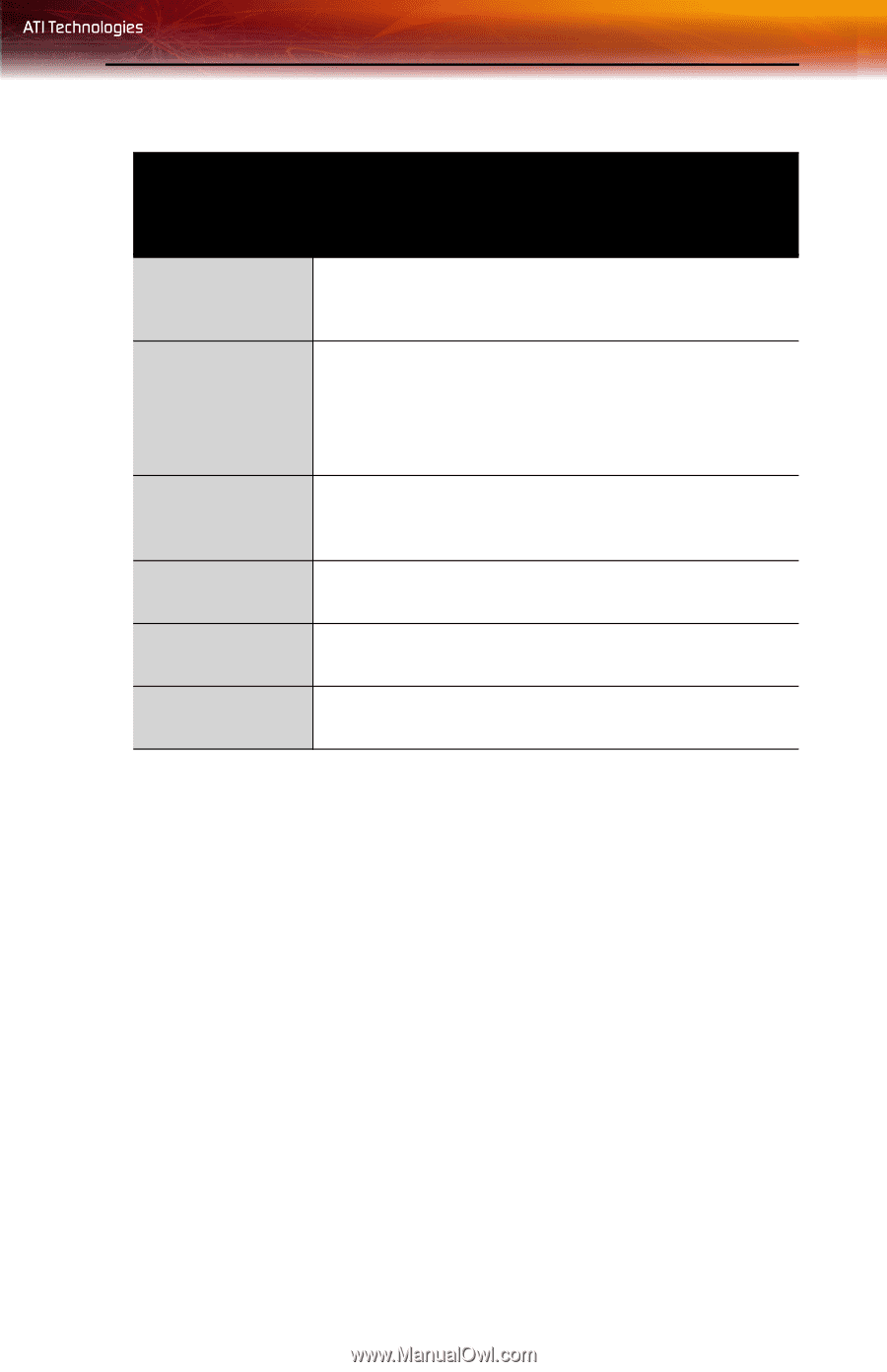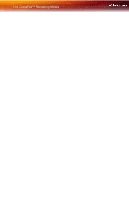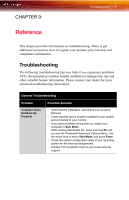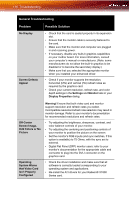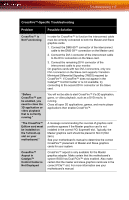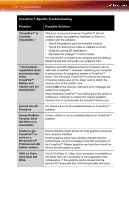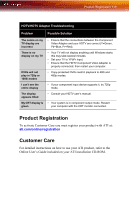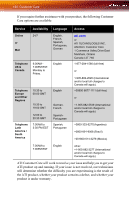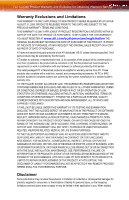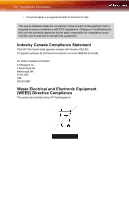ATI X1800 User Guide - Page 127
Product Registration, Customer Care
 |
UPC - 727419412575
View all ATI X1800 manuals
Add to My Manuals
Save this manual to your list of manuals |
Page 127 highlights
Product Registration 119 HDTV/HDTV Adapter Troubleshooting Problem Possible Solution The colors on my TV display are incorrect There is no display on my TV DVDs will not play in 720p or 1080i modes I can't see the entire display The display appears tilted My CRT display is green • Ensure that the connections between the Component Video Adapter and your HDTV are correct (Y=Green, Pb=Blue, Pr=Red). • Your TV will not display anything until Windows starts; this may take several minutes. • Set your TV to YPbPr input. • Ensure that the HDTV Component Video Adapter is properly connected, then restart your computer. • Copy-protected DVDs restrict playback to 480i and 480p modes. • If your component input device supports it, try 720p mode. • Consult your HDTV user's manual. • Your system is in component output mode. Restart your computer with the CRT monitor connected. Product Registration To activate Customer Care you must register your product with ATI at: ati.com/online/registration Customer Care For detailed instructions on how to use your ATI product, refer to the Online User's Guide included on your ATI installation CD-ROM.