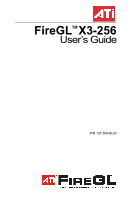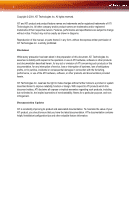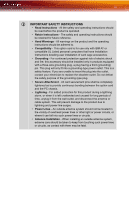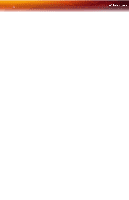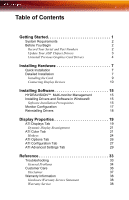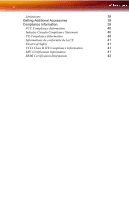ATI X3-256 User Guide
ATI X3-256 - 100-505096 FireGL 256MB AGP 4x/8x Dual DVI Graphics Card Manual
 |
UPC - 727419411837
View all ATI X3-256 manuals
Add to My Manuals
Save this manual to your list of manuals |
ATI X3-256 manual content summary:
- ATI X3-256 | User Guide - Page 1
FireGLTM X3-256 User's Guide P/N 137-50048-20 ATI - ATI X3-256 | User Guide - Page 2
to change without notice. Product may not be exactly as shown in diagrams. Reproduction of this manual, or parts thereof, in any form, without the express written permission of ATI Technologies Inc. is strictly prohibited. Disclaimer While every precaution has been taken in the preparation of this - ATI X3-256 | User Guide - Page 3
for use only with IBM AT or compatible UL Listed personal computers that have Installation Instructions detailing user installation of card cage accessories. • Grounding - For continued protection against risk of electric shock and fire, this accessory should be installed only in products equipped - ATI X3-256 | User Guide - Page 4
iv - ATI X3-256 | User Guide - Page 5
Drivers 3 Uninstall Previous Graphics Card Drivers 4 Installing Hardware 7 Quick Installation 7 Detailed Installation 7 Installing the Card 9 Connecting Display Devices 10 Installing Software 15 HYDRAVISION™ Multi-monitor Management 15 Installing Drivers and Software in Windows - ATI X3-256 | User Guide - Page 6
vi Limitations 39 Getting Additional Accessories 39 Compliance Information 39 FCC Compliance Information 40 Industry Canada Compliance Statement 40 CE Compliance Information 40 Informations de conformité de la CE 41 Electrical Safety 41 VCCI Class B ITE Compliance Information 41 - ATI X3-256 | User Guide - Page 7
. Features of your FireGL™ workstation graphics card: • Real-time photo-realistic rendering and animation. • Stable and reliable software support for Windows® and Linux® platforms. • Optimized and certified for professional workstation applications. • SMARTSHADER™ technology for creating complex - ATI X3-256 | User Guide - Page 8
AMD Athlon® 64/K7/XP or compatible. • 128 MB of system memory; 256 MB or more for best performance. • Motherboard with free AGP 8X/4X slot and correct chipset driver. • CD-ROM drive (required for installation software). • 350 watt or greater power supply (recommended). • Windows® 2000 with Service - ATI X3-256 | User Guide - Page 9
number (P/N) Update Your AGP Chipset Drivers Your new ATI FireGL™ card uses the AGP bus, and so it requires not only display drivers, but also drivers that enable AGP functionality for the motherboard chipset. To ensure a successful installation of your new ATI graphics card, you must make sure - ATI X3-256 | User Guide - Page 10
(AMD) www.amd.com Intel Technologies support.intel.com General Motherboard/chipset information www.motherboards.org Uninstall Previous Graphics Card Drivers To ensure the successful installation of your new FireGL™ card, you must uninstall the drivers for the existing graphics card before - ATI X3-256 | User Guide - Page 11
the Control Panel and select Add/Remove Programs. 3 Select your current graphics card drivers and select Add/Remove. The wizard will help you remove your current display drivers. Note: If the previously installed graphics card has any additional software installed, it should also be removed at this - ATI X3-256 | User Guide - Page 12
6 Before You Begin - ATI X3-256 | User Guide - Page 13
Installation Experienced users and system administrators can follow these brief instructions for installing the FireGL™ card in the shortest possible time. To perform a quick installation 1 Uninstall the drivers and software for your old graphics card if you have not already done so. Note: If you - ATI X3-256 | User Guide - Page 14
8 Detailed Installation FireGL™ Power Connections Diagram X FireGL™Graphics Card Y Power Supply Z Hard Drive [ Power Cable Connector \ 4-Pin Power Connection ] Power Extension Cable: Power Connector to Graphics Card ^ Power Extension Cable: Power Connector to Hard Drive _ Power - ATI X3-256 | User Guide - Page 15
computer documentation. 5 Locate the appropriate slot and, if necessary, remove the metal back- plate cover. 6 Align your ATI graphics card with the slot and press it in firmly until the card is fully seated. 7 Remove the power cable from the hard drive power connector. 8 Connect the power extension - ATI X3-256 | User Guide - Page 16
again, connect the appropriate display devices. Connecting Display Devices The following connections are available: FireGL™ Baseplate X DVI-I Connection Y Stereographics Connection Z DVI-I Connection Your FireGL™ card can connect one or two monitors, either DFP/digital CRT or analog VGA, as - ATI X3-256 | User Guide - Page 17
connected before turning on your system. Display Configurations Your FireGL™ graphics card provides dual display functionality as well as quad-buffered stereographics . CRT- cathode ray tube analog display. The DVI-I connection can support a CRT display using the VGA-to-DVI-I adapter. A monitor - ATI X3-256 | User Guide - Page 18
12 Detailed Installation Display Connector(s) Configuration Used DFP display + Quad-buffered stereographics device CRT display + Quad-buffered stereographics device DFP display + DFP display CRT display + DFP display CRT display + CRT display DFP display + DFP display + Quad-buffered - ATI X3-256 | User Guide - Page 19
properly installed your graphics card, operating system messages will appear once the boot procedure is finished. Your monitor will be running in a basic video mode. Higher refresh rates are not available at this stage of the installation. Once you have installed the FireGL™ drivers and software - ATI X3-256 | User Guide - Page 20
14 Detailed Installation - ATI X3-256 | User Guide - Page 21
you have installed the card in your system. • After you have reinstalled or upgraded your operating system. This procedure applies to Windows® 2000 and Windows® XP. L Linux drivers and installation instructions are available from ati.com/support Software Installation Prerequisites To install - ATI X3-256 | User Guide - Page 22
FireGL™ drivers. You must also have Service Pack 1 (or higher) for Windows® 2000 or Windows® XP installed. Make sure your monitor cable is properly attached before you begin. Note: The installation dialog will display in English if your operating system's language is not supported. To install ATI - ATI X3-256 | User Guide - Page 23
to complete the driver installation. Monitor Configuration Once the drivers and software have multi-monitor configuration settings. Note: ATI software provides many additional configuration features identified by the number 2. 3 Click Extend my Windows desktop onto this monitor. 4 Set the Screen - ATI X3-256 | User Guide - Page 24
installing the graphics card drivers in a special working scenario, such as if you have reinstalled your operating system or want to perform a manual reinstallation. To reinstall drivers using the ATISETUP utility You can always install the drivers using the ATISETUP utility on the ATI Installation - ATI X3-256 | User Guide - Page 25
Tab 19 This chapter describes how to use the advanced display, multiple-monitor, and 3D graphics features in ATI's Display Properties options. ATI Displays Tab The ATI Displays tab provides control over multiple-monitor features. Here you can enable/disable display devices and swap the assignment - ATI X3-256 | User Guide - Page 26
20 ATI Displays Tab ATI Displays Tab Scheme Hotkey Display Configuration button Save these buttons opens further options to refine your display on that device. Only the type of devices supported by your graphic card will be displayed as valid options. If the text on the button is greyed out, that - ATI X3-256 | User Guide - Page 27
or connectors, you can plug it in to your FireGL™ graphics card in order to view or extend your desktop display Windows® Display Property dialog, under Settings. For more information, consult your Windows OK or Apply to save the changes. ATI Color Tab The ATI Color tab allows you to configure Gamma, - ATI X3-256 | User Guide - Page 28
Tab The Color Tab ATI Color Tab Desktop radio button Full Screen 3D radio button Profiles for Profiles dropdown list Select Desktop to configure your desktop color settings. Select Full - ATI X3-256 | User Guide - Page 29
Color Tab 23 ATI Color Tab Save button Delete button All Colors checkbox Red, Green, and Blue radio buttons Gamma slider Brightness slider Contrast slide Reset buttons Color preview - ATI X3-256 | User Guide - Page 30
your 3D application in full-screen mode. Hotkeys Some 3D applications automatically load their own color settings rather than those set through the ATI Color tab. To use custom settings, you can preconfigure hotkey combinations to either adjust the individual color properties or apply profiles you - ATI X3-256 | User Guide - Page 31
ATI Color Tab 25 The Color Hotkeys Settings dialog To access the Color Hotkeys . Some 3D applications allow you to switch easily between full-screen mode and windowed mode and do not load their own color settings. In windowed mode, you can make slider adjustments or select a different profile on the - ATI X3-256 | User Guide - Page 32
26 ATI Options Tab ATI Options Tab The ATI Options tab provides detailed driver information and access to your graphics card's versioning and specifications. You can also enable or disable the ATI taskbar icon from this dialog. The Options Tab ATI Options Tab Version Information Details button - ATI X3-256 | User Guide - Page 33
VGA adapter. Alternate DVI Use this option if you are experiencing display corruption operational mode on your DVI flat panel display. ATI Configuration Tab The Configuration Tab enables you to customize display profiles for individual applications. Typically, you would change these settings for - ATI X3-256 | User Guide - Page 34
28 ATI Configuration Tab The Configuration Tab Activating a configuration profile The Configuration Apply. This will add the information to the necessary Windows registry settings. If prompted, restart Windows. If you subsequently experience problems with your application, or if you want to try - ATI X3-256 | User Guide - Page 35
Settings tab enables you to apply ATI's SMOOTHVISION™ technology for full-scene anti-aliasing, and to utilize stereo shutter glasses for visualizing immersive 3D-stereo display (only available for those FireGL™ cards equipped with a stereo video connector). SMOOTHVISION™ improves image quality by - ATI X3-256 | User Guide - Page 36
30 ATI Advanced Settings Tab The Advanced Settings Tab How to Use SMOOTHVISION™ The Application preference setting provides OpenGL® and Direct 3D® applications with the ability to - ATI X3-256 | User Guide - Page 37
a stereographics connection on your FireGL™ card. Enabling this feature while using compatible stereo glasses and applicable software provides an immersive 3D-stereo display. L The Enable Quad Buffer Stereo option is only available for graphics cards that come with a stereographics connection - ATI X3-256 | User Guide - Page 38
32 ATI Advanced Settings Tab - ATI X3-256 | User Guide - Page 39
tips and provides customer-care, warranty, and compliance information. Troubleshooting The following troubleshooting tips may help if you experience problems. ATI's documentation contains helpful installation/configuration tips and other valuable feature information. Please contact your - ATI X3-256 | User Guide - Page 40
sure that you selected the appropriate monitor when you installed your enhanced driver. • Check if your monitor supports the resolution, horizontal (kHz) and vertical (Hz) refresh rates as required by the graphics card. • Check your current resolution, refresh rate, and color depth settings in the - ATI X3-256 | User Guide - Page 41
Troubleshooting 35 Problem Possible Solution Off-Center Screen Image, Odd Colors or No Picture Operating System Warns that Video Card Isn't system and applications. • Reinstall the ATI drivers for your FireGL™ card. • Your stereo glasses must be connected to the card when you start your computer. - ATI X3-256 | User Guide - Page 42
of the add-on card that causes the conflict. • To support the special graphics processor on the FireGL™ card, the system BIOS should automatically assign a system interrupt to the slot where the card is installed. However, there may be problems if your graphics card does not receive an interrupt - ATI X3-256 | User Guide - Page 43
+1-905-882-3277 ATI TECHNOLOGIES INC. Attention: Customer Care 1 Commerce Valley Drive East Markham, Ontario Canada L3T 7X6 • 10:30AM - 7:00PM GMT. Monday to Friday. • Complimentary for registered users. • International and local toll charges to Germany will apply. • Support available in English - ATI X3-256 | User Guide - Page 44
method that best meets their needs and budget. • ATI Customer Care reserves the right to limit support options for products that are not registered or are at End of Life. Warranty Information Hardware Warranty Service Statement ATI Technologies Inc. warrants to the original purchaser of the hardware - ATI X3-256 | User Guide - Page 45
void the warranty offered by ATI Technologies. ATI reserves the rightto refuse to service any product which has been altered, modified, or repaired by non-ATI service presonnel. Getting Additional Accessories Additional and replacement cables, installation CD-ROMs, manuals, and other accessories for - ATI X3-256 | User Guide - Page 46
FireGL with manufacturer's instructions, may cause the monitor to the graphics card is required to ensure 003 du Canada. For further compliance information: ATI Research Inc. 4 Mount Royal Ave. Technology Equipment. EN 55024:1998/CISPR 24:1997 +A1:2001 +A2:2003, Immunity of Information Technology - ATI X3-256 | User Guide - Page 47
Voltage Directive for TV-Tuner_Equipped products 73/23/EEC - The Low Voltage Directive IEC 60950-1:2001, IEC 60950:1999, 3rd Edition - Safety of Information Technology Equipment BS EN60950-1:2002, BS EN60950:2000, 3rd Edition UL 60950-1:2003, UL 60950:2000, 3rd Edition CAN/CSA C22.2 No. 60950-1:2002 - ATI X3-256 | User Guide - Page 48
42 Compliance Information BSMI Certification Information - ATI X3-256 | User Guide - Page 49
Numerics 102 part number 2 3D full-screen 21 A Advanced Settings tab 29 AGP drivers chipset drivers 3 ATI taskbar applications disabling 26, 27 enabling 26, 27 B brightness 23, 24 color settings 21 C card specification information 26 color hotkeys 23 color preview color settings 23 color settings - ATI X3-256 | User Guide - Page 50
Direct 3D ® 30 display corruption DVI 27 high resolution 27 displays Hotkey 20 primary 19 scheme 20 secondary 19 Displays Tab 19 driver information 26 drivers installing 16 reinstalling 18 uninstalling 5 DVI operational mode 27 F full-screen 3D 21 G gamma 23, 24 color settings 21 gamma correction 23 - ATI X3-256 | User Guide - Page 51
45 R registration 2 S safety instructions iii secondary display 19 serial number 2 SMOOTHVISION™ 30 stereographics enabling 31 troubleshooting 35 system requirements 2 - ATI X3-256 | User Guide - Page 52
46 - ATI X3-256 | User Guide - Page 53
Addendum Waste Electrical and Electronic Equipment (WEEE) Directive Compliance This product was manufactured by ATI Technologies Inc. - ATI X3-256 | User Guide - Page 54
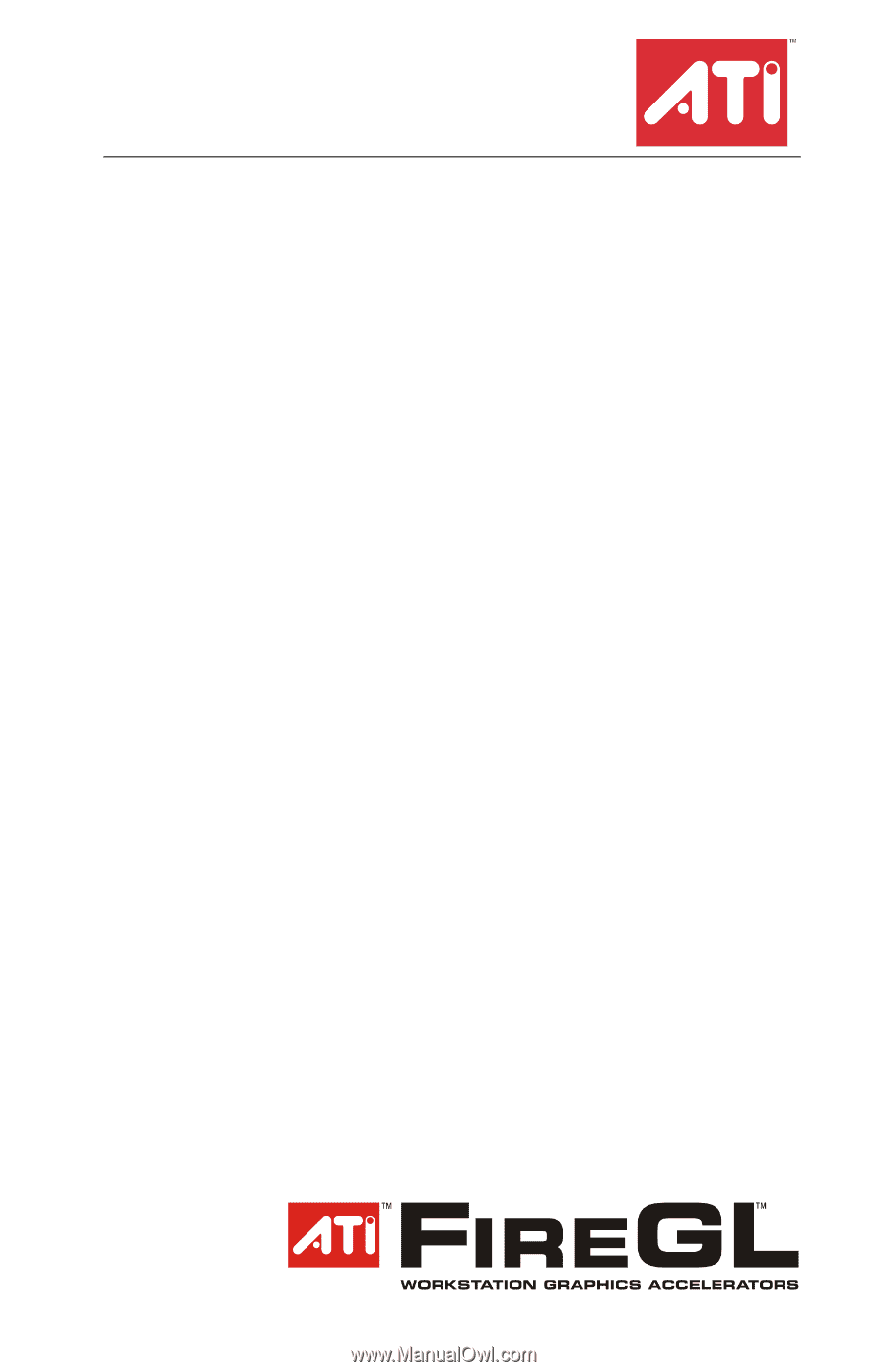
FireGL
TM
X3-256
User’s Guide
P/N 137-50048-20