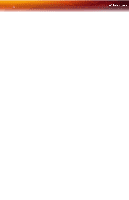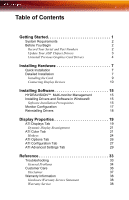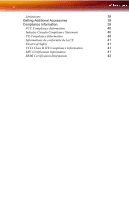ATI X3-256 User Guide - Page 9
Update Your AGP Chipset Drivers, Windows® XP's Category View, System can be found under - ati firegl driver
 |
UPC - 727419411837
View all ATI X3-256 manuals
Add to My Manuals
Save this manual to your list of manuals |
Page 9 highlights
Before You Begin 3 Serial and Part Numbers X Serial number (S/N) Y 102 part number (P/N) Update Your AGP Chipset Drivers Your new ATI FireGL™ card uses the AGP bus, and so it requires not only display drivers, but also drivers that enable AGP functionality for the motherboard chipset. To ensure a successful installation of your new ATI graphics card, you must make sure that your have installed the latest AGP chipset drivers before replacing your current graphics card. How to determine the motherboard chipset on your system 1 Open the Control Panel from the Start Menu and select System; in Windows® XP's Category View, System can be found under Performance and Maintenance. 2 In the System Properties dialog, select the Hardware tab. 3 Select Device Manager. 4 From the Device Manager tree view, expand the System Devices branch. 5 Scroll through the list of system devices until you find a listing for the AGP controller. These drivers may be referred to using any of the following names: • AGP Driver • AGP Miniport