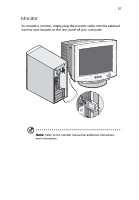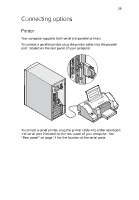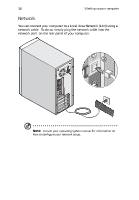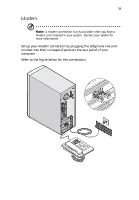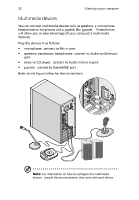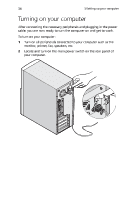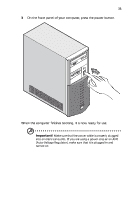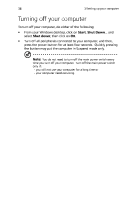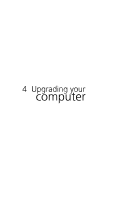Acer AcerPower Sc Power Sc User's Guide - Page 42
Acer AcerPower Sc Manual
 |
View all Acer AcerPower Sc manuals
Add to My Manuals
Save this manual to your list of manuals |
Page 42 highlights
32 3 Setting up your computer Multimedia devices You can connect multimedia devices such as speakers, a microphone, headphones or earphones and a joystick (for games). These devices will allow you to take advantage of your computer's multimedia features. Plug the devices in as follows microphone: connect to Mic-in port speakers, earphones, headphones: connect to Audio-out/Line-out port external CD player: connect to Audio-in/Line-in port joystick: connect to Game/MIDI port Refer to the figure below for the connections. Note: For information on how to configure the multimedia devices, consult the documentation that came with each device.
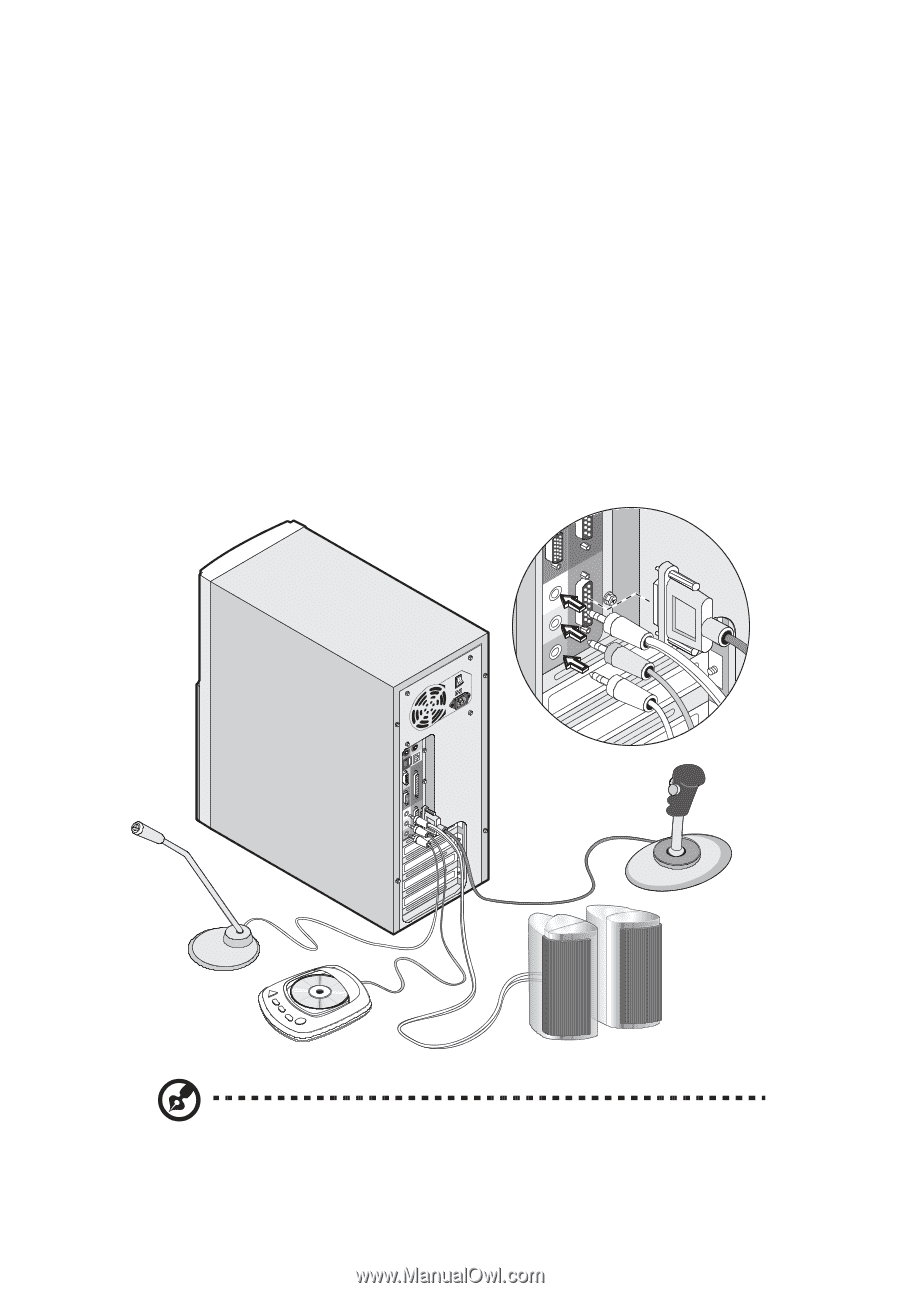
3 Setting up your computer
32
Multimedia devices
You can connect multimedia devices such as speakers, a microphone,
headphones or earphones and a joystick (for games).
These devices
will allow you to take advantage of your computer’s multimedia
features.
Plug the devices in as follows:
•
microphone:
connect to Mic-in port
•
speakers, earphones, headphones:
connect to Audio-out/Line-out
port
•
external CD player:
connect to Audio-in/Line-in port
•
joystick:
connect to Game/MIDI port
Refer to the figure below for the connections.
Note:
For information on how to configure the multimedia
devices,
consult the documentation that came with each device.