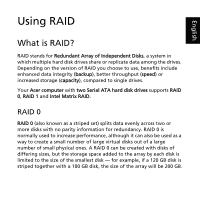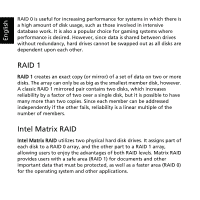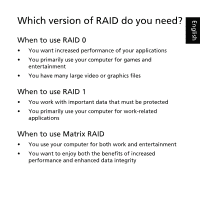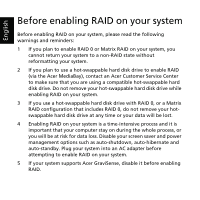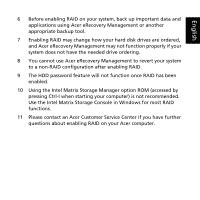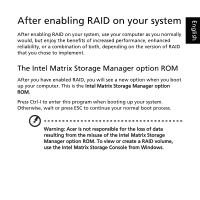Acer Aspire 9800 Intel Matrix RAID User's Guide - Page 6
Enabling RAID on your system - hard drive
 |
View all Acer Aspire 9800 manuals
Add to My Manuals
Save this manual to your list of manuals |
Page 6 highlights
English Enabling RAID on your system To enable RAID 0, 1 or Intel Matrix RAID on your system: 1 Install the RAID application and RAID BIOS software from the included CDs following the instructions provided. 2 Run the Intel Matrix Storage Console from Start > Programs > Intel Matrix Storage Manager. 3 Select Advanced from the View menu. This will display a list of the hard disk drives installed on your system. 4 Select the hard disk drive you want to enable RAID on. 5 Select Create RAID Volume from Existing Hard Drive from the Actions menu. 6 The Create RAID Volume from Existing Hard Drive wizard will start. 7 Follow the onscreen instructions to create a RAID 0, RAID 1 or Matrix RAID array. 8 After the process is complete, you will need to reboot your system. 9 Congratulations! You have successfully enabled RAID on your system.