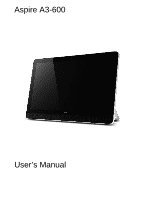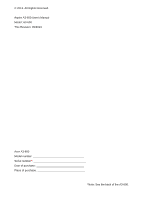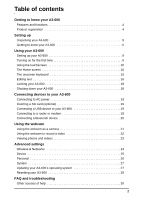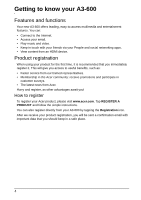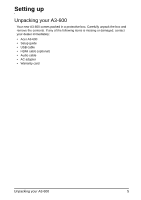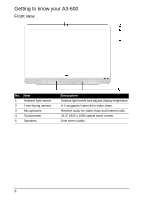Acer Aspire A3-600 User Manual
Acer Aspire A3-600 Manual
 |
View all Acer Aspire A3-600 manuals
Add to My Manuals
Save this manual to your list of manuals |
Acer Aspire A3-600 manual content summary:
- Acer Aspire A3-600 | User Manual - Page 1
Aspire A3-600 User's Manual - Acer Aspire A3-600 | User Manual - Page 2
© 2013. All Rights Reserved. Aspire A3-600 User's Manual Model: A3-600 This Revision: 09/2013 Acer A3-600 Model number Serial number Date of purchase Place of purchase *Note: See the back of the A3-600. 2 - Acer Aspire A3-600 | User Manual - Page 3
Using the webcam as a camera 21 Using the webcam to record a video 22 Viewing photos and videos 23 Advanced settings Wireless & Networks 24 Device 25 Personal 26 System 27 Updating your A3-600's operating system 27 Resetting your A3-600 28 FAQ and troubleshooting Other sources of help 30 3 - Acer Aspire A3-600 | User Manual - Page 4
, as other advantages await you! How to register To register your Acer product, please visit www.acer.com. Tap REGISTER A PRODUCT and follow the simple instructions. You can also register directly from your A3-600 by tapping the Registration icon. After we receive your product registration, you - Acer Aspire A3-600 | User Manual - Page 5
Setting up Unpacking your A3-600 Your new A3-600 comes packed in a protective box. Carefully unpack the box and remove the contents. If any of the following items is missing or damaged, contact your dealer immediately: • Acer A3-600 • Setup guide • USB cable • HDMI cable (optional) • Audio cable • - Acer Aspire A3-600 | User Manual - Page 6
A3-600 Front view No. Item 1 Ambient light sensor 2 Front-facing camera 3 Microphones 4 Touchscreen 5 Speakers Description Detects light levels and adjusts display brightness. A 1-megapixel camera for video chats. Receive audio for video chats and Internet calls. 21.5" 1920 x 1080 optical touch - Acer Aspire A3-600 | User Manual - Page 7
2 HDMI-in port (MHL) 3 Ethernet (RJ-45) port 4 DC-in jack Description Connects to external USB devices, such as a keyboard, mouse or storage device. Supports high-definition digital video connections. Connects to an Ethernet network. Connects to the DC power supply. Getting to know your A3-600 7 - Acer Aspire A3-600 | User Manual - Page 8
6 USB ports 7 Audio combo jack 8 Shutdown pinhole Description Press and hold to turn the A3-600 on, press briefly to turn the screen on/off or enter sleep mode; press and hold to turn the A3-600 off. Indicates power / drives status. Press to switch input source. Increases and decreases the volume - Acer Aspire A3-600 | User Manual - Page 9
ready. You will then be asked some questions before you can use your A3-600. To start, tap to select your language and country, then tap Start. Follow the rest of the instructions as they are displayed. Note: If the A3-600's screen turns off, it has entered sleep mode. Briefly press the power button - Acer Aspire A3-600 | User Manual - Page 10
take advantage of other Google services on your A3-600. If you want to restore existing settings from another device with Android 2.0 (or later) installed touchscreen Your A3-600 uses a touchscreen for selecting items and entering information. Use your finger to tap the screen. Tap: Touch the screen - Acer Aspire A3-600 | User Manual - Page 11
The Home screen already features some useful controls and information. Time and Status Search Application menu Navigation Search To search for apps, files or for information on the Internet, tap the Google icon in the top-left corner. Simply enter the text you want to find. Tap the arrow or - Acer Aspire A3-600 | User Manual - Page 12
App menu The App menu displays applications and widgets available on your A3-600. Note: All images are for reference only. The applications installed page of applications, swipe to the left to see widgets available on your A3-600. See "Personalizing the Home screen" on page 14. Tap the Shop icon - Acer Aspire A3-600 | User Manual - Page 13
available System update available Virtual private network (VPN) status Description Speaker is silenced A3-600 microphone is off Song is playing SD card or USB storage is full Syncing data Sync is on Problem with sign-in or sync Uploading data Downloading data Connection icons Icon Description - Acer Aspire A3-600 | User Manual - Page 14
Note: Network connection icons are blue if you have an active Google account. Personalizing the Home screen You may personalize your Home screen by adding or removing application shortcuts or widgets, and by changing the wallpaper. Adding or removing shortcuts or widgets To add shortcuts or widgets - Acer Aspire A3-600 | User Manual - Page 15
with accents or related symbols. The layout of the keyboard varies slightly, depending on the application and information that is required. Changing Android keyboard settings To use a different keyboard language or change settings, tap the Input options key, then select either Input languages or - Acer Aspire A3-600 | User Manual - Page 16
turn predictive text on or off with the Android keyboard, tap the Input options key, and then Android keyboard settings. Tap Auto correction or Show different application. Note: Certain applications may not support text selection, or only support it in certain areas. Other applications may offer - Acer Aspire A3-600 | User Manual - Page 17
1. Tap the text you want to select. If you can select this text, a cursor is inserted below the text. 2. If the cursor is not in the desired position, simply drag it to the correct position. If you previously copied (see below) text, tap where you want to insert the text. A PASTE button appears - Acer Aspire A3-600 | User Manual - Page 18
. This saves power and ensures your A3-600 does not unintentionally use any services. Your A3-600 will lock automatically if it is not used after a while. To change the delay, tap APPS > Settings > Display > Sleep. Waking your A3-600 If the screen is off and the A3-600 does not react to any taps on - Acer Aspire A3-600 | User Manual - Page 19
and game controllers are designed for desktop computers and operating systems, some keys may not function. Accessing files on a USB storage device Note: Your A3-600 supports USB storage devices that use the NTFS, FAT or FAT32 file systems. You can access media files (photos, music and video) on USB - Acer Aspire A3-600 | User Manual - Page 20
> Ethernet. Connecting a Bluetooth device Only A2DP stereo headsets (playback only, no microphone) are supported. Please check for updates to the A3-600's software which may add support for additional Bluetooth devices. For Bluetooth settings, tap APPS > Settings > Bluetooth. Turn Bluetooth on - Acer Aspire A3-600 | User Manual - Page 21
Using the webcam Your A3-600 features a 1-megapixel digital webcam mounted on the front. Many chat or instant messaging apps can use this webcam so you camera options. Camcorder mode Switches to the camcorder (video recorder). Camera mode Switches to the camera. Using the webcam as a camera 21 - Acer Aspire A3-600 | User Manual - Page 22
MP). • Use only Internal Storage. Taking a photo 1. Ensure the options described above are set to your preferences. 2. Frame your subject and steady your A3-600. 3. Tap the camera icon to take the photo. Using the webcam to record a video The Camera app can also record video. Camcorder icons and - Acer Aspire A3-600 | User Manual - Page 23
steady your A3-600 and zoom in or out as needed. 3. Tap the record icon to begin recording. 4. Tap the record icon again to stop recording. Supported formats Type the Gallery you can share the file using various services. Tap Menu and then Share. Note: Share options vary depending on the file type - Acer Aspire A3-600 | User Manual - Page 24
Description Set up and manage Virtual Private Networks. Adjusting Bluetooth settings You can use Bluetooth to exchange information between your A3-600 and other mobile devices. Bluetooth connections For Bluetooth settings, tap APPS > Settings, then under WIRELESS & NETWORKS tap Bluetooth. Here - Acer Aspire A3-600 | User Manual - Page 25
) are supported. Please check for updates to the A3-600's software which may add support for additional A3-600. Data Usage The Data Usage section shows how much data has been transmitted to your A3600, either in total or for each App. This information is useful if you are using a metered service - Acer Aspire A3-600 | User Manual - Page 26
the uninstall. Warning! You should only remove programs if you are familiar with the Android operating system. Personal Synchronization You can configure synchronization options for many applications on your A3-600. You can also configure what types of data you synchronize for each account. Some - Acer Aspire A3-600 | User Manual - Page 27
time. • Set which days to repeat the alarm. • Set a ringtone. • Give it a label (i.e., a name). Updating your A3-600's operating system Your A3-600 can download and install system updates, adding support for new devices or expanding software options. To check for updates, tap APPS > Settings > About - Acer Aspire A3-600 | User Manual - Page 28
contacts stored on your A3-600 and any programs you installed. Open Settings from the application menu, then tap Backup & reset > Factory data reset; click Reset and then Erase everything to format your A3-600. If your A3-600 still does not respond, refer to "FAQ and troubleshooting" on page 29. 28 - Acer Aspire A3-600 | User Manual - Page 29
troubleshooting This section lists frequently asked questions that may arise during the use of your A3-600 is picture files? not supported. Refer to "Supported formats" on page 23 for A3-600 and an Internet connection. If this option is not available please contact you local service center. 29 - Acer Aspire A3-600 | User Manual - Page 30
Other sources of help For information on: Refer to: Up-to-date information regarding your www.acer.com A3-600 Service enquiries support.acer.com 30

Aspire A3-600
User’s Manual