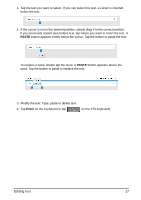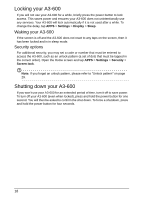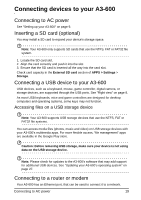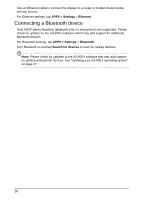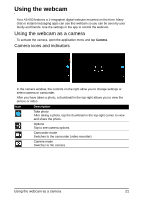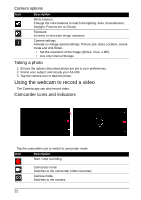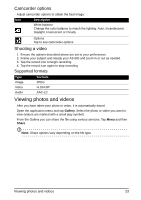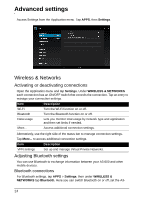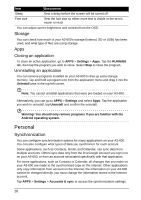Acer Aspire A3-600 User Manual - Page 22
Using the webcam to record a video, Taking a photo, Camcorder icons and indicators
 |
View all Acer Aspire A3-600 manuals
Add to My Manuals
Save this manual to your list of manuals |
Page 22 highlights
Camera options Icon Description White balance Change the color balance to match the lighting: Auto, Incandescent, Daylight, Fluorescent or Cloudy. Exposure Increase or decrease image exposure. Camera settings Activate or change special settings: Picture size, Store Location, Scene mode and Anti-flicker. • Set the resolution of the image (QVGA, VGA, 1 MP). • Use only Internal Storage. Taking a photo 1. Ensure the options described above are set to your preferences. 2. Frame your subject and steady your A3-600. 3. Tap the camera icon to take the photo. Using the webcam to record a video The Camera app can also record video. Camcorder icons and indicators Tap the camcorder icon to switch to camcorder mode. Icon Description Start / stop recording Camcorder mode Switches to the camcorder (video recorder). Camera mode Switches to the camera. 22