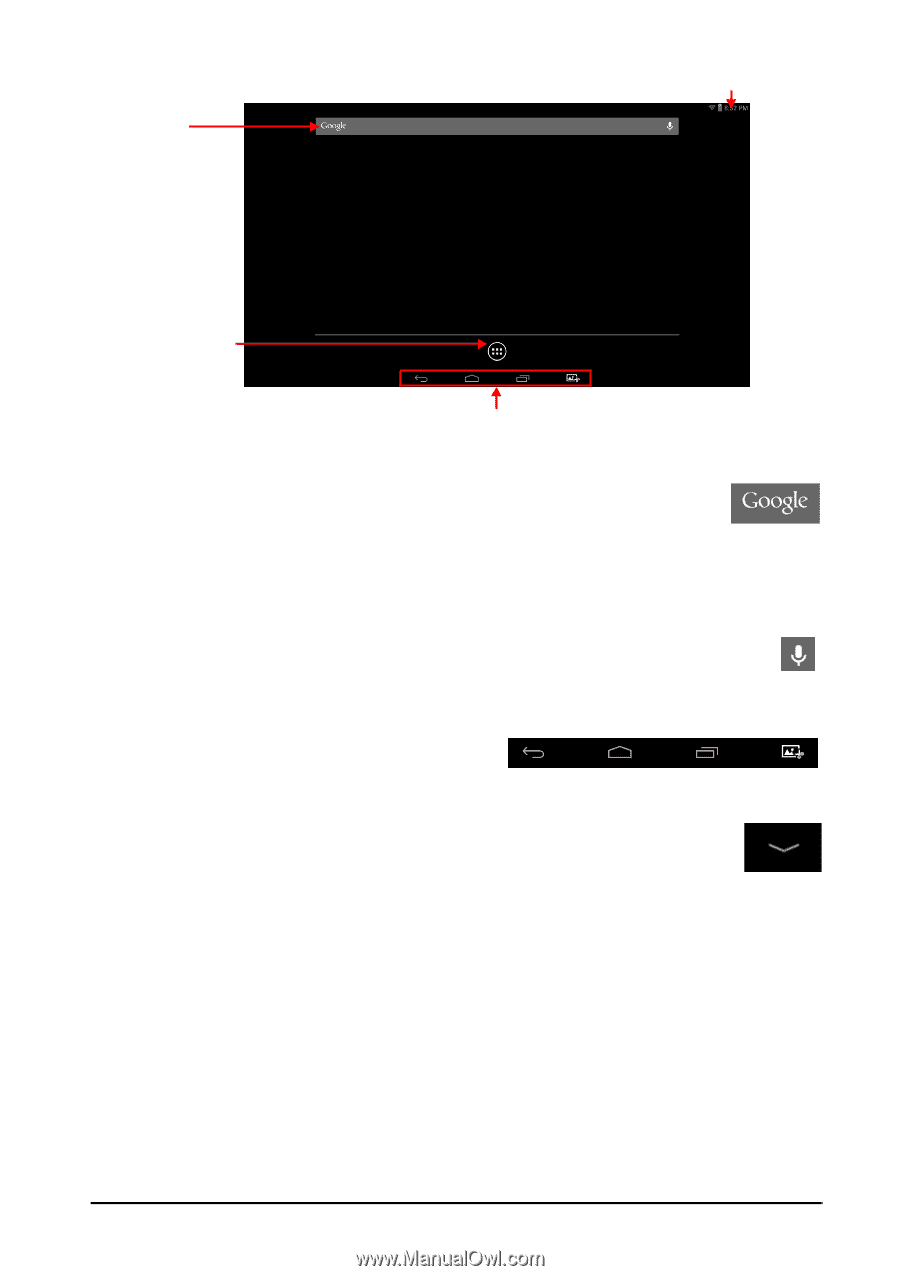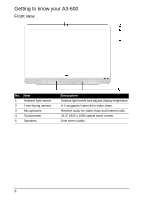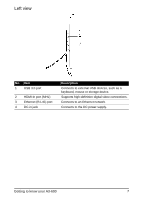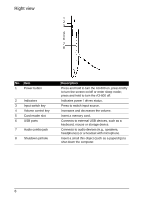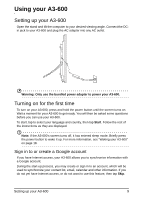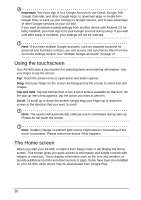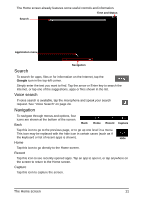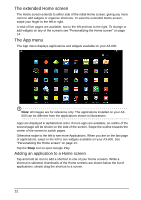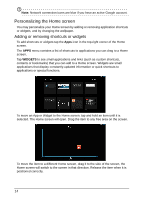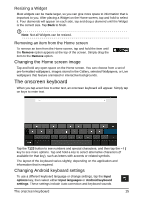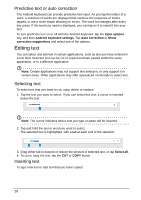Acer Aspire A3-600 User Manual - Page 11
Search, Navigation, Voice search
 |
View all Acer Aspire A3-600 manuals
Add to My Manuals
Save this manual to your list of manuals |
Page 11 highlights
The Home screen already features some useful controls and information. Time and Status Search Application menu Navigation Search To search for apps, files or for information on the Internet, tap the Google icon in the top-left corner. Simply enter the text you want to find. Tap the arrow or Enter key to search the Internet, or tap one of the suggestions, apps or files shown in the list. Voice search If voice search is available, tap the microphone and speak your search request. See "Voice Search" on page 24. Navigation To navigate through menus and options, four icons are shown at the bottom of the screen. Back Back Home Recent Capture Tap this icon to go to the previous page, or to go up one level in a menu. This icon may be replaced with the hide icon in certain cases (such as if the keyboard or list of recent apps is shown). Hide Home Tap this icon to go directly to the Home screen. Recent Tap this icon to see recently opened apps. Tap an app to open it, or tap anywhere on the screen to return to the Home screen. Capture Tap this icon to capture the screen. The Home screen 11