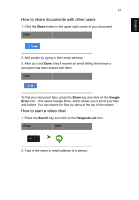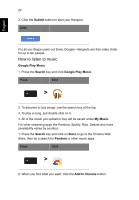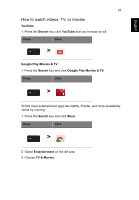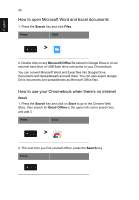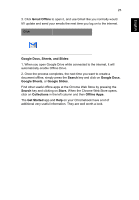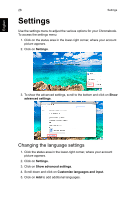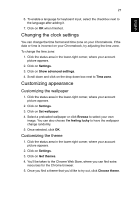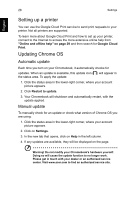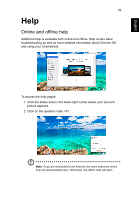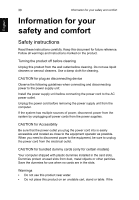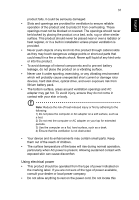Acer CB5-311 User Manual - Page 26
Settings, Changing the language settings
 |
View all Acer CB5-311 manuals
Add to My Manuals
Save this manual to your list of manuals |
Page 26 highlights
English 26 Settings Settings Use the settings menu to adjust the various options for your Chromebook. To access the settings menu: 1. Click on the status area in the lower-right corner, where your account picture appears. 2. Click on Settings. 3. To show the advanced settings, scroll to the bottom and click on Show advanced settings. Changing the language settings 1. Click the status area in the lower-right corner, where your account picture appears. 2. Click on Settings. 3. Click on Show advanced settings. 4. Scroll down and click on Customize languages and input. 5. Click on Add to add additional languages.
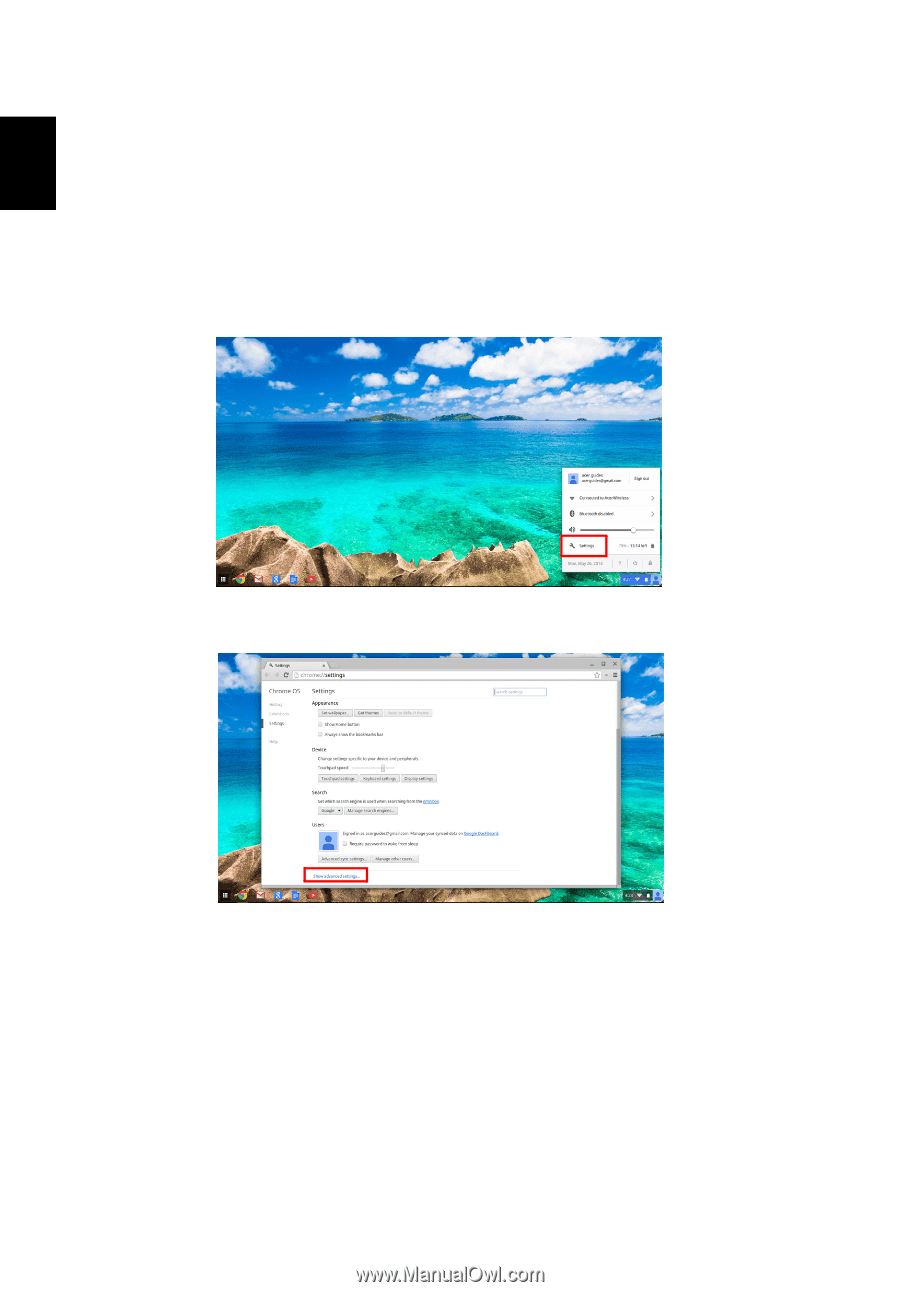
Settings
26
English
Settings
Use the settings menu to adjust the various options for your Chromebook.
To access the settings menu:
1. Click on the status area in the lower-right corner, where your account
picture appears.
2. Click on
Settings
.
3.
To show the advanced settings, scroll to the bottom and click on
Show
advanced settings
.
Changing the language settings
1. Click the status area in the lower-right corner, where your account
picture appears.
2. Click on
Settings
.
3. Click on
Show advanced settings
.
4. Scroll down and click on
Customize languages and input
.
5. Click on
Add
to add additional languages.