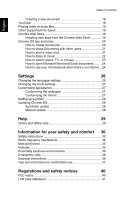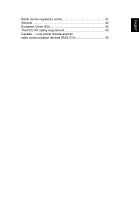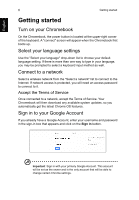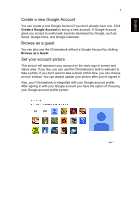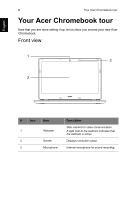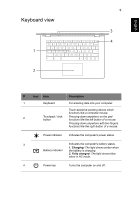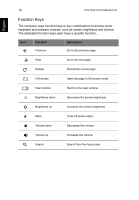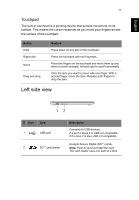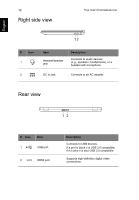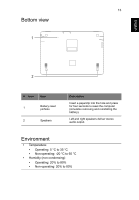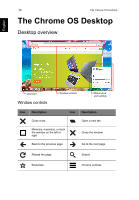Acer CB5-311 User Manual - Page 9
Keyboard view - battery
 |
View all Acer CB5-311 manuals
Add to My Manuals
Save this manual to your list of manuals |
Page 9 highlights
English Keyboard view 1 2 9 3 4 # Icon Item Description 1 Keyboard For entering data into your computer. Touch-sensitive pointing device which functions like a computer mouse. 2 Touchpad / click button Pressing down anywhere on the pad functions like the left button of a mouse. Pressing down anywhere with two fingers functions like the right button of a mouse. Power indicator Indicates the computer's power status. 3 Indicates the computer's battery status. 1. Charging: The light shows amber when Battery indicator the battery is charging. 2. Fully charged: The light shows blue when in AC mode. 4 Power key Turns the computer on and off.
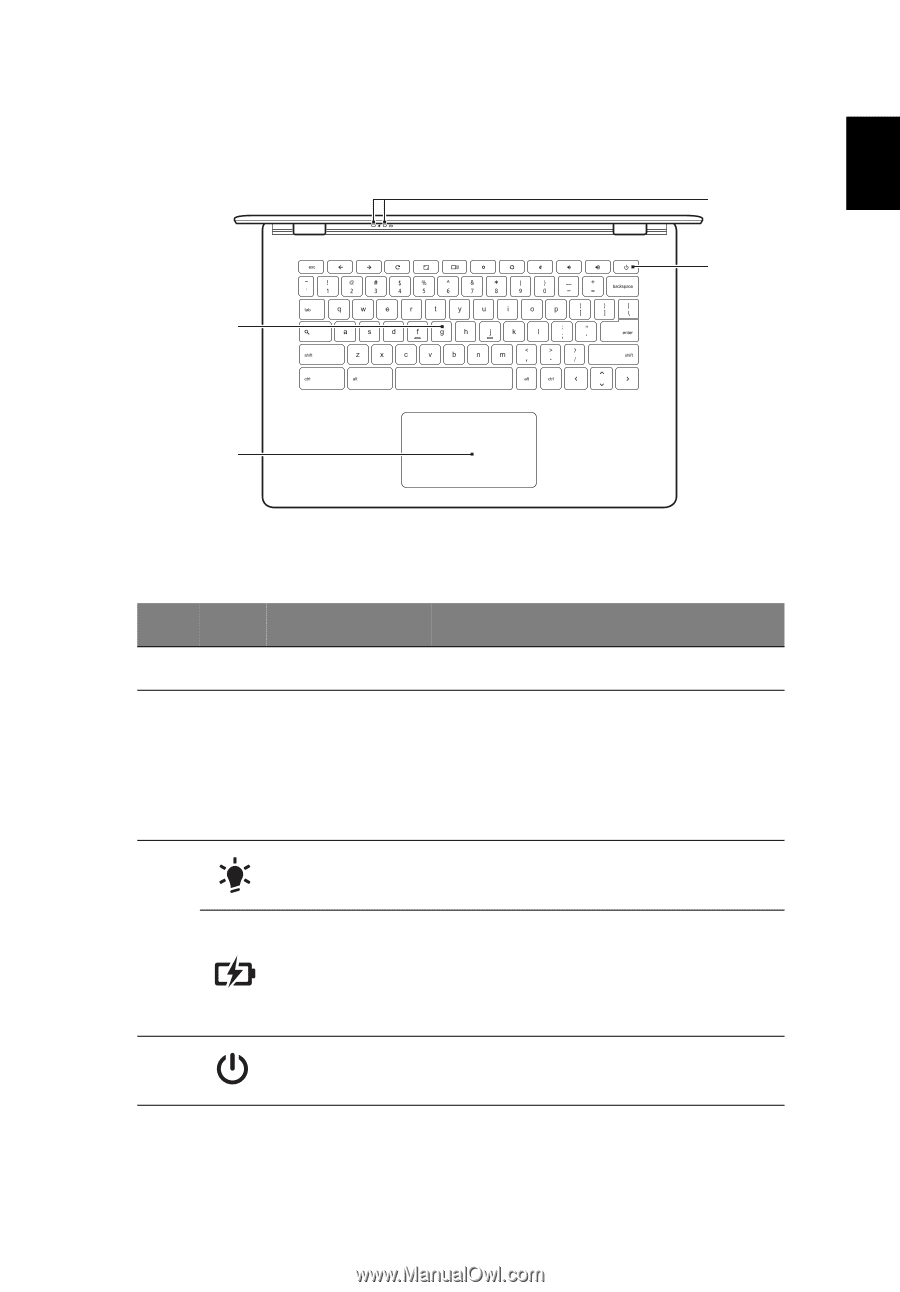
9
English
Keyboard view
#
Icon
Item
Description
1
Keyboard
For entering data into your computer.
2
Touchpad / click
button
Touch-sensitive pointing device which
functions like a computer mouse.
Pressing down anywhere on the pad
functions like the left button of a mouse.
Pressing down anywhere with two fingers
functions like the right button of a mouse.
3
Power indicator
Indicates the computer's power status.
Battery indicator
Indicates the computer's battery status.
1. Charging:
The light shows amber when
the battery is charging.
2. Fully charged:
The light shows blue
when in AC mode.
4
Power key
Turns the computer on and off.
1
2
3
4