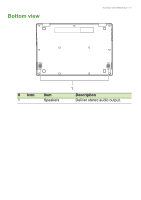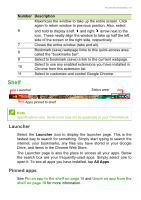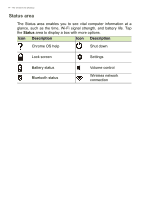Acer Chromebook R 11 CB5-132T User Manual - Page 16
Pin an app to the shelf, Google Drive, Difference between Drive and Files apps
 |
View all Acer Chromebook R 11 CB5-132T manuals
Add to My Manuals
Save this manual to your list of manuals |
Page 16 highlights
16 - Apps & extensions 3. Two-finger tap (see Touchpad on page 8) on the app you want to remove. 4. Select Remove from Chrome... or Uninstall. Note Some apps such as the Chrome web browser cannot be uninstalled. Pin an app to the shelf 1. Select the Launcher icon. 2. Select All Apps (or type the name of the desired app). 3. Locate and two-finger tap the desired app icon. 4. Select Pin to shelf. To reorder the apps on the shelf, just drag them around. Unpin an app from the shelf 1. Locate and two-finger tap the desired app icon from the shelf. 2. Select Unpin. Google Drive All files saved to your Google Drive are saved online and are accessible to other devices, such as your smartphone or tablet. Files saved to the Downloads folder are saved to your local drive and are only accessible to your Chromebook. Note You must be connected to the Internet to do the following Google Drive operations. Difference between Drive and Files apps Google Drive is a web-based storage service offered by Google, and the Files app is the onboard storage system for your Chromebook. Because your Chromebook makes heavy use of the web, you can easily access files both from Google Drive and those that are stored