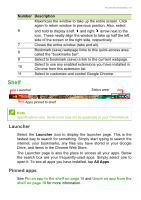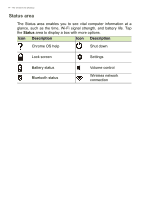Acer Chromebook R 11 CB5-132T User Manual - Page 18
Enable offline access to Google Drive files, Launcher, All Apps, Files, My Drive, Available offline
 |
View all Acer Chromebook R 11 CB5-132T manuals
Add to My Manuals
Save this manual to your list of manuals |
Page 18 highlights
18 - Apps & extensions 4. Select the files that you want to upload. 5. Drag-and-drop the files to My Drive. Enable offline access to Google Drive files You can access files stored on your Google Drive while offline, but first you must enable offline access: 1. Select the Launcher icon. 2. Select All Apps (or type "Files"). 3. Select the Files icon and then select My Drive. 4. Select the file(s) you want to access offline. 5. Two-finger tap (see Touchpad on page 8) to bring up the context sensitive menu and select Available offline. A check mark will appear to indicate the file is available offline.

18 - Apps & extensions
4.Select the files that you want to upload.
5.Drag-and-drop the files to
My Drive
.
Enable offline access to Google Drive files
You can access files stored on your Google Drive while offline, but
first you must enable offline access:
1.Select the
Launcher
icon.
2.Select
All Apps
(or type "Files").
3.Select the
Files
icon and then select
My Drive
.
4.Select the file(s) you want to access offline.
5.Two-finger tap (
see Touchpad on page 8
) to bring up the context
sensitive menu and select
Available offline
. A check mark will
appear to indicate the file is available offline.