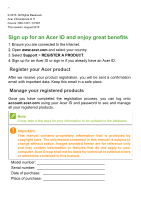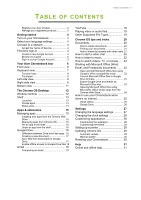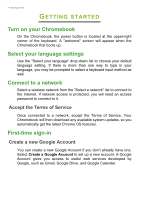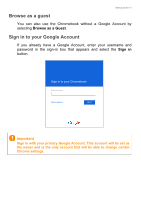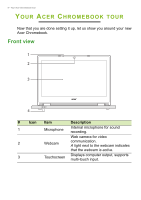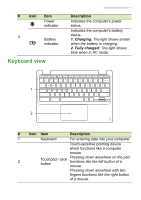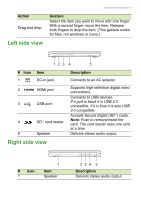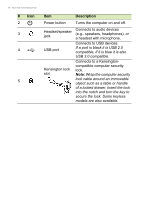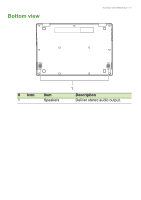Acer Chromebook R 11 CB5-132T User Manual - Page 7
Keyboard view, Charging, Fully charged
 |
View all Acer Chromebook R 11 CB5-132T manuals
Add to My Manuals
Save this manual to your list of manuals |
Page 7 highlights
# Icon Item Power indicator 4 Battery indicator Keyboard view Your Acer Chromebook tour - 7 Description Indicates the computer's power status. Indicates the computer's battery status. 1. Charging: The light shows amber when the battery is charging. 2. Fully charged: The light shows blue when in AC mode. 1 2 # Icon Item Description 1 Keyboard For entering data into your computer. Touch-sensitive pointing device which functions like a computer mouse. 2 Touchpad / click button Pressing down anywhere on the pad functions like the left button of a mouse. Pressing down anywhere with two fingers functions like the right button of a mouse.

Your Acer Chromebook tour - 7
Keyboard view
#
Icon
Item
Description
1
Keyboard
For entering data into your computer.
2
Touchpad / click
button
Touch-sensitive pointing device
which functions like a computer
mouse.
Pressing down anywhere on the pad
functions like the left button of a
mouse.
Pressing down anywhere with two
fingers functions like the right button
of a mouse.
1
2
4
Power
indicator
Indicates the computer's power
status.
Battery
indicator
Indicates the computer's battery
status.
1. Charging:
The light shows amber
when the battery is charging.
2. Fully charged:
The light shows
blue when in AC mode.
#
Icon
Item
Description