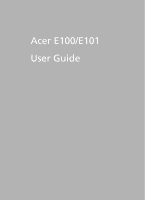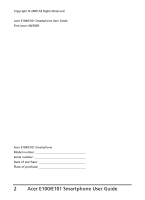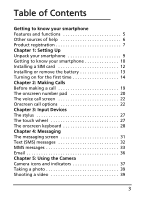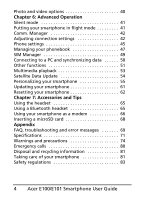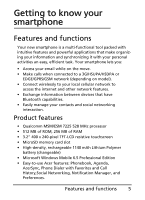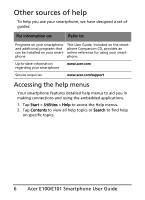Acer E101 User Manual
Acer E101 Manual
 |
View all Acer E101 manuals
Add to My Manuals
Save this manual to your list of manuals |
Acer E101 manual content summary:
- Acer E101 | User Manual - Page 1
Acer E100/E101 User Guide 1 - Acer E101 | User Manual - Page 2
Copyright © 2009 All Rights Reserved Acer E100/E101 Smartphone User Guide First issue: 08/2009 Acer E100/E101 Smartphone Model number Serial number Date of purchase Place of purchase 2 Acer E100/E101 Smartphone User Guide - Acer E101 | User Manual - Page 3
Table of Contents Getting to know your smartphone Features and functions 5 Other sources of help 6 Product registration 7 Chapter 1: Setting Up Unpack your smartphone 9 Getting to know your smartphone 10 Installing a SIM card 12 Installing or remove the battery 13 Turning on for the first - Acer E101 | User Manual - Page 4
Tips Using the headset 65 Using a Bluetooth headset 65 Using your smartphone as a modem 66 Inserting a microSD card 68 Appendix FAQ, troubleshooting and error messages 69 Specifications 71 Warnings and precautions 74 Emergency calls 80 Disposal and recycling information 81 Taking care of - Acer E101 | User Manual - Page 5
Getting to know your smartphone Features and functions Your new smartphone is a multi-functional tool packed with intuitive features and powerful applications that make organizing your information and synchronizing it with your personal activities an easy, efficient task. Your smartphone lets you: • - Acer E101 | User Manual - Page 6
installed on your smartphone This User Guide. Included on the smartphone Companion CD, provides an online reference for using your smartphone. Up-to-date information regarding your smartphone www.acer.com Service enquiries www.acer.com/support Accessing the help menus Your smartphone features - Acer E101 | User Manual - Page 7
will give you access to some useful benefits, such as: • Faster service from our trained representatives • Membership in the Acer community: receive promo at registration.acer.com. Choose your country and follow the simple instructions. You can also click Start > Registration to register using your - Acer E101 | User Manual - Page 8
8 Acer E100/E101 Smartphone User Guide - Acer E101 | User Manual - Page 9
and remove the contents. If any of the following items is missing or damaged, contact your dealer immediately: • Acer E100/E101 Smartphone • Stylus • Battery • Quick Guide • Companion CD • USB cable • AC adapter • Headset • Screen protective film Unpack your smartphone 9 - Acer E101 | User Manual - Page 10
and enter information. Emits audio from your smartphone; suitable for normal phone use. Indicates battery charge and event status. 10 Acer E100/E101 Smartphone User Guide - Acer E101 | User Manual - Page 11
No. Item 6 Home button 7 Call button 8 Touch wheel/4-way button 9 Center button 10 End button 11 Back button 12 Microphone 13 Volume up/down button 14 Silent button 15 Mini USB connector 16 Memory card slot 17 Camera button 18 Reset button 19 Handsfree speaker 20 Camera Description Return to the - Acer E101 | User Manual - Page 12
from the smartphone. 3. If necessary, remove the battery as described in "Installing or remove the battery" on page 1 13. 12 Acer E100/E101 Smartphone User Guide - Acer E101 | User Manual - Page 13
4. Insert the SIM card as shown. 5. Replace the battery and battery cover. SIM card lock Your smartphone may come with a SIM card lock, i.e., you will only be able to use the SIM card provided by your network operator. To cancel the SIM lock, contact your network provider. Installing or remove - Acer E101 | User Manual - Page 14
: Risk of Explosion if battery is replaced by an incorrect type. Dispose of used batteries according to the instructions. Charging the battery For initial use, you need to charge your smartphone for eight hours. After that you screens to set up your phone. 14 Acer E100/E101 Smartphone User Guide - Acer E101 | User Manual - Page 15
Entering your PIN code When you install a SIM card for the first time, you may need to enter a PIN code using the onscreen number pad. Important: Depending on your PIN settings, you may be asked to enter the PIN each time you switch on the phone function. If the PIN code you enter is incorrect, a - Acer E101 | User Manual - Page 16
files. Opens the Facebook application so that you can interact with other people on this popular Social Networking site. 16 Acer E100/E101 Smartphone User Guide - Acer E101 | User Manual - Page 17
Control icons These icons allow you to lock the screen, access the Windows Home screen, and change or remove the shortcut icons. They may not be removed. Icon Description Locks the screen: Swipe the Lock icon to the left or right to unlock the screen. Opens the Windows Home screen. Allows you to - Acer E101 | User Manual - Page 18
ActiveSync. Refer to "Connecting to a PC and synchronizing data" on page 50 for more details on connecting and synchronizing. 18 Acer E100/E101 Smartphone User Guide - Acer E101 | User Manual - Page 19
Chapter 2: Making Calls This chapter shows you how to make phone calls, and the various options available to you during your call. Before making a call Check that the phone function is on before you make a call; you can activate the phone from the Comm. Manager (refer to "Comm. Manager" on page - Acer E101 | User Manual - Page 20
the telephone icon on the Today screen as well as at the top of the screen using the icon. 20 Acer E100/E101 Smartphone User Guide - Acer E101 | User Manual - Page 21
Dialing from other applications You can dial numbers quickly and easily even when using other applications. 1. Press Start > Phone. 2. Make your call. 3. When you have finished your call, tap X in the top right cor- ner of the screen, to return to the application you were using before you made the - Acer E101 | User Manual - Page 22
. Onscreen call options Answering a call Press to answer a call. Rejecting a call Press the End button or to reject a call. 22 Acer E100/E101 Smartphone User Guide - Acer E101 | User Manual - Page 23
Ending a call To end a call press . Putting a call on hold To put a call on hold, tap Hold ( ) on the voice call screen. Tap again to resume the call. Swapping between calls When you receive a second call while already on a call, a notification message will appear. 1. Press Swap ( ) to answer the - Acer E101 | User Manual - Page 24
. 1. Tap Phone to display the missed call details. 2. Select the call from the list and press or tap Call. 24 Acer E100/E101 Smartphone User Guide - Acer E101 | User Manual - Page 25
Call History View recent calls by accessing Call History: open the onscreen number pad by the Call button; then tapping Call History ( ). Call History Menu options There are various options available in the Call History Menu. • Tap ( , ) to organize the call history view. For example, tap ( , ) to - Acer E101 | User Manual - Page 26
26 Acer E100/E101 Smartphone User Guide - Acer E101 | User Manual - Page 27
Chapter 3: Input Devices This section will take you through the various input methods available to you on your smartphone. The stylus The stylus is used to select items and enter information. Carefully remove the stylus from its holder to use. Tap: Touch the screen once with the stylus to open items - Acer E101 | User Manual - Page 28
access the Help menus. Tap Options from the keyboard menu to adjust options and settings for each input mode. 28 Acer E100/E101 Smartphone User Guide - Acer E101 | User Manual - Page 29
Enabling word completion Your smartphone makes writing emails, messages and documents more efficient with the help of the word completion feature. This feature suggests words as you type. 1. Tap Start > Settings > Personal > Input > Word Completion tab. 2. Select the options you want to activate. 3. - Acer E101 | User Manual - Page 30
30 Acer E100/E101 Smartphone User Guide - Acer E101 | User Manual - Page 31
Chapter 4: Messaging This chapter shows you how to set up and use the SMS, MMS and email functions of your smartphone. The messaging screen All SMS, MMS, and email messages are accessed via the messaging screen. To access the messaging screen, tap Text ( ). Then tap the drop-down menu in the top - Acer E101 | User Manual - Page 32
Reply to reply to the message and the message compo- sition window appears. 4. Enter your text and tap Send. 32 Acer E100/E101 Smartphone User Guide - Acer E101 | User Manual - Page 33
Sorting text messages You can sort your text messages by message type, sender, received messages and message subject. Tap the Sort by drop-down menu in the top-right of the messaging screen, and select an option from the list. MMS messages MMS messages are similar to text messages but also allow you - Acer E101 | User Manual - Page 34
Text and enter your message. All attachments and text will now be displayed in the message window. 8. Tap Send. 34 Acer E100/E101 Smartphone User Guide - Acer E101 | User Manual - Page 35
Replying to MMS messages When a new MMS message arrives, a message icon appears at the top of the Today screen and a notification message is displayed. 1. Tap Text ( ), then tap the drop-down menu in the top left corner of the messaging screen. 2. Tap the Messages folder and the Inbox appears. 3. - Acer E101 | User Manual - Page 36
your email address is recognized. Otherwise your smartphone will try to connect to the Internet to find the settings. 36 Acer E100/E101 Smartphone User Guide - Acer E101 | User Manual - Page 37
Chapter 5: Using the Camera Your smartphone features a 2-megapixel digital camera mounted on the rear. This section will take you through all the steps in taking photos and videos with your smartphone. To activate the camera, press the camera button or go to Start > Multimedia > Camera. Camera icons - Acer E101 | User Manual - Page 38
take. Displays the battery charge status. Displays the current magnification. Use the volume up/ down buttons to adjust magnification. 38 Acer E100/E101 Smartphone User Guide - Acer E101 | User Manual - Page 39
. 2. Press the camera button down fully to begin recording. 3. Press the camera button down fully to stop recording. Supported formats The following file formats are supported: Type Formats Image JPEG Video MP4 Saving photos and videos to a microSD card Tap Start > File Explorer > My - Acer E101 | User Manual - Page 40
and videos are displayed as thumbnails. Select a photo to edit. 3. Tap Menu to view the list of editing options. 40 Acer E100/E101 Smartphone User Guide - Acer E101 | User Manual - Page 41
Chapter 6: Advanced Operation Silent mode The slider on the left of your smartphone allows you to activate silent mode. This mode silences all ringtones and alerts, and may be used if you are in an area where a ringing phone would disturb others (for example; a cinema, meeting or ceremony). Note: - Acer E101 | User Manual - Page 42
and Bluetooth connections. Phone connections Once you have inserted a SIM card, your smartphone will automatically detect your network provider. 42 Acer E100/E101 Smartphone User Guide - Acer E101 | User Manual - Page 43
Personal > Phone. Here you can adjust ringtone, security, services, network and CB (Cell Broadcast) settings. Adjusting phone connection You can set the smartphone to detect your network automatically or set it manually. Detecting a network automatically 1. Tap Start > Settings > Personal > Phone - Acer E101 | User Manual - Page 44
Manual from the Network Selection list. A list of available networks will appear. 3. Select a network from the list and tap OK. When your current network is unavailable, tap Select to select another network to use. Note: Contact your service provider should you have any problems Smartphone User Guide - Acer E101 | User Manual - Page 45
> Settings tab. 2. Tap Serial Ports. 3. Follow the onscreen instructions to register the connected Bluetooth devices as an effective COM port. Phone you insert a SIM card. The device will communicate with your service provider and automatically obtain all necessary settings, such as network name - Acer E101 | User Manual - Page 46
incoming call is waiting using call waiting. Setting up caller ID 1. Tap Start > Settings > Personal > Phone > Services tab. 2. Select Caller ID from the list and tap Get Settings. 3. Select who to provide your caller ID to device volume, ring type and tone. 46 Acer E100/E101 Smartphone User Guide - Acer E101 | User Manual - Page 47
1. Tap Start > Preferences > Sounds. 2. Select your preferred ringtone. 3. Tap OK to confirm and save. Managing your phonebook Your smartphone features an address book that allows you to save contacts to either the internal memory or onto your SIM card. Adding and editing contacts To add a new - Acer E101 | User Manual - Page 48
screen or Start > Phonebook. 2. Select the contact you want to copy by using the up and down navigation buttons. 48 Acer E100/E101 Smartphone User Guide - Acer E101 | User Manual - Page 49
3. Tap Menu > Delete. 4. Tap Yes to permanently delete the contact. Assigning a ring tone and picture to specific contacts You can assign a specific ringtone and picture to a particular contact so they are easily identifiable when they call. 1. Tap Phonebook from the Today screen or Start > - Acer E101 | User Manual - Page 50
, comparing and updating data on both locations. This serves as backup data in case something happens to your smartphone. 50 Acer E100/E101 Smartphone User Guide - Acer E101 | User Manual - Page 51
USB to PC settings You can enable advanced networking to enhance your USB to PC connection, should you be experiencing any problems synchronizing your data with ActiveSync. 1. Tap Start > Settings > Connections > USB to PC. 2. Check the Enable advanced network functionality checkbox to enable - Acer E101 | User Manual - Page 52
Internet connection via ActiveSync. Tap Start > Internet Explorer to open the browser. To adjust your browser settings, tap > >Tools. 52 Acer E100/E101 Smartphone User Guide - Acer E101 | User Manual - Page 53
Player to play videos you have taken with your smartphone as well as other media files, such as MP3 music files. The following formats are supported: Type Formats Audio Video WMA, MP3, WAV, AAC WMV Play video or audio files 1. Tap Start > File Explorer. 2. Locate the file to playback, and tap - Acer E101 | User Manual - Page 54
Streaming Media. Alternatively tap Start > Multimedia > Streaming Media to manually launch the player. You can enter the address of the content normal display mode. Satellite Data Update Warning: Satellite Data Update is not supported in the USA. Tap Start > Utilities > Satellite Data Update. Guide - Acer E101 | User Manual - Page 55
, in the following order: Sync connection to PC; GPRS (not supported when roaming). The system will update GPS data automatically based on a appear to remind you. Alternatively, tap Download to update the GPS data manually. Important: You may be charged additional fees when connecting over GPRS. - Acer E101 | User Manual - Page 56
programs that you want to appear in the Today screen from the list. 3. Tap Save ( ) to confirm and save. 56 Acer E100/E101 Smartphone User Guide - Acer E101 | User Manual - Page 57
Configuring sounds and notifications You can specify sounds to play for certain events or when certain actions are performed. 1. Tap Start > Settings > Sounds & Notifications > Sounds tab. 2. Select to enable sounds for events or programs. You can also specify to enable sounds when tapping the - Acer E101 | User Manual - Page 58
are used to positively identify your smartphone to other systems. Tap Start > Settings > System > Certificates to view all certificates. 58 Acer E100/E101 Smartphone User Guide - Acer E101 | User Manual - Page 59
Setting the date and time To set the date and time, tap Start > Settings > Clock & Alarms > Time tab. Select your time zone from the drop-down menu. Set the time by tapping the up and down arrows. Select the date from the drop-down calendar. Tap OK when you have finished. Setting alarms 1. Tap Start - Acer E101 | User Manual - Page 60
ClearType. 4. Tap the Text Size tab. Move the slider to adjust text size. 5. Tap OK to confirm and save. 60 Acer E100/E101 Smartphone User Guide - Acer E101 | User Manual - Page 61
this shortcut to your computer and use your computer's Internet connection to download the update. Install the update correctly by following the instructions provided with the files. Setting a schedule It is also possible to set schedule to check for updates. 1. Tap Menu, then Settings. 2. Enable - Acer E101 | User Manual - Page 62
state. A clean boot will restore your smartphone to the state it was when you got it from the factory. 62 Acer E100/E101 Smartphone User Guide - Acer E101 | User Manual - Page 63
Warning! This will erase all your personal information, any contacts stored on your phone and any programs you installed. If your screen responds to stylus input: Go to Start > Utilities > Default Settings. Read the warning information and enter the security code in the empty textbox. Tap OK to - Acer E101 | User Manual - Page 64
64 Acer E100/E101 Smartphone User Guide - Acer E101 | User Manual - Page 65
Chapter 7: Accessories and Tips This chapter shows you how to use accessories with your smartphone, as well as provide useful tips for when you are using your smartphone. Using the headset Your smartphone comes packaged with a headset with built-in microphone for handsfree use when making calls. To - Acer E101 | User Manual - Page 66
Wizard. 4. Select Connect to the Internet and click Next. 5. Select Set up my connection manually and click Next. 6. Select Connect to a dial-up modem and click Next. 7. Enter the name of your ISP (Internet Service Provider) and click Next. 8. Enter your ISP's phone number. The number must begin - Acer E101 | User Manual - Page 67
9. Select one option from the Connection Availability screen and click Next. 10.Enter your username and password and click Next. 11.Click Finish to complete the setup. You can now establish a Bluetooth connection between your PC and your smartphone. When you attempt to access the Internet on your PC - Acer E101 | User Manual - Page 68
you entered above and tap OK. • Windows will automatically connect to your smartphone and detect what services are available. Inserting a microSD card Your smartphone features a memory expansion slot that accepts a microSD card in until it clicks into place. 68 Acer E100/E101 Smartphone User Guide - Acer E101 | User Manual - Page 69
on page 71 for more information. You may be trying to view a video that is not supported. Refer to "Multimedia" on page 71 for more information. You may be trying to play a file that is not supported. Refer to "Multimedia" on page 71 for more information. FAQ, troubleshooting and error messages 69 - Acer E101 | User Manual - Page 70
saving options. Error messages Error message Description Connection canceled Operation canceled by the user. Service unavailable please try again later The network is not stable, or server has not responded a website to verify your network connection. 70 Acer E100/E101 Smartphone User Guide - Acer E101 | User Manual - Page 71
Multimedia • CD-quality stereo output • Mini USB microphone input • Mono speaker 0.5 W (max) • Omni-directional microphone • Formats supported Type Formats Audio playback MP3, AAC, AMR Ringtone SP-MIDI, MIDI, AMR, MP3, AAC Video recording 3GP, MPEG-4, H.263, AVI Video playback 3GP - Acer E101 | User Manual - Page 72
• EDGE / GPRS / GSM (850 / 900 / 1800 / 1900) Camera • 2-megapixel • Fixed-focus Expansion • MicroSD memory card • Supports SDHC (currently up to 16 GB) GPS • Built-in GPS • Supports AGPS Battery • High density, rechargeable 1140 mAh Lithium Polymer battery (replaceable) 72 Acer E100/E101 Smartphone - Acer E101 | User Manual - Page 73
Note: Length of battery operation will depend on power consumption which is based on system resource use. For example, constantly using the backlight or using power-demanding applications will shorten battery life between charges. Dimensions Height Width Thickness Weight 113 mm 56 mm 12.85 mm 118 - Acer E101 | User Manual - Page 74
circuit or damage, and even a risk of explosion from the battery pack. CAUTION when listening to music To protect your hearing, follow these instructions. • Increase the volume gradually until you can hear clearly and comfortably. • Do not increase the volume level after your ears have adjusted. 74 - Acer E101 | User Manual - Page 75
• Do not listen to music at high volumes for extended periods. • Do not increase the volume to block out noisy surroundings. • Decrease the volume if you can't hear people speaking near you. Battery information This product uses a Lithium Polymer battery. Do not use it in a humid, wet and/or - Acer E101 | User Manual - Page 76
or dispose of them in fire. Keep them away from children. Follow local regulations when disposing of used batteries. 76 Acer E100/E101 Smartphone User Guide - Acer E101 | User Manual - Page 77
In some cases, transmission of data files or messages may be delayed until such a connection is available. Ensure that the above separation distance instructions are followed until the transmission is completed. Parts of the device are magnetic. Metallic materials may be attracted to the device, and - Acer E101 | User Manual - Page 78
device in health care facilities when any regulations posted in these areas instruct you to do so. Hospitals or health care facilities may be using some hearing aids. If interference occurs, consult your service provider. Vehicles RF signals may affect improperly installed or Smartphone User Guide - Acer E101 | User Manual - Page 79
with a potentially explosive atmosphere and obey all signs and instructions. Potentially explosive atmospheres include areas where you would normally off the device at refueling points such as near gas pumps at service stations. Observe restrictions on the use of radio equipment in fuel depots - Acer E101 | User Manual - Page 80
certain features are in use, you may first need to turn those features off before you can make an emergency call. Consult this guide or your service provider for more information. When making an emergency call, give all the necessary information as accurately as possible. Your wireless device may be - Acer E101 | User Manual - Page 81
Disposal and recycling information Do not throw this electronic device into the trash when discarding. To minimize pollution and ensure utmost protection of the global environment, please recycle. For more information on the Waste from Electrical and Electronics Equipment (WEEE) regulations, visit - Acer E101 | User Manual - Page 82
diluted window-cleaning solution. 7. DO NOT press down on the screen with force, otherwise you may crack the screen. 82 Acer E100/E101 Smartphone User Guide - Acer E101 | User Manual - Page 83
Safety regulations Compliant with Russian regulatory certification LCD pixel statement The LCD unit is produced with high-precision manufacturing techniques. Nevertheless, some pixels may occasionally misfire or appear as black or red dots. This has no effect on the recorded image and does not - Acer E101 | User Manual - Page 84
) 0.732 N/A E101 CE Head (W/kg 10g) Body (W/kg 10g) 0.747 1.5 (2.5 cm) NCC Head (W/kg 10g) Body (W/kg 10g) 0.747 N/A 84 Acer E100/E101 Smartphone User Guide - Acer E101 | User Manual - Page 85
NCC warning Safety regulations 85 - Acer E101 | User Manual - Page 86
du mêre type ou d' un type équivalent recommandé par le constructeur. Mettre au rebut les batteries usagées conformément aux instructions du fabricant. ADVARSEL! Eksplosjonsfare ved feilaktig skifte av batteri. Benytt samme batteritype eller en tilsvarende type anbefalt av apparatfabrikanten. Brukte - Acer E101 | User Manual - Page 87
Acer Incorporated Date: August 14, 2009 Declaration of Conformity We, Acer Incorporated, of 8F., No. 88, Sec. 1, Hsin Tai Wu Rd. Hsichih Taipei Hsien 221, Taiwan Declare under sole responsibility that the product: Model: E100 Description: Smart HandHeld To which this declaration relates, is in - Acer E101 | User Manual - Page 88
Incorporated 8F., No. 88, Sec. 1, Hsin Tai Wu Rd. Hsichih Taipei Hsien 221, Taiwan Authorized Person: Name: Harriot Lee 88 Acer E100/E101 Smartphone User Guide - Acer E101 | User Manual - Page 89
on hold 23 rejecting 22 swapping between .......... 23 camera editing photo 40 icons and indicators ......... 37 information 72 shooting a video 39 supported formats 39 switching cameras in a video call 22 taking a photo 39 turning on and off 22 connecting to a PC 51 connections managing - Acer E101 | User Manual - Page 90
updates 61 sounds and notifications .......... 57 speakerphone 23 specifications 70 stylus 27 system certificates 58 T tasks 52 today screen 56 troubleshooting 69 turning on 14 U unpacking 9 updates 61 USB connector 72 V views 10 voice calls the voice call screen ......... 22 volume
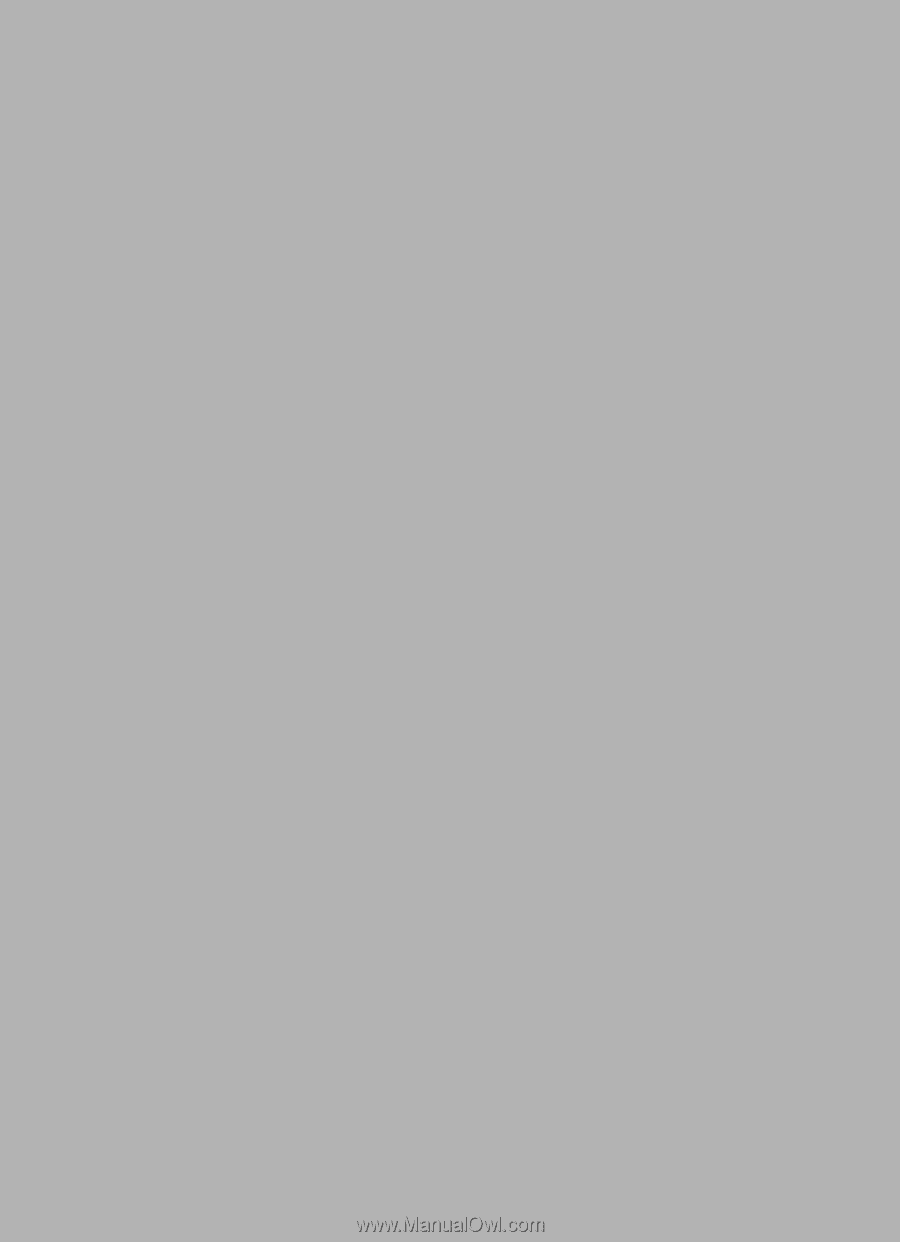
Acer E100/E101
User Guide