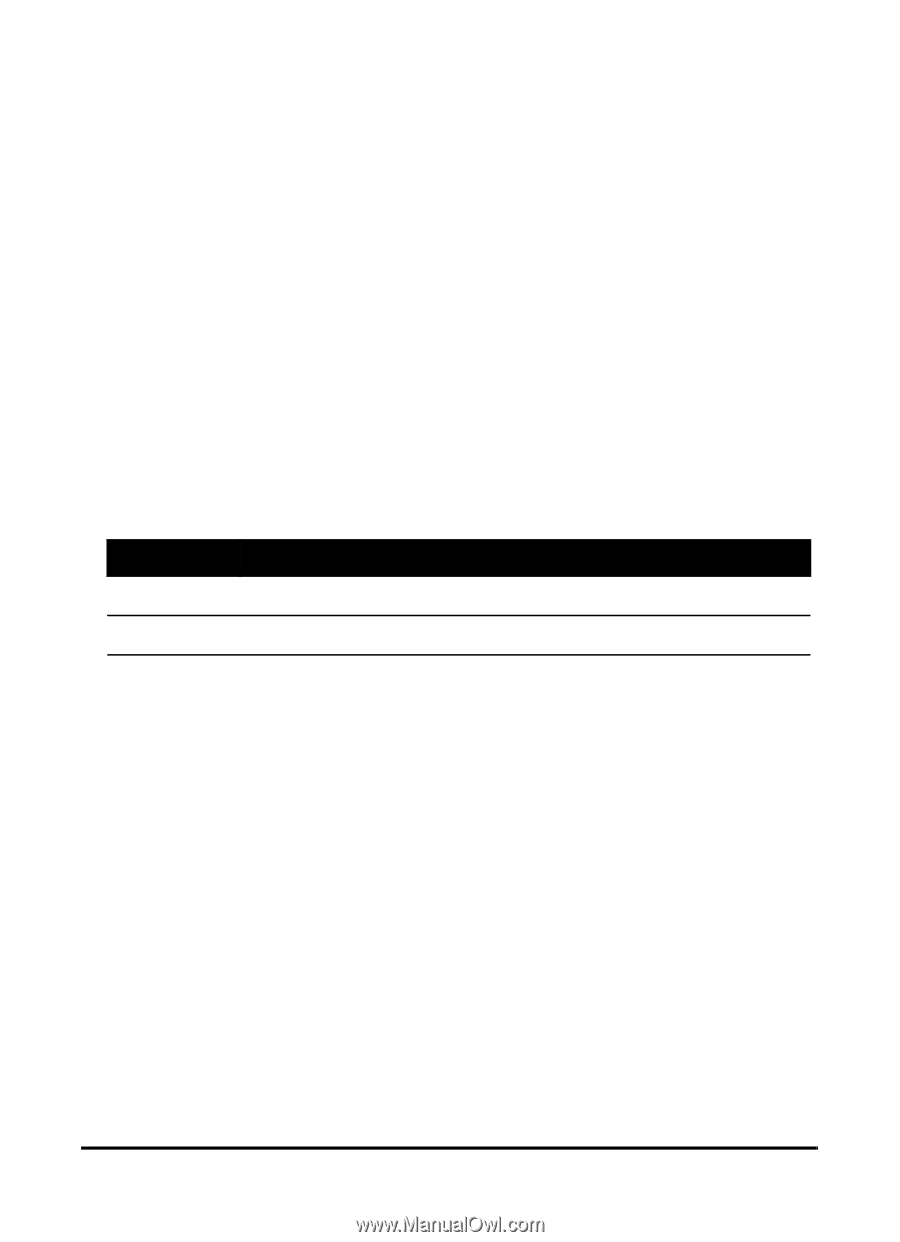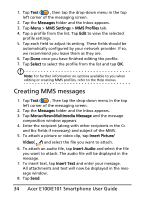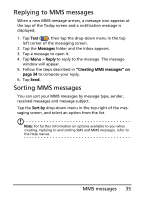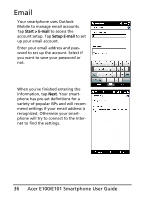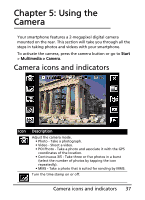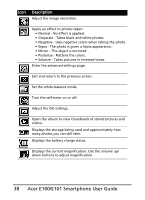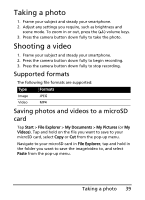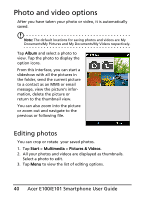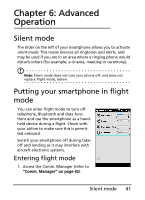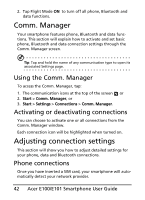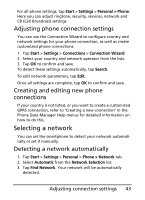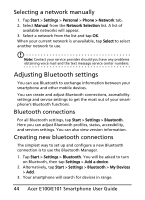Acer E101 User Manual - Page 39
Taking a photo, Shooting a video, Supported formats, Saving photos and videos to a microSD
 |
View all Acer E101 manuals
Add to My Manuals
Save this manual to your list of manuals |
Page 39 highlights
Taking a photo 1. Frame your subject and steady your smartphone. 2. Adjust any settings you require, such as brightness and scene mode. To zoom in or out, press the (+/-) volume keys. 3. Press the camera button down fully to take the photo. Shooting a video 1. Frame your subject and steady your smartphone. 2. Press the camera button down fully to begin recording. 3. Press the camera button down fully to stop recording. Supported formats The following file formats are supported: Type Formats Image JPEG Video MP4 Saving photos and videos to a microSD card Tap Start > File Explorer > My Documents > My Pictures (or My Videos). Tap and hold on the file you want to save to your microSD card, select Copy or Cut from the pop-up menu. Navigate to your microSD card in File Explorer, tap and hold in the folder you want to save the image/video to, and select Paste from the pop-up menu. Taking a photo 39