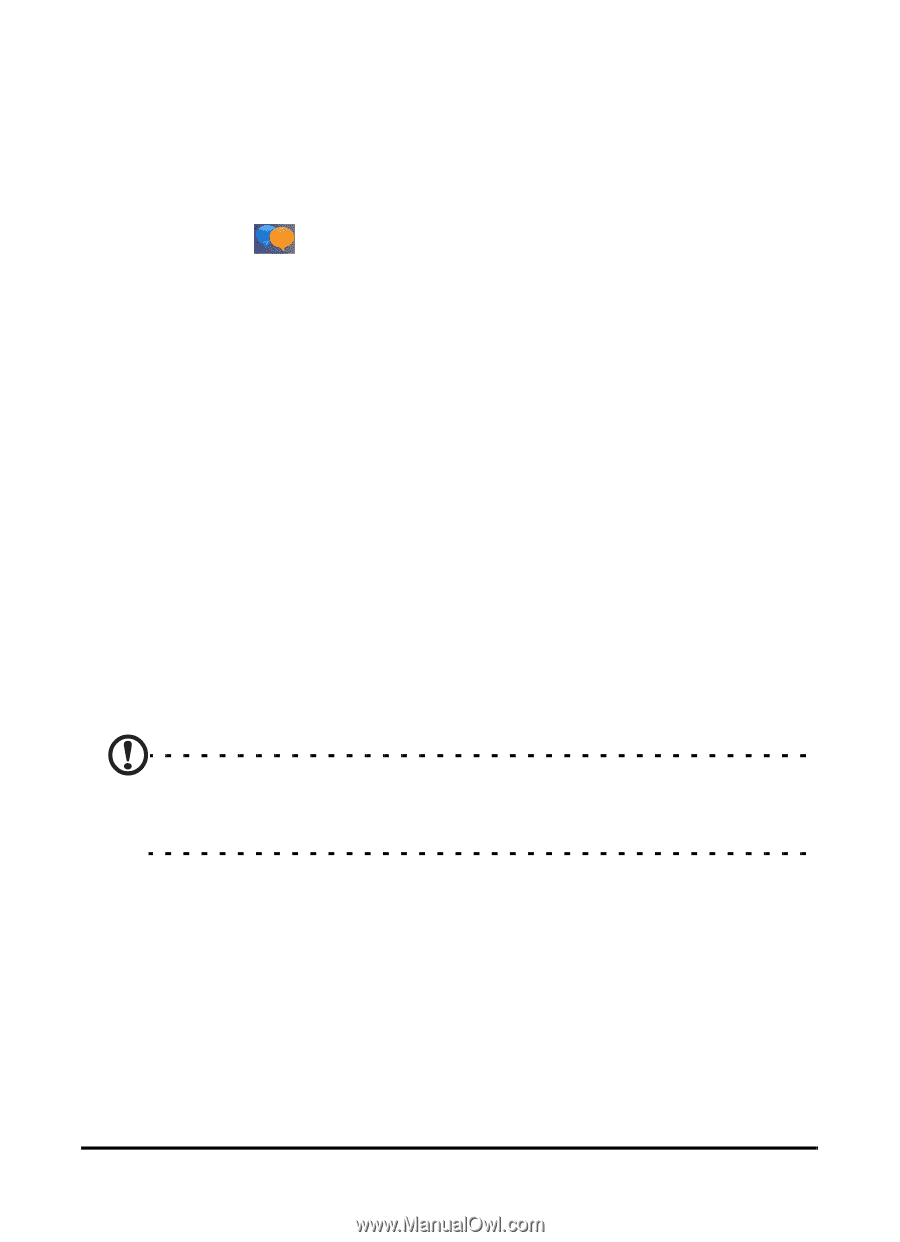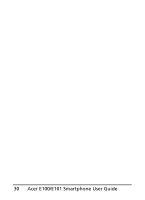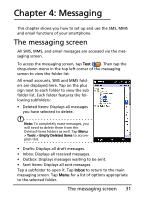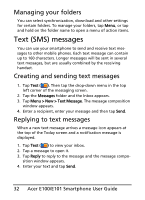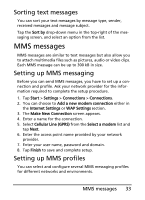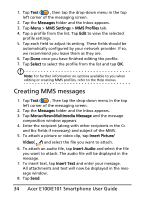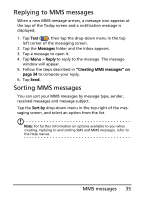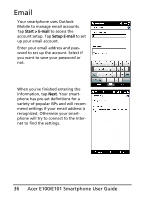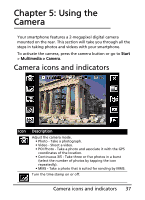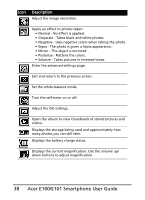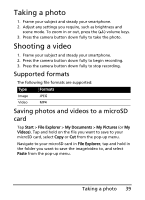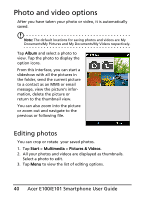Acer E101 User Manual - Page 35
Replying to MMS messages, Sorting MMS messages
 |
View all Acer E101 manuals
Add to My Manuals
Save this manual to your list of manuals |
Page 35 highlights
Replying to MMS messages When a new MMS message arrives, a message icon appears at the top of the Today screen and a notification message is displayed. 1. Tap Text ( ), then tap the drop-down menu in the top left corner of the messaging screen. 2. Tap the Messages folder and the Inbox appears. 3. Tap a message to open it. 4. Tap Menu > Reply to reply to the message. The message window will appear. 5. Follow the steps described in "Creating MMS messages" on page 34 to compose your reply. 6. Tap Send. Sorting MMS messages You can sort your MMS messages by message type, sender, received messages and message subject. Tap the Sort by drop-down menu in the top-right of the messaging screen, and select an option from the list. Note: For further information on options available to you when creating, replying to and sorting SMS and MMS messages, refer to the Help menus. MMS messages 35