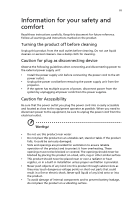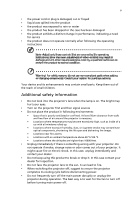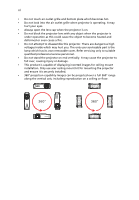Acer GD711 User Manual
Acer GD711 Manual
 |
View all Acer GD711 manuals
Add to My Manuals
Save this manual to your list of manuals |
Acer GD711 manual content summary:
- Acer GD711 | User Manual - Page 1
Acer Projector GD711/ D4K2106 User's Guide Copyright © 2021. Acer Incorporated. All Rights Reserved. Acer Projector User's Guide Original Issue: 10/2021 - Acer GD711 | User Manual - Page 2
in new editions of this manual or supplementary documents and recorded on the label affixed to your projector. All correspondence concerning your unit should Acer Incorporated. Model number Serial number Date of purchase Place of purchase Acer and the Acer logo are registered trademarks of Acer - Acer GD711 | User Manual - Page 3
document for future reference. Follow all warnings and instructions marked on the product. Turning the product off power outlet. • Unplug the power cord before removing the power supply unit from the projector. • If the system has multiple sources of power, disconnect power from the system by - Acer GD711 | User Manual - Page 4
following requirements: detachable type, UL listed/CSA certified, VDE approved or its equivalent, 4.5 meters (15 feet) maximum length. Product servicing Do not attempt to service this product yourself, as opening or removing covers may expose you to dangerous voltage points or other risks. Refer all - Acer GD711 | User Manual - Page 5
performance, indicating a need for service • the product does not operate normally after following the operating instructions Note: Adjust only those 50cm clearance from walls and free flow of air around the projector is necessary. • Locations where temperatures may become excessively high, such - Acer GD711 | User Manual - Page 6
only to suitable qualified professional service personnel. • Do not stand the projector on end vertically. It may cause the projector to fall over, causing injury or damage. • This product is capable of displaying inverted images for ceiling mount installation. Only use acer ceiling mount kit for - Acer GD711 | User Manual - Page 7
volume if you can't hear people speaking near you. Disposal instructions Do not throw this electronic device into the trash when discarding from Electrical and Electronics Equipment (WEEE) regulations, visit http://www.acer-group.com/public/Sustainability/sustainability01.htm Do not stare into the - Acer GD711 | User Manual - Page 8
field. • Place In direct sunlight. Precautions Follow all warnings, precautions and maintenance as recommended in this user's guide to maximize the life of your unit. Warning: • Do not look into the projector's lens when the lamp is on. The bright light may hurt your eyes. • To reduce the risk of - Acer GD711 | User Manual - Page 9
ix Cleaning the lens • Before cleaning the lens, be sure to turn off the projector and unplug the power cord to allow the projector to cool down for at least 30 minutes. • Use a compressed air tank to remove the dust. • Use a special cloth for cleaning lens and gently wipe - Acer GD711 | User Manual - Page 10
6 Getting Started 7 Connecting the Projector 7 Turning the Projector On/Off 9 Turning on the Projector 9 Turning the projector off 10 Adjusting the Projected Image 21 Audio 22 Appendices 23 Troubleshooting 23 LED & Alarm Definition Listing 27 Ceiling Mount Installation 28 - Acer GD711 | User Manual - Page 11
Specifications 31 Compatibility modes 33 Regulations and safety notices 36 - Acer GD711 | User Manual - Page 12
(OSD) menus • Manual focus projection lens • Support HDR format • Support 1080P/120Hz and 1080P/240Hz • Support Variable Refresh Rate (VRR Watts speakers • Smart projector: please find more details in Smart source User Manuel and CollaVision (WPS) Wireless Projection Support app User Manuel. Note - Acer GD711 | User Manual - Page 13
dealer immediately if any thing is missing. English Projector http://go.acer.com/?id=17883 Quick Start Guide Panduan ringkas Stručná příručka Ghid de pornire başlangıç kılavuzu Tez İşəsalma Təlimatı Quick start guide Power cord Carrying case (option) HDMI cable Remote control AAA - Acer GD711 | User Manual - Page 14
English 3 Projector Overview Projector Outlook Front / upper side 61 24 3 7 # Description 1 Focus ring 2 Control panel 3 Power button 4 Remote control receiver 8 5 # Description 5 Air outlet 6 Air inlet 7 Lens cap 8 Tilt adjusting wheels - Acer GD711 | User Manual - Page 15
567 English 89 # Description # Description 1 Power socket 6 USB A connector for 5V DC output (Service) connector 2 USB A for Wireless dongle 7 Audio out connector 3 HDMI 1 connector 8 Kensington™ lock Functions vary depending on model definition. Note 2: wifi dongle no support hot plug - Acer GD711 | User Manual - Page 16
Indicator LED Temp Indicator LED See the contents in "Turning the Projector On/Off" section. Source Information : select OSD items under OSD directional select keys menu. When adjust image to compensate for distortion for manual vertical keystone under no OSD menu. : select OSD item under OSD - Acer GD711 | User Manual - Page 17
5 6 8 7 Model No: B-1202 MC.JRK11.006 # Icon Function Description 1 Infrared transmitter Sends signals to the projector. 2 POWER Refer to the "Turning the Projector On/Off" section. 3 Select/Enter Confirm your selection of items. 4 Four directional select keys Use up, down, left - Acer GD711 | User Manual - Page 18
English Getting Started Connecting the Projector Internet DVD player, Set-top Box, HDTV receieve HDMI 7 Audio output RW 2 6 1 5 HDMI 3 4 - Acer GD711 | User Manual - Page 19
well with your computer, please make sure the timing of the display mode is compatible with the projector. Note 2: Functions vary depending on model definition. Note 3: USB cable needs powered extender if the length is over 5 m. Note 4: USB DC 5V out (Service) connector support 5V/1.5A power output. - Acer GD711 | User Manual - Page 20
panel or remote control, and the Power indicator LED will turn blue. 3 Turn on your source (computer, notebook, video player ,etc.). The projector will detect your source automatically. • If the screen displays "No Signal", please make sure the signal cables are securely connected or press source - Acer GD711 | User Manual - Page 21
that the fan has failed. The lamp will automatically turn off, the projector will automatically shut down, and the Temp indicator LED will blink. Contact your local dealer or service center. Note 1: Whenever the projector automatically shuts down and the Lamp indicator LED turns solid red, contact - Acer GD711 | User Manual - Page 22
English 11 Adjusting the Projected Image Adjusting the Height of Projected Image The projector is equipped with elevator feet for adjusting the height of image. To raise/lower the image: Use Tilt adjusting wheel to fine-tune the display angle. - Acer GD711 | User Manual - Page 23
distance The table below shows how to achieve a desired image size by adjusting either the position or the zoom ring. • GD711/ D4K2106 series To obtain an image size of 80" set the projector at a distance 2.2 m from the screen. A 80" Desired image size C Height: 100 cm from base to top of image - Acer GD711 | User Manual - Page 24
screen will return to the main menu. • To exit OSD, press " " on the remote control or control panel. The OSD menu will close and the projector will automatically save the new settings. Main menu Setting Sub menu Note 1:!Some of the following OSD settings may not be available. Please refer to - Acer GD711 | User Manual - Page 25
English 14 Color Display Mode Wall color Brightness Contrast Saturation Tint There are many factory presets optimized for various types of images. • Bright: For brightness optimization. • Standard: For common environment. • Presentation: For meeting presentation • sRGB: standard RGB color space. • - Acer GD711 | User Manual - Page 26
Day" and "ISF Night" will not be shown in display mode if projector equipped with ISF function has not been calibrated by an ISF certified technician. and guaranteed by ISF certified calibrator, and thereby Acer is not responsible for the calibration service. Low Input Lag Use this function to make - Acer GD711 | User Manual - Page 27
English 16 Note 1:!"Saturation" and "Tint" functions are not supported RGB color space timing. Note 2:!Functions vary depending on model definition. Note 3: "*" Hot key "Right->down->Left->up" to open ISF mode. - Acer GD711 | User Manual - Page 28
at same time. You can project from behind a translucent screen with ceiling mounted projection. • Ceiling: When you select this function, the projector inverts the image for ceiling-mounted projection. Use this function to choose your desired aspect ratio. • Auto: Keep the image with original - Acer GD711 | User Manual - Page 29
horizontally and makes a squarer image. V. Keystone Press the or button to adjust image distortion vertically and makes a squarer image. 4 Corner Correction Manually adjusts the shape and size of an image that is unevenly rectangular on all sides.Press four directional selection key to select - Acer GD711 | User Manual - Page 30
graphic card 3D application program for correct 3D display. Note 4: The SW players, such as Stereoscopic Player and DDD TriDef Media Player can support 3D format files. You can download these three players on web page below, - Stereoscopic Player (Trial): http://www.3dtv.at/Downloads/Index_en.aspx - Acer GD711 | User Manual - Page 31
Gaming Information Manual by source menu, Auto by Smart Detection. Default is "Off" to disable this function. Choose "On" to support Smart standby Software Version and QR code on the screen. Scan QR code linking to Acer projector portal via mobile. Reset Press the "ENTER" button and choose "Yes" - Acer GD711 | User Manual - Page 32
the allocated time. (default is 15 minutes) Choose the OSD menu display time. (Default is 15 seconds). Select "Manual" to turn off main menu/one direct-key menu manually by user. AC Power on Choose "On" to power on projector while AC power plug in. HDMI power on Choose "On" to power on - Acer GD711 | User Manual - Page 33
English 22 Audio Volume Mute • Press to decrease the volume. • Press to increase the volume. • Choose "On" to mute the volume. • Choose "Off" to restore the volume. Note:!Functions vary depending on model definition.Alert Setting - Acer GD711 | User Manual - Page 34
23 Appendices English Troubleshooting If you experience a problem with your Acer projector, refer to the following troubleshooting guide. If the problem persists, please contact your local reseller or service center. Image Problems and Solutions # Problem Solution 1 No image appears • - Acer GD711 | User Manual - Page 35
Each has a different way to be reactivated. Refer to your computer's manual for detailed information. • If you are using an Apple® Mac® OS If you play a 4:3 format DVD title, please change the format to 4:3 in the projector OSD. • If the image is still stretched, you will also need to adjust the - Acer GD711 | User Manual - Page 36
. • Press "MENU" on the remote control. Go to "Image - -> Aspect Ratio" and try different settings. 10 Image has slanted • If possible, reposition the projector so that it is sides centered on the screen. • Select "Image --> Keystone" on the OSD and adjust the keystone direction. 11 Image is - Acer GD711 | User Manual - Page 37
and must be allowed to cool down before it may be used. Please check the following message. Problems with the Projector # Condition Solution 1 The projector stops responding If possible, turn off the projector, then to all controls unplug the power cord and wait at least 30 seconds before - Acer GD711 | User Manual - Page 38
27 LED & Alarm Definition Listing LED Messages English Message Input power plug Standby Power button ON Power off (Cooling state) Lamp_LED Red Flash ON to OFF 100ms ---- Power button OFF -- (cooling completed; standby mode) Error (thermal failure) -- Error (fan lock) -- Error (lamp - Acer GD711 | User Manual - Page 39
English 28 Ceiling Mount Installation If you wish to install the projector using a ceiling mount, please refer to the steps below: 1 Drill four holes into a solid, structural ceiling member, and secure the ceiling mount base to the - Acer GD711 | User Manual - Page 40
2 and Type 3: Alternatively, for the larger size, use the sliding extensions for more supports. Type 1: Type 2: Type 3: Note: It is recommended that you keep a reasonable space between the bracket and the projector to allow for proper heat distribution. 4 Connect the main body connector to the - Acer GD711 | User Manual - Page 41
30 5 Adjust the angle and positioning as necessary. 360° English Screw Type A Diameter (mm) Length (mm) 4 25 Washer Type Large V - Acer GD711 | User Manual - Page 42
refer to Acer's published marketing Box, Anamorphic 2.35:1 1.07 billion colors 1.22:1 (74"@2m) F = 1.7, f = 12.77mm, Manual Focus 60" ~ 300" (152cm ~ 762cm) 1.6m ~ 8.1m (5.3' ~ 26.6') 31.5 - 135 • Quick start guide x1 • Carrying case x1 (option) I/O connectors Power socket V HDMI1 V HDMI2 V - Acer GD711 | User Manual - Page 43
English 32 3.5 mm audio jack output V USB type-A(Service) V USB type-A for HID keyboard mouse and memory stick V USB type-A for Wi-Fi dongle V Note 1: Design and specifications are subject to change without notice. - Acer GD711 | User Manual - Page 44
33 English Compatibility modes HDMI2.0 Digital 1 HDMI - PC Signal Modes VGA SVGA XGA SXGA QuadVGA SXGA+ UXGA 1080p 1080p PowerBook G4 PowerBook G4 PowerBook G4 PowerBook G4 PowerBook G4 PowerBook G4 Resolution 640x480 640x480 640x480 640x480 640x480 640x480 800x600 800x600 800x600 800x600 - Acer GD711 | User Manual - Page 45
English 34 i Mac DV (G3) 1024x768 75 60.0 2 HDMI - Extended Wide timing Modes WXGA WSXGA+ WUXGA UHD Resolution 1280x768 1280x768 1280x768 1280x720 1280x800-RB 1280x800 1280x800 1440x900 1920x1200 1680x1050 1920x1080 (1080P) 1920x1080 1366x768 1920x1200-RB 3840x2160 V.Frequency [Hz] 60 75 85 - Acer GD711 | User Manual - Page 46
English 1080p 1080p 1080p 1080p 1080p 1080p UHD UHD UHD UHD UHD 4K2K 4K2K 4K2K 4K2K 4K2K Graphic source monitor range limits 1920x1080 23.97/24 1920x1080 60 1920x1080 50 1920x1080 25 1920x1080 30 1920x1080 120 3840x2160 24.0 3840x2160 25.0 3840x2160 30.0 3840x2160 50.0 - Acer GD711 | User Manual - Page 47
installation. This device generates, uses, and can radiate radio frequency energy and, if not installed and used in accordance with the instructions, may cause harmful interference to radio communications. However, there is no guarantee that interference will not occur in a particular installation - Acer GD711 | User Manual - Page 48
including interference that may cause undesired operation of the device. b Operation in 2.4 GHz band To prevent radio interference to the licensed service, this device is intended to be operated indoors and installation outdoors is subject to licensing. List of applicable countries This device must - Acer GD711 | User Manual - Page 49
Italy Tel: +39-02-939-921 ,Fax: +39-02 9399-2913 www.acer.it Declare under our own responsibility that the product: Product: DLP Projector Trade Name: Acer Model Number: GD711 / D4K2106 We, Acer Incorporated, hereby declare under our sole responsibility that the product described above is in - Acer GD711 | User Manual - Page 50
U. S. A. Tel: 254-298-4000 Fax: 254-298-4147 www.acer.com Federal Communications Commission Declaration of Conformity This device complies with Part 15 : Product: Machine Type: DLP Projector GD711 / D4K2106 Name of Responsible Party: Acer America Corporation Address of Responsible Party
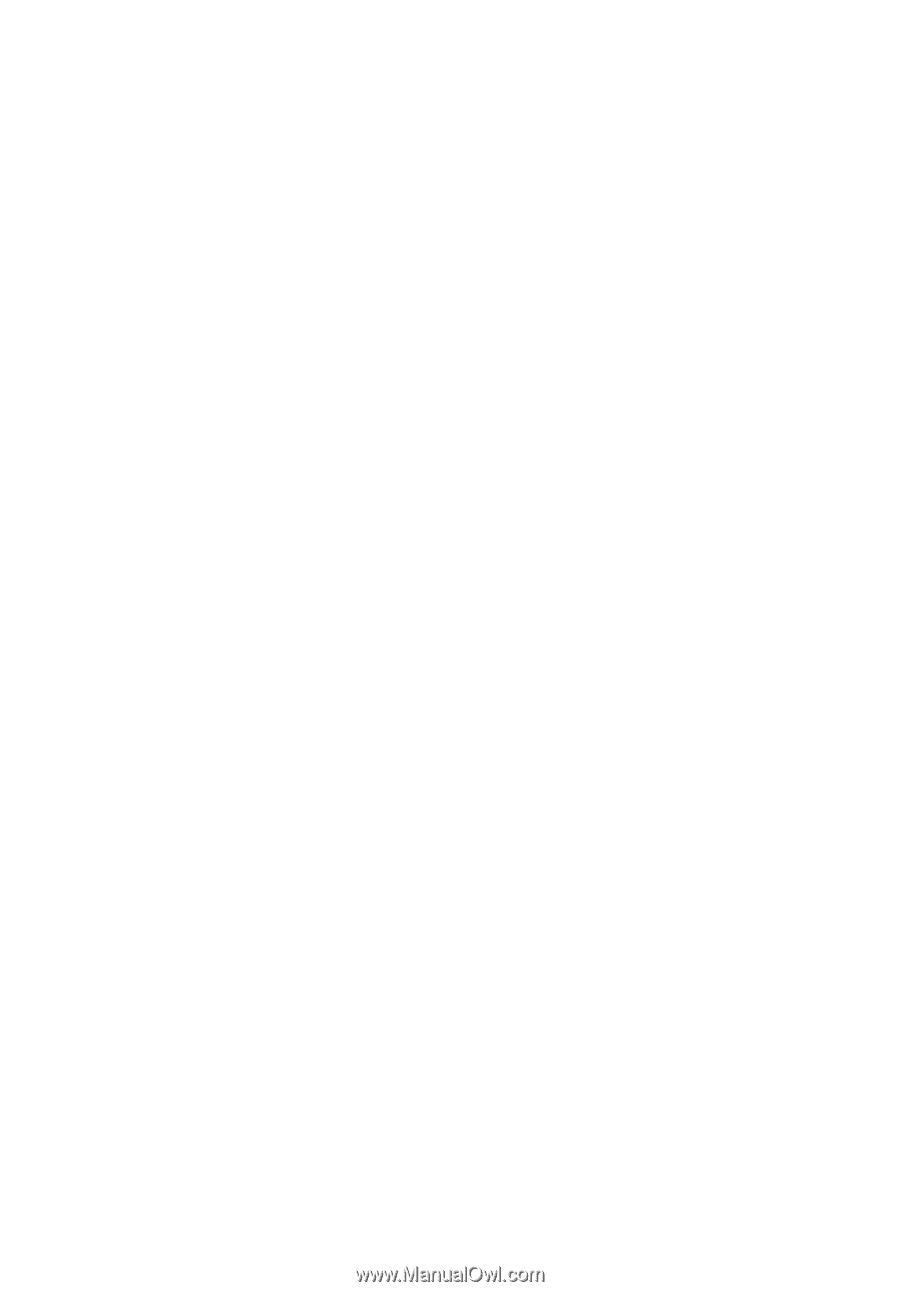
Copyright © 2021. Acer Incorporated.
All Rights Reserved.
Acer Projector User's Guide
Original Issue: 10/2021
Acer Projector
GD711/ D4K2106
User's Guide