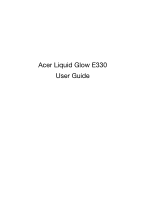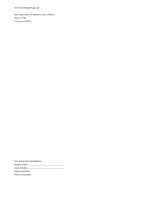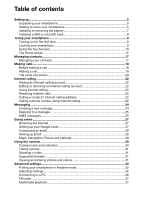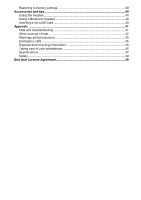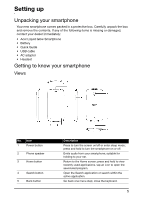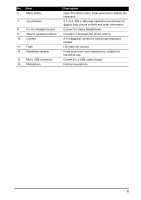Acer Liquid Glow User Manual
Acer Liquid Glow Manual
 |
View all Acer Liquid Glow manuals
Add to My Manuals
Save this manual to your list of manuals |
Acer Liquid Glow manual content summary:
- Acer Liquid Glow | User Manual - Page 1
AasdfasdUser's Manual Acer Liquid Glow E330 User Guide - Acer Liquid Glow | User Manual - Page 2
© 2012 All Rights Reserved Acer Liquid Glow Smartphone User's Manual Model: E330 First issue: 5/2012 Acer Liquid Glow Smartphone Model number Serial number Date of purchase Place of purchase - Acer Liquid Glow | User Manual - Page 3
22 Calling a contact's Internet calling address 22 Calling a phone number using Internet calling 22 Messaging ...24 Creating a new message 31 Shooting a video 31 Supported formats 31 Viewing and sharing photos and videos 31 Advanced settings...32 Putting your smartphone in Airplane mode 32 - Acer Liquid Glow | User Manual - Page 4
headset 40 Inserting a microSD Card 40 Appendix ...41 FAQ and troubleshooting 41 Other sources of help 42 Warnings and precautions 42 Emergency calls 45 Disposal and recycling information 45 Taking care of your smartphone 45 Specifications ...47 Safety...49 End User License Agreement 59 - Acer Liquid Glow | User Manual - Page 5
If any of the following items is missing or damaged, contact your dealer immediately: • Acer Liquid Glow Smartphone • Battery • Quick Guide • USB cable • AC adapter • Headset Getting to know your smartphone Views No. Item 1 Power button 2 Phone speaker 3 Home button 4 Search button 5 Back - Acer Liquid Glow | User Manual - Page 6
. Connect to stereo headphones. Increase or decrease the phone volume. A 5-megapixel camera for taking high-resolution images. LED flash for camera. Emits audio from your smartphone; suitable for handsfree use. Connect to a USB cable/charger. Internal microphone. 6 - Acer Liquid Glow | User Manual - Page 7
: RISK OF EXPLOSION IF BATTERY IS REPLACED BY AN INCORRECT TYPE. DISPOSE OF USED BATTERIES ACCORDING TO THE INSTRUCTIONS. Charging the battery For initial use, you need to charge your smartphone for eight hours. After that you can recharge the battery as needed. Connect the AC adapter cord to - Acer Liquid Glow | User Manual - Page 8
the top of the battery bay. Additionally, you may wish to increase your smartphone's storage by inserting a microSD Card into the slot provided. This is next Card is inserted all the way into the card slot. SIM card lock Your smartphone may come with a SIM card lock, i.e., you will only be able to - Acer Liquid Glow | User Manual - Page 9
smartphone. Follow the onscreen instructions to complete setup. Sign in to or create a Google account If you have Internet access, your smartphone for the first time, you may need to enter a PIN using the onscreen number pad. Important: Depending on your settings, you may be required to enter your - Acer Liquid Glow | User Manual - Page 10
is in sleep mode. Press the power button to wake your smartphone. Unlock your smartphone by dragging the lock icon to the right side of the screen want to scroll. Android keyboard This is a standard onscreen QWERTY keyboard that allows you to enter text. Tap and hold a key with numbers at the top to - Acer Liquid Glow | User Manual - Page 11
select your preferred input method. Predictive text Both XT9 Text Input and Android keyboard provide predictive text input. As you tap the letters of a insert it into your text. XT9 Text Input Tap the ?123 button to see numbers and special characters, and then tap the ALT key to see even more. - Acer Liquid Glow | User Manual - Page 12
will display the home screen. This screen gives you quick, icon-based access to many of the frequently used features of your smartphone. At the bottom of the screen is the application dock which displays default applications. Tap an icon to open the application. Tap the Application icon - Acer Liquid Glow | User Manual - Page 13
Adding or removing folders You can also add folders to your Home screen. To create a new folder drag and drop an application icon onto another application icon in the Home screen. This will create an Unnamed Folder. Tap the folder icon and then tap the name of the folder to rename it. To delete an - Acer Liquid Glow | User Manual - Page 14
Recent apps To access recently opened apps while working on another process, press and hold the Home button. The Application menu To access the Application menu, on the Home screen tap dock. in the center of the Applications are displayed in alphabetical order. If more applications are available, - Acer Liquid Glow | User Manual - Page 15
is charging Icon Notification icons Icon Description Alarm is set Icon Speakerphone is on New Gmail message New/unread SMS/MMS Problem with sending SMS/MMS New Google Talk message New voicemail Upcoming event Syncing data Warning, pull down notification area for more information - Acer Liquid Glow | User Manual - Page 16
Icon Description An open wireless network is available Phone is connected to PC via USB Icon Carrier data use threshold exceeded Connected to or disconnected from virtual private network (VPN) Description Uploading data Downloading data Download finished 16 - Acer Liquid Glow | User Manual - Page 17
be asked to enter the contact's: • Name • Organization • Title • Phone numbers • Email addresses • Postal addresses Tap Add another field to add things such and select whether to take a photo or select an image from your smartphone's picture gallery. When done, click Done at the top of the screen - Acer Liquid Glow | User Manual - Page 18
• Divert calls from the contact to voicemail. Tip: You may also create a contact from an already dialed or received number, see "Saving a dialed number to contacts" on page 20. 18 - Acer Liquid Glow | User Manual - Page 19
connected. 1. From the Home screen tap Phone to open the onscreen number pad. 2. Enter the number you wish to dial. 3. Tap to make the call. 4. To need is displayed, simply tap the contact name to make a call. Dialing a number from Call Log Your call history can be viewed by tapping the Call Log tab - Acer Liquid Glow | User Manual - Page 20
contacts Calling a contact from the People tab 1. Tap the People tab in the onscreen number pad to view your contacts. 2. Tap on a contact to call them. Calling a , to avoid excessive phone bills. If you are using your smartphone abroad, roaming charges will apply. Consult your network provider for - Acer Liquid Glow | User Manual - Page 21
a call. Speakerphone. Access the keypad while a call is in progress. Add a second call. Saving a dialed number to contacts You can save a number you have dialed to your contacts for future use. 1. Select the number from the Call log tab, and tap Add to contacts . 2. Tap Create new contact and - Acer Liquid Glow | User Manual - Page 22
optional settings such as Display name, Outbound proxy address, Port number, Transport type, and Send keep-alive. Editing or removing an tap on their Internet calling address to place the call. Calling a phone number using Internet calling If you have configured your phone to place all calls using - Acer Liquid Glow | User Manual - Page 23
Important: Calling a phone number using Internet calling requires that your service provider supports it, and may incur additional charges. Please contact your service provider if you have any questions. 23 - Acer Liquid Glow | User Manual - Page 24
Phone messages, Social messages and Social events functions of your smartphone. All SMS and MMS messages are accessed via Messaging. ) messages. Tap to compose a new message. Tap , or enter the recipient's phone number or name in the To field. Suggested contacts will be displayed in a drop-down list - Acer Liquid Glow | User Manual - Page 25
and the message icon on the top of the phone lights up. Tap Messaging on the Home screen to view the before you can send MMS messages. Normally, your smartphone will set up the profile for you based on the necessary information if you need to manually set up the MMS profile. Receiving MMS messages When - Acer Liquid Glow | User Manual - Page 26
3. Tap the message to view the content. 4. To reply to the message, enter your text in the text box labeled Type message and tap the Send icon. Simple text replies will be sent as SMS messages. If you wish to attach a file, tap . You will be presented with a menu of options. 5. When you have - Acer Liquid Glow | User Manual - Page 27
online Browsing the Internet In order to browse the Internet with your smartphone, you must be connected to a data or wireless network. Using button. Setting up your Google email 1. Make sure your smartphone is connected to a data or Wi-Fi connection. 2. From the Applications menu tap Gmail. 27 - Acer Liquid Glow | User Manual - Page 28
, follow the on screen instructions. Composing an email 1. Make sure your smartphone is connected to a data your email address and tap Manual setup to enter the parameters manually. Tap Next to finish the the application. You will be told which services on your phone that the application has access - Acer Liquid Glow | User Manual - Page 29
Get easy-to-follow directions using Google Maps, view real-time traffic condition and navigate by using spoken, turn-by-turn driving instructions with Navigation, view where your friends are and places of interest and local businesses on Google Maps using Places and Latitude. Important: Maps - Acer Liquid Glow | User Manual - Page 30
features a 5-megapixel digital camera mounted on the rear. This section will take you through all the steps in taking photos and videos with your smartphone. Note: You need to have a microSD Card inserted into the microSD slot before using the camera. To activate the camera, open the Applications - Acer Liquid Glow | User Manual - Page 31
your smartphone and zoom in or out as needed. 2. Tap the record button to begin recording. Supported formats services by tapping the thumbnail icon in the lower right corner. Alternatively, open the Applications tab and tap Gallery. From Gallery you can share the file directly using various services - Acer Liquid Glow | User Manual - Page 32
your airline to make sure this is permitted onboard. Switch your smartphone off during takeoff and landing as it may interfere with aircraft hotspot Wi-Fi hotspot. NFC Turn the NFC function on or off. Android Beam Turn the Android Beam function on or off. Wi-Fi direct Turn the Wi-Fi - Acer Liquid Glow | User Manual - Page 33
will be disabled. Please refer to "Putting your smartphone in Airplane mode" on page 32 for instructions on turning Airplane mode on or off. Adjusting available applications or contact the NFC device's vendor for more information. Android Beam When this feature is turned on, you can beam app - Acer Liquid Glow | User Manual - Page 34
hotspot and then tap USB tethering. Wi-Fi hotspot You can turn your smartphone into a portable Wi-Fi hotspot to share your mobile Internet connection with up you are traveling, manually selecting a network may help to reduce your roaming charges. Check with your home service provider for the network - Acer Liquid Glow | User Manual - Page 35
provider should you have any problems obtaining voice mail and the text message service center numbers. Data usage control settings Data usage controls phone settings are automatically configured by your smartphone when you insert a SIM card. The device will communicate with your provider and - Acer Liquid Glow | User Manual - Page 36
message center numbers. You can also view and modify these settings manually through the cable into the micro USB connector on your smartphone. Plug the USB client connector into an available or Google) and then follow on the on screen instructions. Google Sync In Google, you can set synchronization - Acer Liquid Glow | User Manual - Page 37
You will need to enable Share Contents before you can start using the service. Adjusting the volume Adjust the volume of your phone using the volume , activate Automatic date & time from this menu. This will enable your smartphone to set the date and time based on information it receives from the - Acer Liquid Glow | User Manual - Page 38
the internal memory or installed memory card. Note: Not all applications support App-2-SD. Please see application specifications for compatibility. Warning! Make an application You can remove programs installed on your smartphone to free up extra storage memory. 1. In the Applications menu tap Settings > - Acer Liquid Glow | User Manual - Page 39
can on the bottom left hand corner. Warning! You should only remove programs if you are familiar with the Android operating system. Restoring to factory settings You may perform a clean boot to restore your smartphone to the factory settings. Note: Before performing a clean boot, ensure that your - Acer Liquid Glow | User Manual - Page 40
username and password if required) from your wireless service provider. 1. Open the Applications menu and tap smartphone features a memory expansion slot that accepts a microSD Card to expand memory and storage capacity. Please refer to "Installing a SIM or microSD Card" on page 8 for instructions - Acer Liquid Glow | User Manual - Page 41
Appendix FAQ and troubleshooting This section lists frequently asked questions that may arise during the use of your smartphone, and gives easy answers and solutions to these questions. Aspect Audio Multimedia files System information and performance Power RAM / ROM Internal storage Unlock - Acer Liquid Glow | User Manual - Page 42
your smartphone Service enquiries Refer to: www.acer.com mobile.acer.com www.acer.com/support Warnings and in a fire or electric shock. Never spill liquid of any kind onto or into the product. music To protect your hearing, follow these instructions. • Increase the volume gradually until you - Acer Liquid Glow | User Manual - Page 43
noticeably shorter than normal, buy a new battery. Use only Acer approved batteries, and recharge your battery only with Acer approved chargers designated for Do not dispose as household waste. Replacing the battery pack Your smartphone uses lithium batteries. Replace the battery with the same type - Acer Liquid Glow | User Manual - Page 44
, this device requires a good quality connection to the network. In some cases, transmission of data files or messages may be delayed until such a connection is available. Ensure that the above separation distance instructions are followed until the transmission is completed. Parts of the device are - Acer Liquid Glow | User Manual - Page 45
all signs and instructions. Potentially explosive atmospheres an emergency call. Consult this guide or your service provider for more information. www.acer-group.com/ smartphone 1. DO take care not to scratch the screen of your smartphone. Keep the screen clean. When working with your smartphone - Acer Liquid Glow | User Manual - Page 46
, keep it away from heaters and other sources of heat. 5. DO NOT use or store your smartphone in any location that is dusty, damp or wet. 6. DO use a soft, damp cloth to clean your smartphone. If the surface of the screen becomes soiled, clean it with a soft cloth moistened with diluted window - Acer Liquid Glow | User Manual - Page 47
• Qualcomm MSM 7227A, 1 GHz • System memory: • 512 MB of RAM • 1 GB of ROM • Android operating system Display • 3.7" WVGA TFT, capacitive touch panel • 800 x 480 resolution Multimedia Formats supported: Type Audio playback Ringtone Video recording Video playback Formats MP3, AMR, WMA MP3, MIDI - Acer Liquid Glow | User Manual - Page 48
Expansion • microSD memory card slot (up to 32 GB) Battery • Rechargeable high density 1300 mAh Lithium-ion battery (replaceable) Note: Length of battery operation will depend on power consumption which is based on system resource use. For example, constantly using the backlight or using - Acer Liquid Glow | User Manual - Page 49
When the talk and standby times are noticeably shorter than normal, buy a new battery. Use only manufacturer approved batteries, and recharge your when possible. Do not dispose as household waste. Replacing the battery Your smartphone uses a Lithium-ion battery. Replace the battery with the same type - Acer Liquid Glow | User Manual - Page 50
at high volume for prolonged periods of time. This device have been tested to comply with the Sound Pressure Level requirement laid down in the : For France, mobile headphones or earphones for this device have been tested to comply with the Sound Pressure requirement laid down in the applicable - Acer Liquid Glow | User Manual - Page 51
Wireless operation channels for different domains N. America 2.412-2.462 GHz Ch01 through Ch11 Japan 2.412-2.484 GHz Ch01 through Ch14 Europe ETSI 2.412-2.472 GHz Ch01 through Ch13 France: Products with a 2.4 GHz WLAN device For products with 2.4 GHz Wireless LAN device operation, certain - Acer Liquid Glow | User Manual - Page 52
frequency bands of the mobile telephone. For body worn operation, this phone (EU model) has been tested and meets the ICNIRP exposure guidelines, and was included in the European Standard and used in accordance with the instructions, may cause harmful interference to radio communications. 52 - Acer Liquid Glow | User Manual - Page 53
limit set by the FCC is 1.6 W/kg. Tests for SAR are conducted using standard operating positions accepted its highest certified power level in all tested frequency bands. Although the SAR is determined tested for use at the ear is 0.816 W/kg and when worn on the body, as described in this user guide, - Acer Liquid Glow | User Manual - Page 54
requirements. The FCC has granted an Equipment Authorization for this model of phone with all reported SAR levels evaluated as in compliance on FCC ID: HLZDME330NFCCE. For body worn operation, this phone has been tested and meets the FCC RF exposure guidelines for use with accessories that contain no - Acer Liquid Glow | User Manual - Page 55
Certification logos To view the certification logos on your device: tap Settings > About phone > Legal information > Certification logo. 55 - Acer Liquid Glow | User Manual - Page 56
du mêre type ou d' un type équivalent recommandé par le constructeur. Mettre au rebut les batteries usagées conformément aux instructions du fabricant. ADVARSEL! Eksplosjonsfare ved feilaktig skifte av batteri. Benytt samme batteritype eller en tilsvarende type anbefalt av apparatfabrikanten. Brukte - Acer Liquid Glow | User Manual - Page 57
Incorporated Date: May 9, 2012 Declaration of Conformity We, Acer Incorporated, of 8F., No. 88, Sec. 1, Xintai 5th Rd., Xizhi Dist, New Taipei City, 22181, Taiwan Declare under sole responsibility that the product: Model: E330 Description: Smart Handheld To which this declaration relates, is in - Acer Liquid Glow | User Manual - Page 58
documentation relevant to the above equipment will be held at: Acer Incorporated 8F., No. 88, Sec. 1, Xintai 5th Rd., Xizhi Dist, New Taipei City, 22181, Taiwan Authorized person: Name: Harriot SL Lee For the address/telephone number of Acer service center, please refer to the warranty card. 58 - Acer Liquid Glow | User Manual - Page 59
, Sudan and Syria; or (ii) use any Software for any use prohibited by the laws or regulations of the United States. SUPPORT SERVICES Acer is not obligated to provide technical or other support for the Software. ACER LIVE UPDATE Certain of the software contains elements that enable the use of the - Acer Liquid Glow | User Manual - Page 60
TO USE THE SOFTWARE, THE PROVISION OF OR FAILURE TO PROVIDE SUPPORT SERVICES, OR OTHERWISE UNDER OR IN CONNECTION WITH ANY PROVISION OF THIS AGREEMENT must: 1. Cease all use of the Software; 2. Destroy or return to Acer the original and all copies of the Software; and 3. Delete the Software
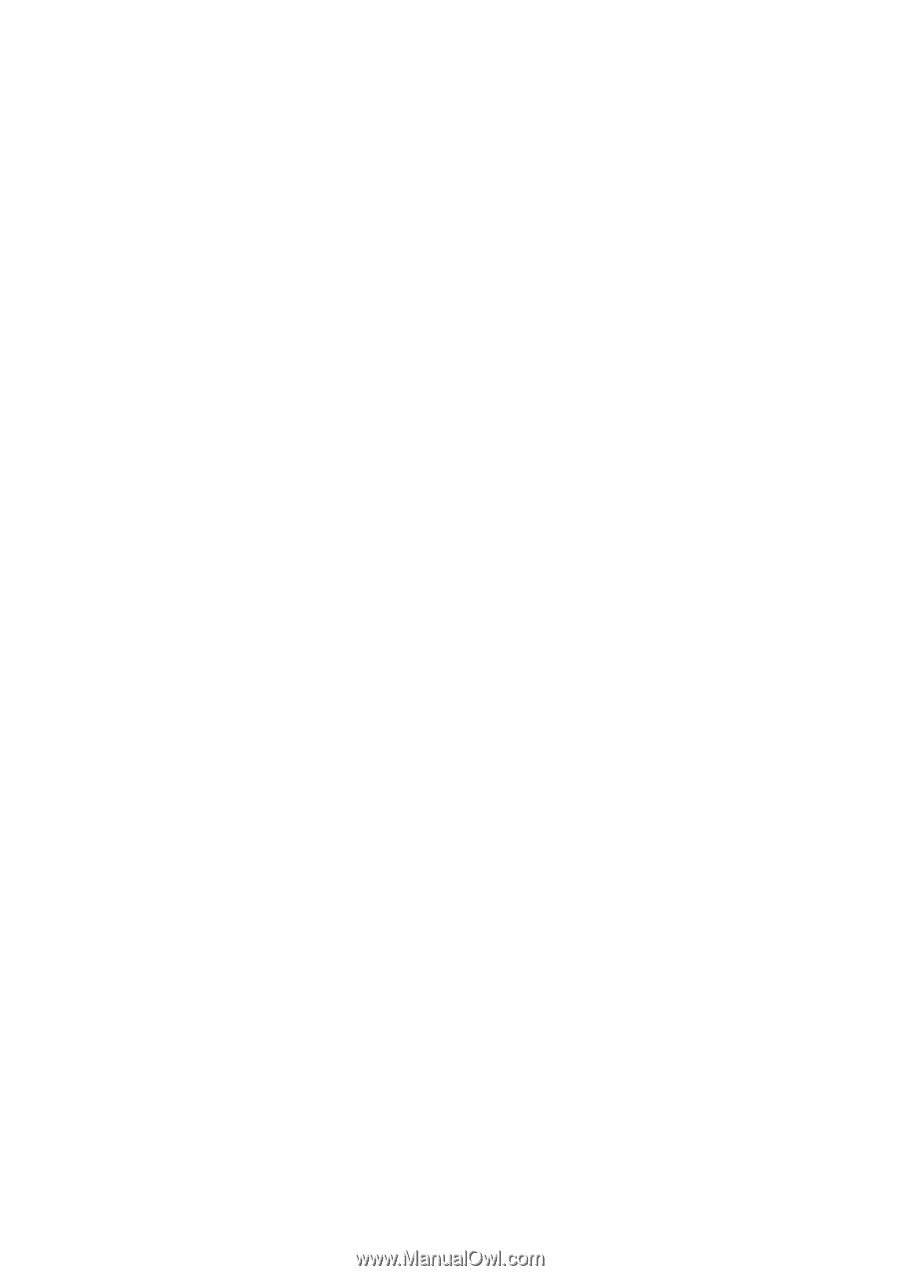
AasdfasdUser’s Manual
Acer Liquid Glow E330
User Guide