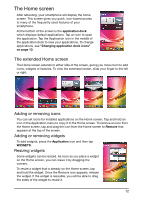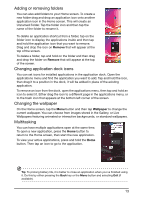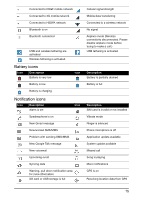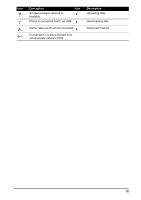Acer Liquid Glow User Manual - Page 17
Managing contacts, Adding a contact
 |
View all Acer Liquid Glow manuals
Add to My Manuals
Save this manual to your list of manuals |
Page 17 highlights
Managing contacts Managing your contacts Your smartphone features an address book that allows you to save contacts to either the internal memory or onto your SIM card. Open the People application from the APPS menu or tap the People tab from the Dialer to view your contacts. If you don't have any contacts stored on your phone, you can import your Google account contacts, add a new contact or import contacts from your SIM or SD card. Open the People application from the APPS menu and then tap to add a contact, to search for a contact, or tap the Menu button to open the menu. Adding a contact Tap to add a new contact. You may also scan a person's profile barcode to add the person to your contact list or group. To create a contact, you will be asked to enter the contact's: • Name • Organization • Title • Phone numbers • Email addresses • Postal addresses Tap Add another field to add things such as: • IM addresses. • Add any personal notes about the contact. • Phonetic name • Link a website To assign an image to your contact, tap the silhouette and select whether to take a photo or select an image from your smartphone's picture gallery. When done, click Done at the top of the screen. Tapping on the contacts name will bring up their profile. Tap the Menu button while viewing a contact's profile to: • Edit the contact. • Share the contact. • Delete the contact. • Set a ringtone for the contact. 17