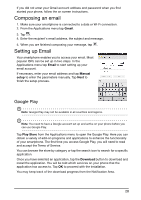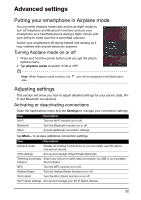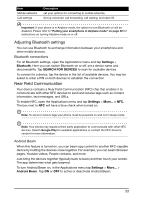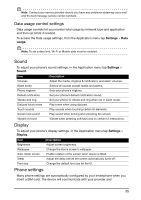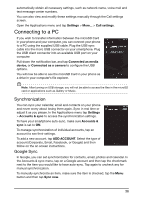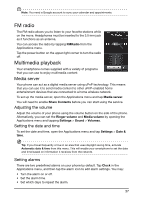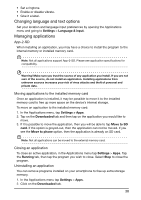Acer Liquid Glow User Manual - Page 33
Adjusting Bluetooth settings, Near Field Communication, Bluetooth connections, Android Beam
 |
View all Acer Liquid Glow manuals
Add to My Manuals
Save this manual to your list of manuals |
Page 33 highlights
Item Mobile networks Call settings Description set your options for connecting to mobile networks. Set up voicemail, call forwarding, call waiting, and caller ID. Important: If your phone is in Airplane mode, the option to turn Bluetooth on will be disabled. Please refer to "Putting your smartphone in Airplane mode" on page 32 for instructions on turning Airplane mode on or off. Adjusting Bluetooth settings You can use Bluetooth to exchange information between your smartphone and other mobile devices. Bluetooth connections For all Bluetooth settings, open the Applications menu and tap Settings > Bluetooth. Here you can switch Bluetooth on or off, set a device name and discoverability. Tap SEARCH FOR DEVICES to scan for available devices. To connect to a device, tap the device in the list of available devices. You may be asked to enter a PIN on both devices to establish the connection. Near Field Communication Your device contains a Near Field Communication (NFC) chip that enables it to communicate with other NFC devices to send and receive tags such as contact information, text messages, and URLs. To enable NFC, open the Applications menu and tap Settings > More... > NFC. The box next to NFC will have a blue check when turned on. Note: To send or receive tags your phone must be powered on and not in sleep mode. Note: Your phone may require a third-party application to communicate with other NFC devices. Search Google Play for available applications or contact the NFC device's vendor for more information. Android Beam When this feature is turned on, you can beam app content to another NFC-capable device by holding the devices close together. For example, you can beam Browser pages, Youtube videos, People contacts, and more. Just bring the devices together (typically back to back) and then touch your screen. The app determines what gets beamed. To turn Android Beam on, in the Applications menu tap Settings > More... > Android Beam. Tap ON or OFF to active or deactivate Android Beam. 33