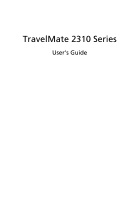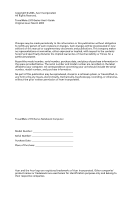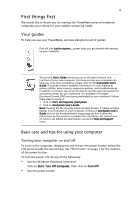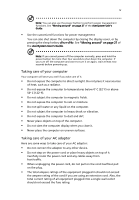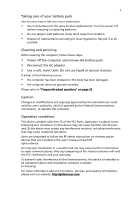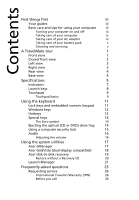Acer TravelMate 2310 TravelMate 2310 User's Guide
Acer TravelMate 2310 Manual
 |
View all Acer TravelMate 2310 manuals
Add to My Manuals
Save this manual to your list of manuals |
Acer TravelMate 2310 manual content summary:
- Acer TravelMate 2310 | TravelMate 2310 User's Guide - Page 1
TravelMate 2310 Series User's Guide - Acer TravelMate 2310 | TravelMate 2310 User's Guide - Page 2
, or otherwise, without the prior written permission of Acer Incorporated. TravelMate 2310 Series Notebook Computer Model Number Serial Number Purchase Date Place of Purchase Acer and the Acer logo are registered trademarks of Acer Incorporated. Other companies' product names or trademarks are - Acer TravelMate 2310 | TravelMate 2310 User's Guide - Page 3
Guide. This guide contains detailed information on such subjects as system utilities, data recovery, expansion options, and troubleshooting. In addition it contains warranty information and the general regulations and safety notices for your notebook. It is available in Portable Document Format (PDF - Acer TravelMate 2310 | TravelMate 2310 User's Guide - Page 4
management functions. See "Moving around" on page 27 of the AcerSystem User's Guide. • Use the customized functions for power management You can also shut down Fn>+. See "Moving around" on page 27 of the AcerSystem User's Guide. Note: If you cannot power off the computer normally, press and hold - Acer TravelMate 2310 | TravelMate 2310 User's Guide - Page 5
batteries. • Do not tamper with batteries. Keep them away from children. • Dispose of used batteries according to local regulations. Recycle if at all possible. Cleaning and servicing follow the RF safety instructions on wireless option devices that are included in the user's manual of each RF option - Acer TravelMate 2310 | TravelMate 2310 User's Guide - Page 6
Ejecting the optical (CD or DVD) drive tray 15 Using a computer security lock 15 Audio 16 Adjusting the volume 16 Using the system utilities 17 Acer eManager 17 Acer GridVista (dual-display compatible) 18 Acer disk-to-disk recovery 19 Restore without a Recovery CD 20 Launch Manager - Acer TravelMate 2310 | TravelMate 2310 User's Guide - Page 7
33 Expanding through options 35 Connectivity options 35 Fax/Data modem 35 Built-in network feature 36 Universal Serial Bus 37 IEEE 1394 port 37 PC Card slot 38 BIOS utility 39 Boot sequence 40 Enable Disk to disk recovery 40 Password 40 Using software 40 Playing DVD movies - Acer TravelMate 2310 | TravelMate 2310 User's Guide - Page 8
default image CD 43 Re-install bundled software without CD 44 Change password 44 Troubleshooting 45 Troubleshooting tips 45 Error messages 45 Regulations and safety notices 47 Energy Star Guidelines Compliance 47 FCC notice 47 Modem notices 49 Important safety instructions 52 - Acer TravelMate 2310 | TravelMate 2310 User's Guide - Page 9
3 Keyboard 4 Palmrest 5 Click buttons (left, center and right) 6 Touchpad 7 Status indicators 8 Launch keys Description Also called Liquid-Crystal Display (LCD), displays computer output. Internal microphone for sound recording. For entering data into your computer. Comfortable support area - Acer TravelMate 2310 | TravelMate 2310 User's Guide - Page 10
the battery is being charged. Press to enable/disable the Bluetooth function. Indicates the status of Bluetooth communication (optional). Press to enable/disable the wireless function. Indicates the status of wireless LAN communication (optional). Accepts audio line-in devices (e.g., audio CD player - Acer TravelMate 2310 | TravelMate 2310 User's Guide - Page 11
drive Internal optical drive; accepts CDs or DVDs depending on the optical drive type. 2 LED indicator Lights up when the optical drive is active. 3 Emergency eject hole Ejects the optical drive Type II PC Card. Connect to USB devices (e.g., USB mouse, USB camera). Connects to an Ethernet 10/ - Acer TravelMate 2310 | TravelMate 2310 User's Guide - Page 12
# Item Description 1 Hard disk bay Houses the computer's hard disk (secured by a screw). 2 Battery release Releases the battery for removal. latch 3 Battery bay Houses the computer's battery pack. 4 Battery lock Locks the battery in place. 5 Cooling fan Helps keep the computer cool - Acer TravelMate 2310 | TravelMate 2310 User's Guide - Page 13
integrated 3D graphics with up to 64 MB of VRAM, supporting Microsoft® DirectX® 7.0 Dual independent display support MPEG-2/DVD hardware-assisted capability 40/60/80 GB ATA/100 hard disk drive Optical drive options: • DVD-Dual • DVD/CD-RW combo 364 (W) x 279 (D) x 33.9/38.9 (H) mm, (14.3 x 11 - Acer TravelMate 2310 | TravelMate 2310 User's Guide - Page 14
Kensington lock slot BIOS user and supervisor passwords Acer Launch Manager Acer eManager (eSetting/ePresentation/eRecovery) Acer GridVista Acer System Recovery CD Norton AntiVirus™ Adobe® Reader® CyberLink® PowerDVD™ NTI CD-Maker™ 256 or 512 MB, and 1 GB soDIMM memory Li-ion battery pack 65 W AC - Acer TravelMate 2310 | TravelMate 2310 User's Guide - Page 15
keyboard, and four indicators at the front panel. The power, battery, and wireless hard disk or optical drive is active. Lights when the computer is on. Battery indicator Lights when the battery is being charged. Bluetooth® indicator Wireless indicator Lights to indicate the status of Bluetooth - Acer TravelMate 2310 | TravelMate 2310 User's Guide - Page 16
at the upper-right above the keyboard are four buttons. These buttons are called launch keys. They are designated as mail, Web browser, Acer Empowering Key " ", and one userprogrammable button. Press the Empowering Key " " to run the Acer eManager. Please see "Acer eManager" on page 17. The mail - Acer TravelMate 2310 | TravelMate 2310 User's Guide - Page 17
your finger on the surface of the touchpad. The central location on the palmrest provides optimum comfort and support. Touchpad basics The following items teach you how to use the touchpad: • Move your finger across button mimics your cursor pressing on the right scroll bar of windows applications. - Acer TravelMate 2310 | TravelMate 2310 User's Guide - Page 18
and drag the cursor. Access context menu Click once. Scroll Click and hold the up/ down/left/ right. Note: Keep your fingers dry and clean when using the touchpad. Also keep the touchpad dry and clean. The touchpad is sensitive to finger movement, hence, the lighter the touch, the better the - Acer TravelMate 2310 | TravelMate 2310 User's Guide - Page 19
two Windows keys and twelve function keys. Lock keys and embedded numeric keypad The keyboard has this mode when you need to do a lot of numeric data entry. A better solution would be to connect an external the keycaps. To simplify the keyboard legend, cursor-control key symbols are not printed on - Acer TravelMate 2310 | TravelMate 2310 User's Guide - Page 20
functions: < > + Activates the next Taskbar button. < > + Opens the My Computer window. < > + Opens Help and Support. < > + Opens the Find: All Files dialog box. < > + Opens the Run dialog box. < > + Minimises all windows. + < > + Undoes the minimise all - Acer TravelMate 2310 | TravelMate 2310 User's Guide - Page 21
Function Description Hotkey help Displays help on hotkeys. + + + + + + + + Acer eSetting PowerManagement Sleep Launches the Acer eSetting in the eManager set by the Acer Empowering Key " ". See "Acer eManager" on page - Acer TravelMate 2310 | TravelMate 2310 User's Guide - Page 22
then press the symbol at the uppercenter of the keyboard. Note: Some fonts and software do not support the Euro symbol. Please refer to www.microsoft.com/typography/faq/faq12.htm ffoorr mmoorne. information. The US dollar sign 1 Open a text editor or word processor. 2 Either directly press the - Acer TravelMate 2310 | TravelMate 2310 User's Guide - Page 23
English 15 Ejecting the optical (CD or DVD) drive tray To eject the optical drive tray when the computer is turned on, press the drive eject button. When the power is off, you can eject the drive tray using the emergency eject hole. Using a computer security lock A security keylock notch, located - Acer TravelMate 2310 | TravelMate 2310 User's Guide - Page 24
English 16 Audio The computer comes with 16-bit high-fidelity AC'97 stereo audio, and dual stereo speakers. Adjusting the volume Adjusting the volume on the computer is as easy as pressing some buttons. See "Hotkeys" on page 12 for more information on adjusting the speaker volume. - Acer TravelMate 2310 | TravelMate 2310 User's Guide - Page 25
user interface, featuring three main settings: Acer eSettings, Acer ePresentation and Acer eRecovery. To set the Acer Empowering Key " ", see "Launch keys" on page 8. Acer ePresentation simplifies resolution settings when connecting to a projector. Acer eRecovery creates backups and recovers system - Acer TravelMate 2310 | TravelMate 2310 User's Guide - Page 26
the dual monitor feature of your notebook, first ensure the secondary monitor is connected, then, select Start, Control Panel, Display and click on Settings. Select the secondary monitor (2) icon in the display box and then click the check box Extend my windows desktop onto this monitor. Finally - Acer TravelMate 2310 | TravelMate 2310 User's Guide - Page 27
from the taskbar. 2 Drag and drop each window into the appropriate grid. 3 Enjoy the convenience of a well-organized desktop. Note: Please ensure the resolution setting of your second monitor is set to the manufacturer's recommended value. Acer disk-to-disk recovery Note: If your system is the - Acer TravelMate 2310 | TravelMate 2310 User's Guide - Page 28
English 20 Restore without a Recovery CD This recovery process helps you restore the C: drive with the original software content that is installed when you purchase your notebook. Follow the steps below to rebuild your C: drive. (Your C: drive will be reformatted and all data will be erased.) It is - Acer TravelMate 2310 | TravelMate 2310 User's Guide - Page 29
English 21 Launch Manager Launch Manager allows you to set the four launch keys located above the keyboard. "Launch keys" on page 8 for the location of the launch keys. You can access the Launch Manager by clicking on Start, All Programs, and then Launch Manager to start the application. - Acer TravelMate 2310 | TravelMate 2310 User's Guide - Page 30
English 22 - Acer TravelMate 2310 | TravelMate 2310 User's Guide - Page 31
button and opened the display, but the computer does not start or boot-up. Look battery pack. • Make sure that the AC adaptor is properly plugged into the computer and to the power outlet. • If it is lit, check the following: • Is a non-bootable (non-system) disk in the external USB floppy drive - Acer TravelMate 2310 | TravelMate 2310 User's Guide - Page 32
on the optical drive. Simply insert the tip of a pen or paperclip and push to eject the tray. The keyboard does not respond. Try attaching an external keyboard to a USB 2.0 port on the computer. If it works, contact your dealer or an authorized service center as the internal keyboard cable may be - Acer TravelMate 2310 | TravelMate 2310 User's Guide - Page 33
need to set up your location: 1 Click on Start, Settings, Control Panel. 2 Double-click on Modems. 3 Click on Dialing Properties and begin setting up your location. Refer to the Windows manual. Note: Please note, on first booting your notebook, that you can skip the Internet Connection setup, as it - Acer TravelMate 2310 | TravelMate 2310 User's Guide - Page 34
you call Please have the following information available when you call Acer for online service, and please be at your computer when you call. With your support, we can reduce the amount of time a call takes and help solve your problems efficiently. If there are error messages or beeps reported by - Acer TravelMate 2310 | TravelMate 2310 User's Guide - Page 35
. To bring the computer out of Sleep mode, open the display; then press and release the power button. If you are taking the computer to a client's office or a different building, you may choose to shut down the computer: Click on Start, Turn Off Computer; then click on Turn Off (Windows® XP). or - Acer TravelMate 2310 | TravelMate 2310 User's Guide - Page 36
the display. When you are ready to use the computer again, unlatch and open the display; then press and release the power button. Note: If the Sleep for a period of time. What to take to short meetings A fully charged battery runs the computer for about 1.6 hours. If your meeting is shorter than - Acer TravelMate 2310 | TravelMate 2310 User's Guide - Page 37
all media and compact disks from the drive(s). Failure to remove the media can damage the drive head. • Pack and power cord • The printed User's Guide Special considerations Follow these guidelines to protect your Minimise the effects of temperature changes by keeping the computer with you. • If you - Acer TravelMate 2310 | TravelMate 2310 User's Guide - Page 38
significant periods of time, you might also want to add an external keyboard, monitor, or mouse. Traveling with the computer When you are you: • AC adaptor • Spare, fully-charged battery pack(s) • Additional printer driver files if you plan to use another printer disks to hand-held metal detectors. - Acer TravelMate 2310 | TravelMate 2310 User's Guide - Page 39
items with you: • AC adaptor • Power cords that are appropriate for the country to which you are traveling • Spare, fully-charged battery packs • Additional printer driver files if you plan to use another printer • Proof of purchase, in case you need to show it to customs officials • International - Acer TravelMate 2310 | TravelMate 2310 User's Guide - Page 40
data: • Supervisor Password prevents unauthorized entry into the BIOS utility. Once set, you must enter this password to gain access to the BIOS utility. See "BIOS . Combine the use of this password with password checkpoints on boot-up and resume from hibernation for maximum security. Important! Do - Acer TravelMate 2310 | TravelMate 2310 User's Guide - Page 41
screen. • When the Supervisor Password is set, a prompt appears when you press to enter the BIOS utility at boot-up. • Type the Supervisor Password and press to access the BIOS utility. If you enter the password incorrectly, a warning message appears. Try again and press . • When - Acer TravelMate 2310 | TravelMate 2310 User's Guide - Page 42
English 34 - Acer TravelMate 2310 | TravelMate 2310 User's Guide - Page 43
devices to your computer as you would with a desktop PC. For instructions on how to connect different external devices to the computer, read the following section. Fax/Data modem Your computer has a built-in V.92 56Kbps fax/data modem. Warning! This modem port is not compatible with digital phone - Acer TravelMate 2310 | TravelMate 2310 User's Guide - Page 44
English 36 Built-in network feature The built-in network feature allows you to connect your computer to an Ethernet-based network. To use the network feature, connect an Ethernet cable from the network jack on the left hand side of the computer to a network jack or hub on your network. - Acer TravelMate 2310 | TravelMate 2310 User's Guide - Page 45
2.0 port is a high-speed serial bus which allows you to connect USB peripherals without taking up precious system resources. IEEE 1394 port The computer's IEEE 1394 port allows you to connect to an IEEE 1394-compatible device - Acer TravelMate 2310 | TravelMate 2310 User's Guide - Page 46
afforded by desktop PCs. Popular PC Cards include flash, fax/data modem, LAN, wireless LAN and SCSI cards. CardBus improves on the 16-bit and make the proper connections (e.g., network cable), if necessary. See your card manual for details. Ejecting a PC Card Before ejecting a PC Card: 1 Exit the - Acer TravelMate 2310 | TravelMate 2310 User's Guide - Page 47
the screw. 5 Reinstall the battery pack, and reconnect the AC adaptor. 6 Turn on the computer. The computer automatically detects and reconfigures the total memory size. Please consult a qualified technician or contact your local Acer dealer. BIOS utility The BIOS utility is a hardware configuration - Acer TravelMate 2310 | TravelMate 2310 User's Guide - Page 48
while the notebook PC logo is being displayed. Boot sequence To set the boot sequence in the BIOS utility, activate the BIOS utility, then select Boot from the categories listed at the top of the screen. Enable Disk to disk recovery To enable disk to disk recovery (hard disk recovery), activate the - Acer TravelMate 2310 | TravelMate 2310 User's Guide - Page 49
following devices: keyboard, mouse, floppy drive, hard disk, peripherals connected to the serial and parallel ports, and video memory. If no supports the advanced configuration and power interface (ACPI), which allows for maximum power conservation and maximum performance at the same time. Windows - Acer TravelMate 2310 | TravelMate 2310 User's Guide - Page 50
Users can create and save backup images to hard drive, CD, or DVD. 1 Boot to Windows® XP 2 Press + to open the Acer eRecovery utility. 3 Enter the password to proceed. The default password is six zeros. 4 In the Acer eRecovery window, select Recovery settings and click Next. 5 In the - Acer TravelMate 2310 | TravelMate 2310 User's Guide - Page 51
backup stored on the hard drive (D:\). Please refer to the Create backup section. Create factory default image CD When the System CD and Recovery CD are not available, you can create them by using this feature. 1 Boot to Windows® XP. 2 Press + to open the Acer eRecovery utility. 3 Enter - Acer TravelMate 2310 | TravelMate 2310 User's Guide - Page 52
pre-loaded software internally for easy driver and application re-installation. 1 Boot to Windows® XP. 2 Press + to open the Acer eRecovery utility. 3 Enter the password to proceed. The default password is six zeros. 4 In the Acer eRecovery window, select Recovery actions and click Next - Acer TravelMate 2310 | TravelMate 2310 User's Guide - Page 53
an authorized service center. Disk boot failure Insert a system (bootable) disk into the floppy drive (A:), then press to reboot. Equipment configuration error Press (during POST) to enter the BIOS utility; then press Exit in the BIOS utility to reboot. Hard disk 0 error Contact - Acer TravelMate 2310 | TravelMate 2310 User's Guide - Page 54
46 English Error messages Keyboard interface error Memory size mismatch Corrective action Contact your dealer or an authorized service center. Press (during POST) to enter the BIOS utility; then press Exit in the BIOS utility to reboot. If you still encounter problems after going through - Acer TravelMate 2310 | TravelMate 2310 User's Guide - Page 55
As an Energy Star partner, Acer Inc. has determined that this product not installed and used in accordance with the instructions, may cause harmful interference to radio communications. dealer or an experienced radio/television technician for help. Notice: Shielded cables All connections to other - Acer TravelMate 2310 | TravelMate 2310 User's Guide - Page 56
numérique de la classe B est conforme a la norme NMB003 du Canada. Declaration of Conformity for EU countries Hereby, Acer, declares that this notebook PC series is in compliance with the essential requirements and other relevant provisions of Directive 1999/5/EC. (Please visit http://global - Acer TravelMate 2310 | TravelMate 2310 User's Guide - Page 57
to the telephone network, the telephone company may discontinue your service temporarily. If possible, they will notify you in advance. equipment from the phone line to determine if it is causing the problem. If the problem is with the equipment, discontinue use and contact your dealer or vendor - Acer TravelMate 2310 | TravelMate 2310 User's Guide - Page 58
make or model, nor does it imply that any product is compatible with all of Telecom's network services. 2 This equipment is not capable, under all operating conditions, of correct operation at the higher speeds to the same number within any 30 minute period for any single manual call initiation, and - Acer TravelMate 2310 | TravelMate 2310 User's Guide - Page 59
dialing. There is no guarantee that Telecom lines will always continue to support pulse dialing. 4 Use of pulse dialing, when this equipment is cause a false answer condition. Should such problems occur, the user should NOT contact the telecom Fault Service. 5 This equipment may not provide for the - Acer TravelMate 2310 | TravelMate 2310 User's Guide - Page 60
Emergency Service. Important safety instructions Read these instructions carefully. Save them for future reference. 1 Follow all warnings and instructions and to protect it from overheating. These openings must not be blocked or covered. The openings should never be blocked by placing the product - Acer TravelMate 2310 | TravelMate 2310 User's Guide - Page 61
technician to restore the product to normal condition. e If the product has been dropped or the case has been damaged. f If the product exhibits a distinct change in performance, indicating a need for service. 12 The notebook PC series uses lithium batteries. Replace the battery with the same - Acer TravelMate 2310 | TravelMate 2310 User's Guide - Page 62
English 54 Laser compliance statement The CD or DVD drive used with this computer is a laser product. The CD or DVD drive's classification label (shown below) is located on the drive. CLASS 1 LASER PRODUCT CAUTION: INVISIBLE LASER RADIATION WHEN OPEN. AVOID EXPOSURE TO BEAM. APPAREIL A LASER DE - Acer TravelMate 2310 | TravelMate 2310 User's Guide - Page 63
631,603; 4,819,098; 4,907,093; 5,315,448; and 6,516,132. Radio Device Regulatory Notice Note: Below regulatory information is for models with wireless LAN and/or Bluetooth only. General This product complies with the radio frequency and safety standards of any country or region in which it has been - Acer TravelMate 2310 | TravelMate 2310 User's Guide - Page 64
the country of use. The FCC RF safety requirement The radiated output power of Wireless LAN Mini-PCI Card and Bluetooth® card is far below the FCC radio frequency exposure limits. Nevertheless, the notebook PC series shall be used in such a manner that the potential for human contact during normal - Acer TravelMate 2310 | TravelMate 2310 User's Guide - Page 65
are requested to follow the RF safety instructions on wireless option devices that are included in the user's manual of each RF option device. Caution: antenna for the integrated Wireless LAN Mini-PCI Card built in to the screen section and all persons. Note: Acer Wireless Mini PCI adaptor - Acer TravelMate 2310 | TravelMate 2310 User's Guide - Page 66
Operation in 2.4 GHz band To prevent radio interference to the licensed service, this device is intended to be operated indoors and installation outdoors is ) devices. Exposure of humans to RF fields (RSS-102) The notebook PC series employs low gain integral antennas that do not emit RF field in - Acer TravelMate 2310 | TravelMate 2310 User's Guide - Page 67
importer is responsible for this declaration: Product name: Notebook personal computer Model number: ZL6 Machine type: TravelMate 2310 SKU number: TravelMate 231xxx ("x" = 0 - 9, a - z, or A - Z) Name of responsible party: Acer America Corporation Address of responsible party: 2641 Orchard - Acer TravelMate 2310 | TravelMate 2310 User's Guide - Page 68
886-2-8691-3089 Fax: 886-2-8691-3000 E-mail: [email protected] Declares that product: Notebook PC Trade name: Acer Model number: ZL6 Machine type: TravelMate 2310 and TravelMate 231xxx SKU number: TravelMate 231xxx ("x" = 0 - 9, a - z, or A - Z) Is in compliance with the essential - Acer TravelMate 2310 | TravelMate 2310 User's Guide - Page 69
caring for iv audio 16 adjusting the volume 16 troubleshooting 24 B battery pack caring for v BIOS utility 39 brightness hotkeys 13 C caps lock 11 on indicator 7 care AC adapter iv battery pack v computer iv CD-ROM ejecting 15 ejecting manually 24 troubleshooting 24 cleaning computer v computer - Acer TravelMate 2310 | TravelMate 2310 User's Guide - Page 70
38 ejecting 38 inserting 38 ports 35 printer troubleshooting 24 problems 23 CD-ROM 24 display 23 keyboard 24 printer 24 startup 23 troubleshooting 45 Q questions setting location for modem use 25 S safety CD or DVD 54 FCC notice 47 general instructions 52 modem notices 49 scroll lock 11 security
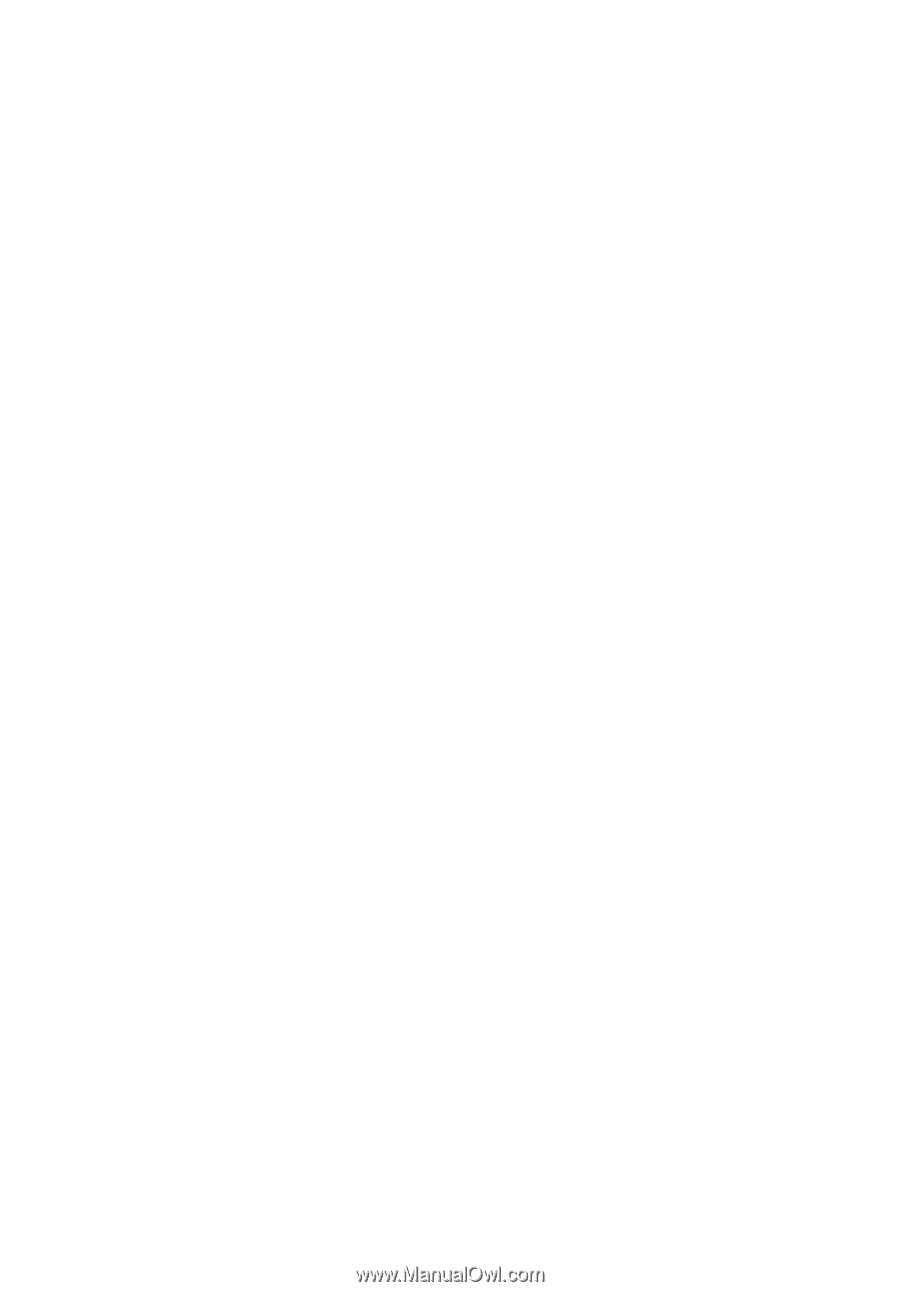
TravelMate 2310 Series
User's Guide