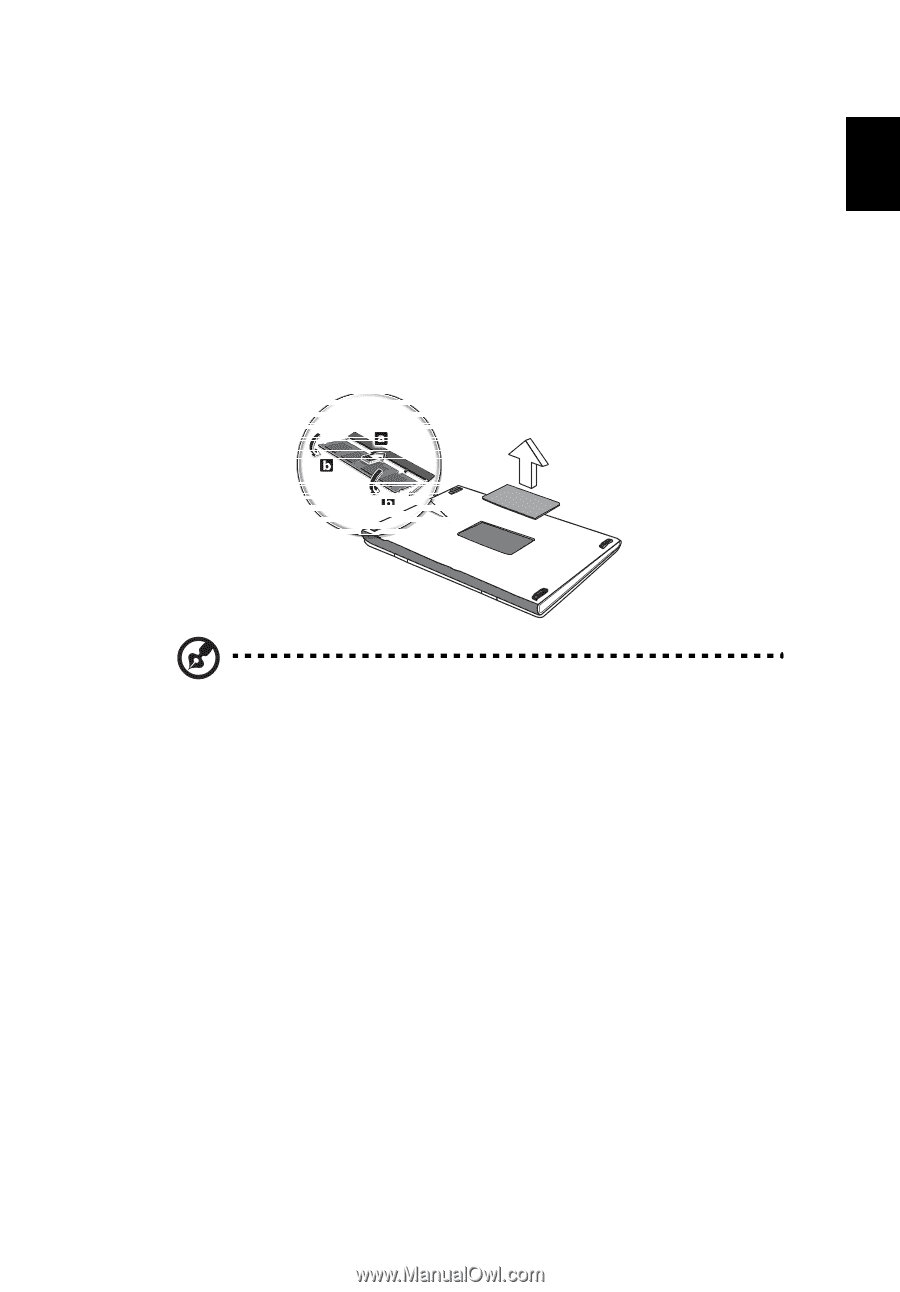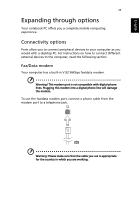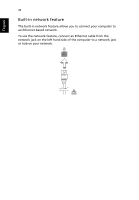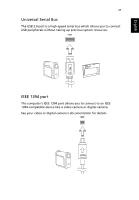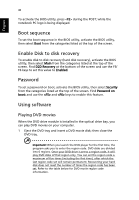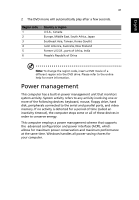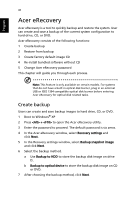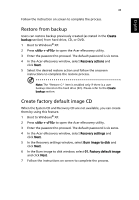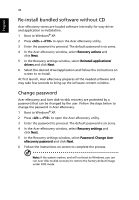Acer TravelMate 2310 TravelMate 2310 User's Guide - Page 47
BIOS utility, Installing memory
 |
View all Acer TravelMate 2310 manuals
Add to My Manuals
Save this manual to your list of manuals |
Page 47 highlights
English 39 Installing memory Follow these steps to install memory: 1 Turn off the computer, unplug the AC adaptor (if connected) and remove the battery pack. Then turn the computer over to access its base. 2 Remove the screws from the memory cover; then lift up and remove the memory cover. 3 (a) Insert the memory module diagonally into the slot, then (b) gently press it down until it clicks into place. Note: The above image is for reference purposes only. The exact location of the memory cover will vary depending on the model. 4 Replace the memory cover and secure it with the screw. 5 Reinstall the battery pack, and reconnect the AC adaptor. 6 Turn on the computer. The computer automatically detects and reconfigures the total memory size. Please consult a qualified technician or contact your local Acer dealer. BIOS utility The BIOS utility is a hardware configuration program built into your computer's BIOS. Your computer is already properly configured and optimized, and you do not need to run this utility. However, if you encounter configuration problems, you may need to run it.