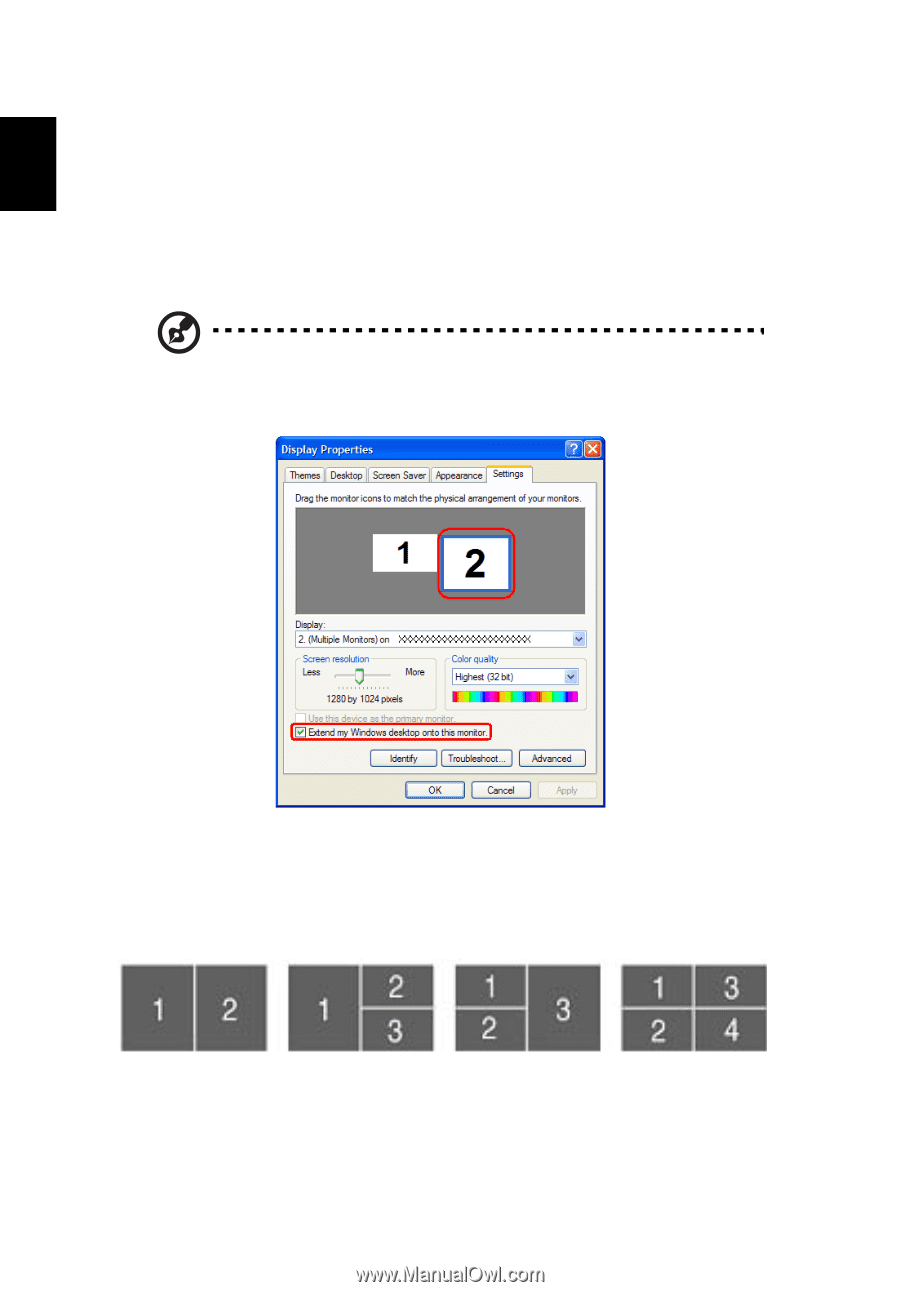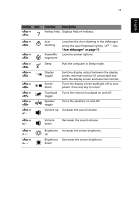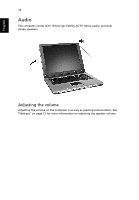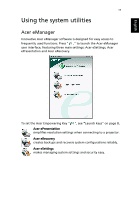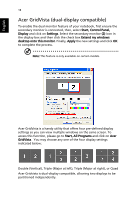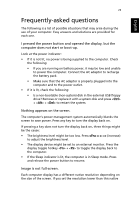Acer TravelMate 2310 TravelMate 2310 User's Guide - Page 26
Acer GridVista (dual-display compatible), Start, Control Panel, Display, Settings, Extend my windows - notebook
 |
View all Acer TravelMate 2310 manuals
Add to My Manuals
Save this manual to your list of manuals |
Page 26 highlights
English 18 Acer GridVista (dual-display compatible) To enable the dual monitor feature of your notebook, first ensure the secondary monitor is connected, then, select Start, Control Panel, Display and click on Settings. Select the secondary monitor (2) icon in the display box and then click the check box Extend my windows desktop onto this monitor. Finally, Apply the new settings and click OK to complete the process. Note: This feature is only available on certain models. Acer GridVista is a handy utility that offers four pre-defined display settings so you can view multiple windows on the same screen. To access this function, please go to Start, All Programs and click on Acer GridVista. You may choose any one of the four display settings indicated below: Double (Vertical), Triple (Major at left), Triple (Major at right), or Quad Acer Gridvista is dual-display compatible, allowing two displays to be partitioned independently.