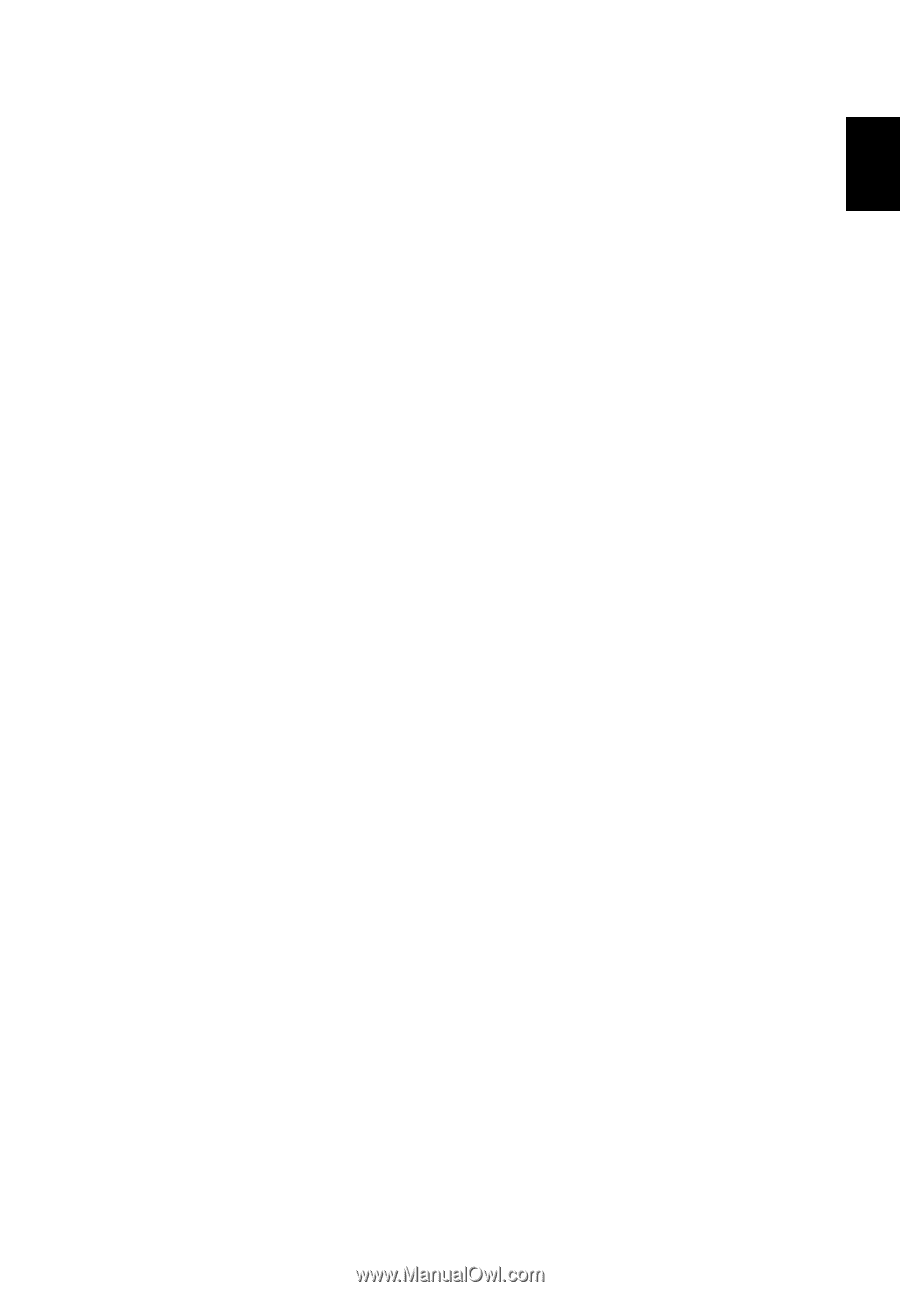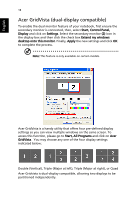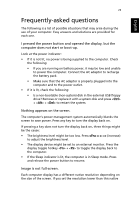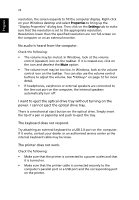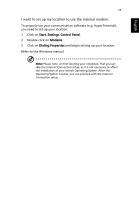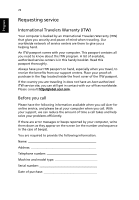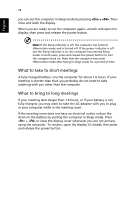Acer TravelMate 2310 TravelMate 2310 User's Guide - Page 31
Frequently-asked questions - recharger
 |
View all Acer TravelMate 2310 manuals
Add to My Manuals
Save this manual to your list of manuals |
Page 31 highlights
English 23 Frequently-asked questions The following is a list of possible situations that may arise during the use of your computer. Easy answers and solutions are provided for each one. I pressed the power button and opened the display, but the computer does not start or boot-up. Look at the power indicator: • If it is not lit, no power is being supplied to the computer. Check the following: • If you are running on battery power, it may be low and unable to power the computer. Connect the AC adaptor to recharge the battery pack. • Make sure that the AC adaptor is properly plugged into the computer and to the power outlet. • If it is lit, check the following: • Is a non-bootable (non-system) disk in the external USB floppy drive? Remove or replace it with a system disk and press + + to restart the system. Nothing appears on the screen. The computer's power management system automatically blanks the screen to save power. Press any key to turn the display back on. If pressing a key does not turn the display back on, three things might be the cause: • The brightness level might be too low. Press + (increase) to adjust the brightness level. • The display device might be set to an external monitor. Press the display toggle hotkey + to toggle the display back to the computer. • If the Sleep indicator is lit, the computer is in Sleep mode. Press and release the power button to resume. Image is not full-screen. Each computer display has a different native resolution depending on the size of the screen. If you set the resolution lower than this native