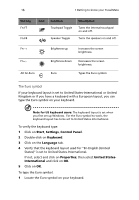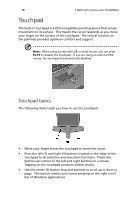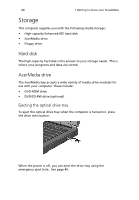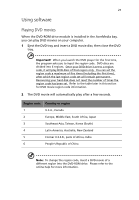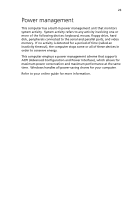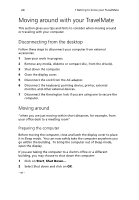Acer TravelMate 740 User Guide - Page 28
Storage, Hard disk, AcerMedia drive
 |
View all Acer TravelMate 740 manuals
Add to My Manuals
Save this manual to your list of manuals |
Page 28 highlights
20 1 Getting to know your TravelMate Storage This computer supplies you with the following media storage: • High-capacity Enhanced-IDE hard disk • AcerMedia drive • Floppy drive Hard disk The high-capacity hard disk is the answer to your storage needs. This is where your programs and data are stored. AcerMedia drive The AcerMedia bay accepts a wide variety of media drive modules for use with your computer. These include: • DVD-ROM drive • DVD/CD-RW drive (optional) Ejecting the optical drive tray To eject the optical drive tray when the computer is turned on, press the drive eject button. When the power is off, you can eject the drive tray using the emergency eject hole. See page 46.

1 Getting to know your TravelMate
20
Storage
This computer supplies you with the following media storage:
•
High-capacity Enhanced-IDE hard disk
•
AcerMedia drive
•
Floppy drive
Hard disk
The high-capacity hard disk is the answer to your storage needs.
This is
where your programs and data are stored.
AcerMedia drive
The AcerMedia bay accepts a wide variety of media drive modules for
use with your computer. These include:
•
DVD-ROM drive
•
DVD/CD-RW drive (optional)
Ejecting the optical drive tray
To eject the optical drive tray when the computer is turned on, press
the drive eject button.
When the power is off, you can eject the drive tray using the
emergency eject hole.
See page 46.