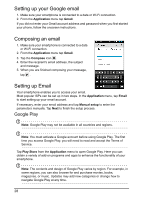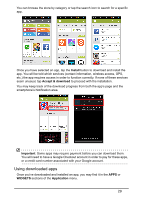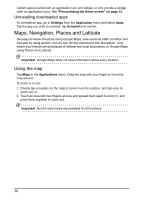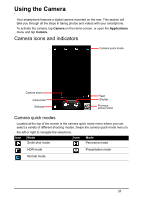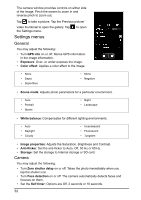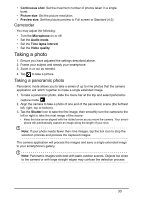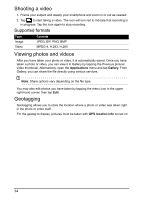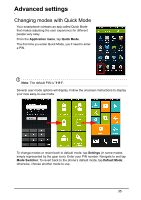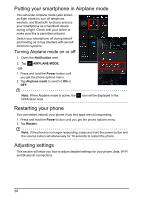Acer Z160 User Manual - Page 31
Using the Camera, Camera icons and indicators, Camera quick modes
 |
View all Acer Z160 manuals
Add to My Manuals
Save this manual to your list of manuals |
Page 31 highlights
Using the Camera Your smartphone features a digital camera mounted on the rear. This section will take you through all the steps in taking photos and videos with your smartphone. To activate the camera, tap Camera on the Home screen, or open the Applications menu and tap Camera. Camera icons and indicators Camera quick mode Camera zoom Camcorder Settings Flash Shutter Previous picture/video Camera quick modes Located at the top of the screen is the camera quick mode menu where you can select a variety of different shooting modes. Swipe the camera quick mode menu to the left or right to navigate the selections. Icon Mode Icon Mode Smile shot mode Panorama mode HDR mode Presentation mode Normal mode 31

31
Using the Camera
Your smartphone features a digital camera mounted on the rear. This section will
take you through all the steps in taking photos and videos with your smartphone.
To activate the camera, tap
Camera
on the Home screen, or open the
Applications
menu and tap
Camera
.
Camera icons and indicators
Shutter
Camera quick mode
Settings
Previous
picture/video
Camcorder
Flash
Camera zoom
Camera quick modes
Located at the top of the screen is the camera quick mode menu where you can
select a variety of different shooting modes. Swipe the camera quick mode menu to
the left or right to navigate the selections.
Icon
Mode
Icon
Mode
Smile shot mode
Panorama mode
HDR mode
Presentation mode
Normal mode