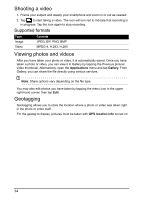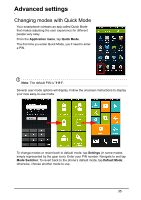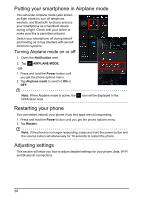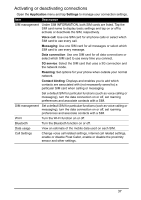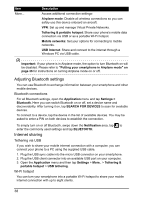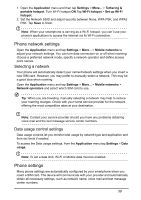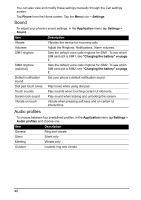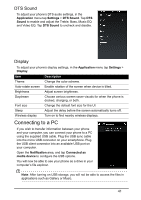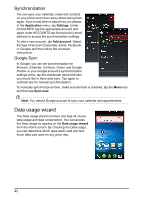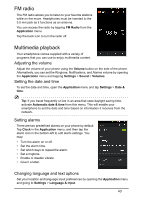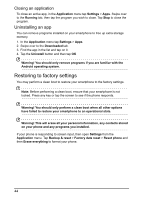Acer Z160 User Manual - Page 39
Phone network settings, Phone settings, Selecting a network, Data usage control settings
 |
View all Acer Z160 manuals
Add to My Manuals
Save this manual to your list of manuals |
Page 39 highlights
1. Open the Application menu and then tap Settings > More... > Tethering & portable hotspot. Turn Wi-Fi hotspot ON.Tap Wi-Fi hotspot > Set up Wi-Fi hotspot. 2. Set the Network SSID and adjust security between None, WPA PSK, and WPA2 PSK. Tap Save to finish. Note: When your smartphone is serving as a Wi-Fi hotspot, you can't use your phone's applications to access the internet via its Wi-Fi connection. Phone network settings Open the Application menu and tap Settings > More... > Mobile networks to adjust your network settings. You can turn data connection on or off when roaming, choose a preferred network mode, specify a network operator and define access point names. Selecting a network Your phone will automatically detect your carrier/network settings when you insert a new SIM card. However, you may prefer to manually select a network. This may be a good idea when roaming. Open the Application menu and tap Settings > More... > Mobile networks > Network operators and select which SIM card to use. Tip: When you are traveling, manually selecting a network may help to reduce your roaming charges. Check with your home service provider for the network offering the most competitive rates at your destination. Note: Contact your service provider should you have any problems obtaining voice mail and the text message service center numbers. Data usage control settings Data usage controls let you monitor total usage by network type and application and then set limits if needed. To access the Data usage settings, from the Application menu tap Settings > Data usage. Note: To set a data limit, Wi-Fi or Mobile data must be enabled. Phone settings Many phone settings are automatically configured by your smartphone when you insert a SIM card. The device will communicate with your provider and automatically obtain all necessary settings, such as network name, voice mail and text message center numbers. 39