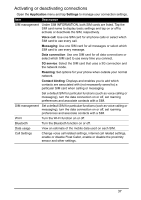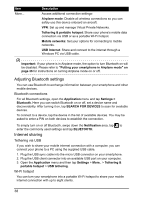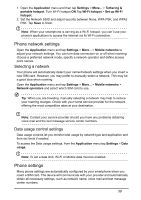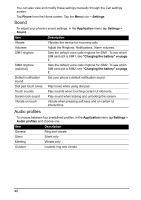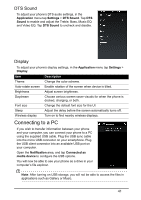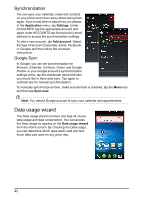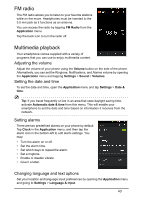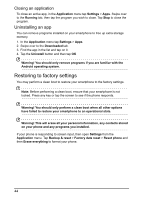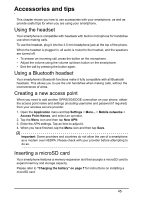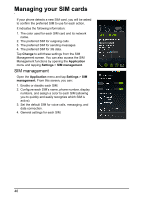Acer Z160 User Manual - Page 42
Synchronization, Data usage wizard
 |
View all Acer Z160 manuals
Add to My Manuals
Save this manual to your list of manuals |
Page 42 highlights
Synchronization You can sync your calendar, email and contacts on your phone and never worry about losing them again. Sync in real time or adjust it as you please. In the Application menu, tap Settings. Under ACCOUNTS, tap the appropriate account and again under ACCOUNTS tap that account's email address to access the synchronization settings. To add a new account, tap Add account. Select the type of account (Corporate, Email, Facebook, or Google) and then follow the onscreen instructions. Google Sync In Google, you can set synchronization for Browser, Calendar, Contacts, Gmail, and Google Photos. In your Google account's synchornization settings menu, tap the checkmark next to the item you would like to have auto-sync. Tap again to uncheck any for manual synchronization. To manually synchronize an item, make sure the item is checked, tap the Menu icon and then tap Sync now. Note: You need a Google account to sync your calendar and appointments. Data usage wizard The Data usage wizard monitors and logs all of your data usage and data consumption. You can access the Data usage by tapping on the Data usage wizard from the Home screen. By checking the Data usage, you can determine which apps were used and how much data was used on any given day. 42