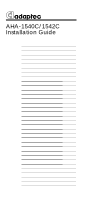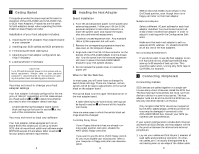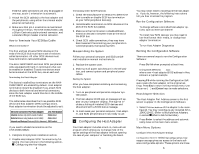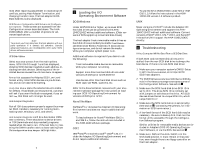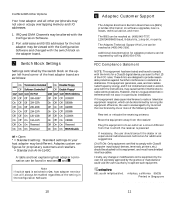Adaptec AHA-1540C Installation Guide - Page 3
Configuring the Host Adapter - 1540cs manual
 |
View all Adaptec AHA-1540C manuals
Add to My Manuals
Save this manual to your list of manuals |
Page 3 highlights
External cable connectors can only be plugged-in one way, so pin-1 orientation is automatic. 2. Attach the SCSI cable(s) to the host adapter and the peripherals, using either the internal and/or external connector(s). 3. Make sure that pin-1 orientation is maintained throughout the bus. The AHA-1540C/1542C uses a 50-pin Centronics style external connector, and a standard 50-pin header internal connector. How to Terminate Your SCSI Bus Cable What is termination? The first and last physical SCSI devices on the ends of the SCSI bus must have a set of resistors called terminators. All other SCSI devices must have terminators removed/disabled. The AHA-1540C/1542C and most SCSI peripherals come equipped with built-in terminators that can be enabled or disabled. Exactly two devices must be terminated on the SCSI bus, one at each end. Terminating the Host Adapter The factory installed bus terminators on the AHA1540C/1542C are enabled by default. Host adapter termination should be disabled if you attach SCSI devices to both internal and external connectors, since the host adapter would then be in the middle of the SCSI bus. The table below describes the three possible SCSI device and host adapter (AHA) configurations. Host adapter termination should be adjusted to suit: Devices Connected To Host Adapter: AHA Termination Internal devices only (AHA at end of cable): On/Enabled External devices only (AHA at end of cable): On/Enabled Internal and External Devices (AHA in between): Off/Disabled If you need to disable termination on the AHA-1540C/1542C: 1. Complete this physical installation section. 2. Disable Host Adapter SCSI Termination by following the instructions in the following section, 4 Configuring the Host Adapter. 4 Terminating Other SCSI Peripherals 1. Check the manufacturer's literature to determine how to enable or disable SCSI bus termination on your SCSI peripheral device(s). 2. Install/enable termination on SCSI devices on the ends of the SCSI bus (cable). 3. Make sure that termination is disabled/disconnected on devices in between those at the end of the SCSI bus. 4. Check SCSI cable connections, they may have been loosened if terminating your peripherals involved physically manipulating them. Reassembling the System Follow your personal computer and SCSI peripheral installation manual instructions to: 1. Replace the system cover. 2. Make sure all power switches are in the Off posi- tion, and connect system and peripheral power cables. Starting the System After you have completed installing and connecting the host adapter: 1. Turn on peripheral and personal computer system power. 2. The host adapter BIOS sign-on message will appear on your computer display. The sign-on includes a listing of installed SCSI devices and should end with a BIOS status message. 3. In most cases your personal computer, host adapter, and SCSI peripherals are now ready to use. 4 Configuring the Host Adapter Your host adapter includes a built-in, menu-driven program which allows you to change most of the option settings of the host adapter without opening the case of your computer or handling the board. 5 You may never need to reconfigure the host adapter. If you do, however, the following instructions tell you how to access the program. Run the Configuration Software: • To change software controlled host adapter options, such as interrupt channel • To install new SCSI devices; you may need to low-level format their media, or change host adapter termination • To run Host Adapter Diagnostics Running the Configuration Software There are several ways to run the Configuration Software: • Press Ctrl-A when prompted at boot time. • Using DOS DEBUG: -g=xxxx:6 where xxxx = host adapter BIOS address in Hex; DC00:6 is a typical example. Pressing F6 while running the Configuration Software resets the host adapter to the original settings. Press Esc to return to the previous menu. Use the arrow (↑↓) and Enter keys to make selections. Host Adapter Selection The Host Adapter Port Address screen is the first screen to appear in the Configuration Software. 1. Select the Port Address of the adapter to be reconfigured. You may reconfigure any installed AHA1540C/1542C. (Refer to Multiple Host Adapters, in section 2 When to Set the Switches.) 2. Press Enter to select the address and automatically move to the main menu screen. Main Menu Options Configure/View Host Adapter Settings Configuration Screen: Selecting Configure/View Host Adapter Settings gives you access to the basic software configurable options. These options are those 6