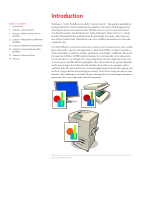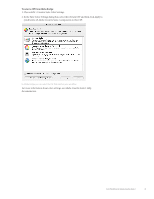Adobe 18030211 User Guide - Page 8
Initial setup, Editing images in Adobe Photoshop, matched profile warnings
 |
UPC - 718659432812
View all Adobe 18030211 manuals
Add to My Manuals
Save this manual to your list of manuals |
Page 8 highlights
Initial setup Before starting this color management workflow, be sure the North America General Purpose 2 color setting is selected in Adobe Bridge. This color setting sets the default CMYK working space color profile to U.S. Web Coated (SWOP) v2, preserves CMYK values, and does not provide profile mismatch warnings. For information about mismatched profile warnings, see "Chapter 6: Advanced Topics." Be sure you select North America General Purpose 2 as the CSF in Adobe Bridge. This CSF sets U.S. Web Coated (SWOP) v2 as the default CMYK working space and uses the CMYK color management policy to preserve CMYK color numbers. Although you set the Color Settings file in Adobe Bridge, this is how that setting appears in the InDesign CS2 Color Settings dialog box. Color Workflows for Adobe Creative Suite 2 6