Adobe 29400084 User Guide
Adobe 29400084 - Photoshop CS3 Extended Manual
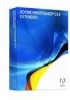 |
UPC - 883919081854
View all Adobe 29400084 manuals
Add to My Manuals
Save this manual to your list of manuals |
Adobe 29400084 manual content summary:
- Adobe 29400084 | User Guide - Page 1
USER GUIDE - Adobe 29400084 | User Guide - Page 2
as permitted by any such license, no part of this guide may be reproduced, stored in a retrieval Adobe, the Adobe logo, ActionScript, Adobe Premiere Pro, After Effects, Creative Suite, Dreamweaver, Flash, Flash Lite, Illustrator, and Photoshop are either registered trademarks or trademarks of Adobe - Adobe 29400084 | User Guide - Page 3
Chapter 1: Getting started Adobe Help 1 Resources 3 Chapter 2: Introducing Adobe Device Central Using Adobe Device Central 7 Change Create, preview, and test content in Adobe Device Central Creating and previewing mobile content with Adobe Device Central 16 Tips for creating content for - Adobe 29400084 | User Guide - Page 4
is optimized for printing. Other documents, such as installation guides and white papers, may also be provided as PDFs. All PDF documentation is available through the Adobe Help Resource Center, at www.adobe.com/go/documentation. To see the PDF documentation included with your software, look in the - Adobe 29400084 | User Guide - Page 5
CENTRAL 2 User Guide • Some topics are shared across two or more products. For instance, if you see a Help topic with a Photoshop® icon and an features Adobe Help content is accessible to people with disabilities-such as mobility impairments, blindness, and low vision. In-product Help supports these - Adobe 29400084 | User Guide - Page 6
Video Workshop, so check in to see what's new. Adobe Device Central 1.1 videos Adobe Video Workshop covers many subjects for Adobe Device Central 1.1, including these: • Using Device Central with Photoshop • Using Device Central with Flash® • Using Device Central and Bridge • Creating mobile content - Adobe 29400084 | User Guide - Page 7
folder contains a PDF version of the Help, technical information, and other documents such as specimen sheets, reference guides, and specialized feature information. Adobe Exchange For more free content, visit www.adobe.com/go/exchange, an online community where users download and share thousands - Adobe 29400084 | User Guide - Page 8
'll find RSS feeds, online seminars, SDKs, scripting guides, and other technical resources. Visit Adobe Developer Center at www.adobe.com/go/developer. Customer support Visit the Adobe Support website, at www.adobe.com/support, to find troubleshooting information for your product and to learn about - Adobe 29400084 | User Guide - Page 9
DEVICE CENTRAL 6 User Guide Adobe Labs fosters a collaborative software development process. In this environment, customers quickly become productive with new products and technologies. Adobe Labs is also a forum for early feedback, which the Adobe development teams use to create software that meets - Adobe 29400084 | User Guide - Page 10
as screen savers, wallpaper, and stand-alone Adobe Flash® Player). You can search through available devices, compare multiple devices, and create custom sets of the devices you use most. Adobe Device Central supports different media formats including Adobe Flash®, bitmap, video, and web formats. You - Adobe 29400084 | User Guide - Page 11
panels A number of collapsible panels for testing and performance tuning appear on the right of the emulator window. The panels that appear depend on what type of file you are testing: • Content Type (Flash, Adobe Dreamweaver®, Photoshop, Illustrator, Adobe After Effects®, and Adobe® Premiere - Adobe 29400084 | User Guide - Page 12
(Flash) • Performance (Flash) • Device Status (Flash) • Network (Flash) • Persistent Storage (Flash) • Rendering (Dreamweaver) • Scaling (Photoshop, Illustrator, After Effects, Adobe Premiere Pro) • Alignment (Photoshop, Illustrator, After Effects, Adobe Premiere Pro) • Sound (After Effects, Adobe - Adobe 29400084 | User Guide - Page 13
DEVICE CENTRAL 10 User Guide Change the application language The default language for Adobe Device Central can be changed to English, when emulating a device. In a Flash file, you can specify generic device fonts such as sans, serif, or typewriter. Adobe Flash® Lite™ automatically tries to match the - Adobe 29400084 | User Guide - Page 14
technical details about the device and information about the content types supported. View a single profile or a chart showing multiple profiles. the same time. For example, you might have four target devices for Adobe Flash content you are developing. View the profiles of the four devices at - Adobe 29400084 | User Guide - Page 15
User Guide Group be useful to group devices by content type. Adobe Device Central shows the devices that support the selected content type and dims devices that do 2 In the Search For text field, enter a manufacturer or model number. If you don't want to search by manufacturer or model, leave this - Adobe 29400084 | User Guide - Page 16
of the most recently created file when you export your file for testing. In Flash, if you bypass document creation in Adobe Device Central and send a document for testing, Adobe Device Central uses stand-alone Flash Player as the default content type and uses the device that was selected in the - Adobe 29400084 | User Guide - Page 17
Guide Create a device set Adobe Device Central lets you group devices into custom folders. For example, you might create a device set that contains the devices you use for a particular project or you might create a device set containing all devices that support Adobe Device Central adds a number to - Adobe 29400084 | User Guide - Page 18
Device updates are also available as part of the Adobe Update Manager process. For more information, see "Downloads" on page 5. 1 Select Devices > Check For Device Updates. 2 On the Adobe.com Device Central page, download the update. 3 Double-click the downloaded .adpp file. 4 In the Install Device - Adobe 29400084 | User Guide - Page 19
of mobile devices and scenarios. Creating and previewing mobile content with Adobe Device Central Access Adobe components from Adobe Device Central 1 Start Device Central. 2 Select File > New Document In > Flash, Illustrator, or Photoshop. In Device Central, the New Document panel appears with the - Adobe 29400084 | User Guide - Page 20
Available Devices lists. For tutorials about creating content using Flash and Device Central, see http://www.adobe.com/go/vid0186 and http://www.adobe.com/go/vid0206. Create mobile content with Adobe Device Central and Photoshop 1 Start Photoshop. 2 Select File > New. 3 Click Device Central to close - Adobe 29400084 | User Guide - Page 21
User Guide 9 In the Save For Web & Devices dialog box, select the desired format and change other export settings as desired. 10 Click using Photoshop and Device Central, see http://www.adobe.com/go/vid0185. Create mobile content with Adobe Device Central and Illustrator 1 Start Illustrator. 2 - Adobe 29400084 | User Guide - Page 22
Illustrator and Device Central, see http://www.adobe.com/go/vid0207. Preview a movie on a virtual mobile device using Adobe Premiere Pro Using Adobe . 8 Click OK. 9 Name and save the file. The file is rendered. 10 A temporary file is displayed in the Device Central Emulator tab. To continue testing, - Adobe 29400084 | User Guide - Page 23
double-click the name of a different device in the Device Sets or Available Devices lists. Access Adobe Device Central from Adobe Bridge To access Device Central from Adobe Bridge, select an individual file. The supported formats are: SWF, JPG, JPEG, PNG, GIF, WBM, MOV, 3GP, M4V, MP4, MPG, MPEG, AVI - Adobe 29400084 | User Guide - Page 24
Guide devices, see www.adobe.com/go/learn_cs_mobilewiki_en. Flash Lite guidelines for Flash Player to the correct version of Flash Lite and select an appropriate device profile in Device Central. • Flash HIGH. • Limit the number of simultaneous tweens. Reduce the number of tweens, or sequence the - Adobe 29400084 | User Guide - Page 25
Guide Flash Lite bitmap and vector graphics in mobile devices Flash them down in Flash, because this wastes file size and run-time memory. • The Flash Lite player does not support bitmap smoothing. If phones and devices, see www.adobe.com/go/learn_cs_mobilewiki_en. Flash Lite video in mobile devices - Adobe 29400084 | User Guide - Page 26
DEVICE CENTRAL 23 User Guide Set compression of Flash Lite bitmaps for mobile devices When using bitmaps, you can set image-compression options (on a per-image basis or globally for all bitmap images) that reduce SWF file size. For more tips and tricks about using Adobe Device Central with other - Adobe 29400084 | User Guide - Page 27
compilation. This can help reduce file download time and run-time memory requirements. change to an object property requires the player to determine whether a change notification must box on the Flash tab in the Publish Settings dialog box. • Inheritance increases the number of method calls and - Adobe 29400084 | User Guide - Page 28
the desktop version of Flash Player, Flash Lite 2 looks up references Minimize the use of Math functions and floating-point numbers. Calculating these values slows performance. If you must see www.adobe.com/go/learn_cs_mobilewiki_en. Managing Flash Lite file memory for mobile devices Flash Lite - Adobe 29400084 | User Guide - Page 29
DEVICE CENTRAL 26 User Guide // First case: variable attached to a movie or // movie clip timeline // // creating content for mobile phones and devices, see www.adobe.com/go/learn_cs_mobilewiki_en. Loading data for mobile devices in Flash Lite When developing files for mobile devices, minimize the - Adobe 29400084 | User Guide - Page 30
more tips and techniques for creating content for mobile phones and devices, see www.adobe.com/go/learn_cs_mobilewiki_en. Tips for creating Photoshop images for mobile devices To ensure that images created in Photoshop display well on mobile devices, do the following: • Open Device Central, select - Adobe 29400084 | User Guide - Page 31
Guide • Try to reduce the number of colors in images as much as possible and consider using grayscale. The majority of devices currently on the market still support phones and devices, see www.adobe.com/go/learn_cs_mobilewiki_en. Tips for creating Illustrator images for mobile devices To optimize - Adobe 29400084 | User Guide - Page 32
Guide problem Adobe Flash, WMV and mobile 3GPP. Use the usual presets, but at encoding time manage the difference between 4:3 or 16:9 video and the 11:9 aspect ratio of mobile 3GPP. The AME crop tool allows constraint to arbitrary proportions in the same manner as Photoshop or audio support (frame - Adobe 29400084 | User Guide - Page 33
minimum number of fonts, font sizes, and colors. • Scaling down image sizes and reducing the number of supported Adobe application, select to export content for testing, preview the content, or save the content for devices. For example, in Flash the command is Control > Test Movie and in Photoshop - Adobe 29400084 | User Guide - Page 34
User Guide See and right soft keys, respectively. • The number keys on your keyboard map to the corresponding number keys on the Emulator tab keypad. Change to you double-click a device other than a current selection, Adobe Device Central removes the selection and selects that device instead. - Adobe 29400084 | User Guide - Page 35
are stand-alone player, wallpaper, and screen saver. For each content type that a device supports, the device profile shows relevant settings. When planning the content to deliver, consider the content types that a device supports. When you preview and test Flash content in Adobe Device Central, the - Adobe 29400084 | User Guide - Page 36
Standalone Player setting. Note: For additional, up-to-date information about Flash Lite content type availability, see http://www.adobe.com/go/mobile_supported_devices. About content types in Photoshop, Illustrator, After Effects, and Adobe Premiere Pro Adobe Device Central supports the full - Adobe 29400084 | User Guide - Page 37
DEVICE CENTRAL 34 User Guide About display options The options that the Emulator tab provides let to a file, and double-click the file. • In a supported Adobe application, open a file and select Control > Test Movie. 2 On the Adobe Device Central Emulator tab, expand the Display panel. 3 Change the - Adobe 29400084 | User Guide - Page 38
Guide : • From Adobe Device Central, select File > Open, navigate to an image file, and double-click the file. • In Photoshop or Illustrator, open a file the Emulator tab. Note: In Adobe Device Central, the Fullscreen option is only available for devices that support full-screen mode. Change image - Adobe 29400084 | User Guide - Page 39
locate the large parts of the file. Another way to use the Memory panel is to lower the dynamic heap number to simulate when other activities are taking place on a mobile device, such as a phone call being received. See also "Create mobile content with Adobe Device Central and Flash CS3" on page 16 - Adobe 29400084 | User Guide - Page 40
device performance (i.e., a high index number indicates a high-performing device). Player version, display size, heap size, Adobe Device Central, select File > Open, navigate to a Flash SWF file, and double-click the file. • In Flash, open a file and select Control > Test Movie. 2 On the Adobe - Adobe 29400084 | User Guide - Page 41
Settings\Application Data\Adobe\Adobe Device Central CS3. On Windows® Vista™, the default location is C:\Users\username\AppData\Local\Adobe\Adobe Device Central CS3. On Mac OS, the default location is: user folder/Library/Application Support/Adobe/Adobe Device Central CS3/Devices/devicelanguages.lng - Adobe 29400084 | User Guide - Page 42
DEVICE CENTRAL 39 User Guide See also "Change the application language" on page 10 Change the language, time zone, date, or time For Flash applications, the Emulator tab provides a Device Status panel. The data on the Device Status panel can be accessed through FSCommands in Flash Lite content. The - Adobe 29400084 | User Guide - Page 43
Guide The Adobe again. For more information, see the Flash Lite 2.0 documentation. You can use the Adobe Device Central Persistent Storage panel to determine how your content again. Note: The Flash Lite version of the SharedObjects class does not support sharing data between different SWF files - Adobe 29400084 | User Guide - Page 44
Guide Obtain information from the Flash Output window The Flash Output window in Adobe Device Central and the Output window in Flash track the same messages in parallel. In Flash, the Output panel in used in test mode and shows information that is helpful when troubleshooting a SWF file. In Adobe - Adobe 29400084 | User Guide - Page 45
sets 15 external power sources 39 Extras 3 F File Information panel 8, 33 file size reducing for mobile devices 27 Flash fscommands 39 testing files 36 Flash Lite 33 Flash Player 32 Flash. See Adobe Flash font mapping 10 frames in mobile devices 23 fscommands 39 Fullscreen mode 35 G gamma setting 34 - Adobe 29400084 | User Guide - Page 46
Illustrator. See Adobe Illustrator image files 35 IMEI numbers 9 importing device sets 15 P Performance panel 8 performance testing 37 Persistent Storage panel 8, 40 phone IDs 9 Photoshop. See Adobe Photoshop plug-ins 4 in Adobe downloads 5 Sound panel 8 speed testing 37 stand-alone Flash Player

USER GUIDE









