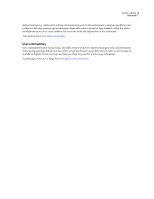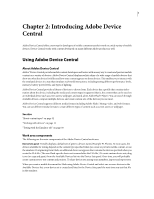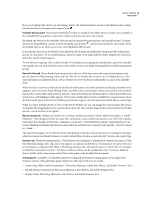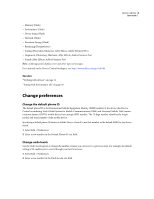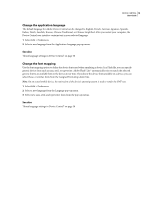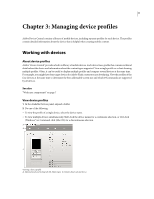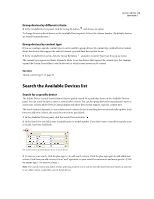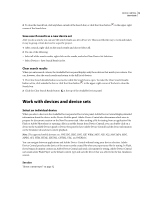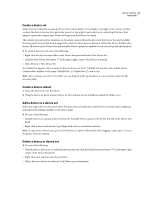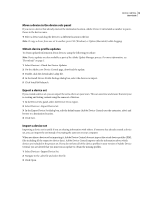Adobe 29400084 User Guide - Page 13
Change the application language, Change the font mapping, See also - flash 10
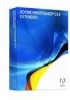 |
UPC - 883919081854
View all Adobe 29400084 manuals
Add to My Manuals
Save this manual to your list of manuals |
Page 13 highlights
DEVICE CENTRAL 10 User Guide Change the application language The default language for Adobe Device Central can be changed to English, French, German, Japanese, Spanish, Italian, Dutch, Swedish, Korean, Chinese Traditional, or Chinese Simplified. After you restart your computer, the Device Central user interface contains text in your selected language. 1 Select Edit > Preferences. 2 Select a new language from the Application Language pop-up menu. See also "About language settings in Device Central" on page 38 Change the font mapping Use the font mapping option to define the device fonts used when emulating a device. In a Flash file, you can specify generic device fonts such as sans, serif, or typewriter. Adobe Flash® Lite™ automatically tries to match the selected generic font to an available font on the device at run-time. If you know the device fonts available on a device, you can select those, or similar, fonts from the Assigned Fonts drop-down lists. Note: On an actual mobile device, the native font of the device's operating system is used to render the SWF text. 1 Select Edit > Preferences. 2 Select a new language from the Language pop-up menu. 3 Select new sans, serif, and typewriter fonts from the pop-up menus. See also "About language settings in Device Central" on page 38