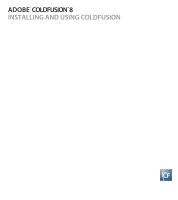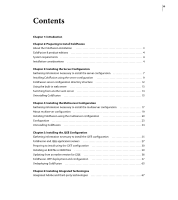Adobe 38043740 User Guide
Adobe 38043740 - ColdFusion Standard - Mac Manual
 |
UPC - 883919135168
View all Adobe 38043740 manuals
Add to My Manuals
Save this manual to your list of manuals |
Adobe 38043740 manual content summary:
- Adobe 38043740 | User Guide - Page 1
ADOBE® COLDFUSION™8 INSTALLING AND USING COLDFUSION - Adobe 38043740 | User Guide - Page 2
the informational content contained in this guide. Any references to company names in sample templates are for demonstration purposes only and are not intended to refer to any actual organization. Adobe, the Adobe logo, Adobe PDF, ColdFusion, Dreamweaver, Flash, Flex Builder, HomeSite, and LiveCycle - Adobe 38043740 | User Guide - Page 3
WAR files 30 Updating from an earlier version for J2EE 36 ColdFusion J2EE deployment and configuration 37 Undeploying ColdFusion 65 Chapter 6: Installing Integrated Technologies Integrated Adobe and third-party technologies 67 - Adobe 38043740 | User Guide - Page 4
79 Enabling CORBA support 88 Disabling Remote Development Services 91 Disabling JSP functionality (server configuration only 92 Changing the ColdFusion user account in Windows 93 Chapter 8: Troubleshooting Common installation problems 95 Data source problems 99 Migration problems 100 J2EE - Adobe 38043740 | User Guide - Page 5
as well as creating, managing, and troubleshooting Verity collections. ColdFusion Developer's Guide Describes how to develop your dynamic web Adobe Acrobat Portable Document Format (PDF) files. Go to the documentation home page for ColdFusion on the Adobe website: www.adobe.com/support - Adobe 38043740 | User Guide - Page 6
2 CHAPTER 1 Introduction - Adobe 38043740 | User Guide - Page 7
3 Chapter 2: Preparing to Install ColdFusion Before installing Adobe ColdFusion 8, you should review ColdFusion product editions, system requirements on your J2EE application server. The ColdFusion installation process supports the following scenarios: New installation Install ColdFusion on a - Adobe 38043740 | User Guide - Page 8
/. System requirements The ColdFusion 8 system requirements are available on the Adobe website. To view the system requirements, including a list of supported J2EE application servers, go to www.adobe.com/ Installation considerations Before installing ColdFusion 8, review the considerations for - Adobe 38043740 | User Guide - Page 9
The following are installation considerations for all platforms: • Adobe supports installing ColdFusion 8 side-by-side with ColdFusion MX different web server for ColdFusion 8 after the installation, by following the instructions for your platform and the web server in "Configuring web servers" on - Adobe 38043740 | User Guide - Page 10
ten TCP/IP connections concurrently. Therefore, Adobe does not recommend using this operating system UNIX systems only: • For troubleshooting purposes, the installer creates Adobe_ColdFusion_8_InstallLog.log. If you contact AdobeTechnical Support for installation support, you must send them this file - Adobe 38043740 | User Guide - Page 11
7 Chapter 3: Installing the Server Configuration The ColdFusion server configuration contains an embedded copy of Macromedia JRun from Adobe and is most similar to earlier versions of ColdFusion. Note: The cf_root directory refers to your installation directory. By default, this directory is C:\ - Adobe 38043740 | User Guide - Page 12
to install? ___ ColdFusion 8 ODBC Services ___ ColdFusion 8 Search Services ___ .NET Integration Services ___ ColdFusion 8 Documentation ___ LiveCycle Data Services ES ColdFusion installation directory? Serial number for Adobe LiveCycle Data Services Enterprise Suite (ES)? (Only if - Adobe 38043740 | User Guide - Page 13
: RDS allows the server to interact with remotely connected developers. Adobe recommends that you disable RDS for production servers. Disabling RDS also configuration in Windows Note: The Windows installer requires a computer that supports at least 256 colors. Install ColdFusion in Windows 1 Read the - Adobe 38043740 | User Guide - Page 14
downloaded file, locate the ColdFusion installation executable file (coldfusion-80-win.exe) and double-click it. 9 Follow the instructions in the installation wizard, and let it run to completion. 10 the system requirements described on the Adobe website at www.adobe.com/go/cf8_sysreqs. 3 Review " - Adobe 38043740 | User Guide - Page 15
ADOBE COLDFUSION 8 11 Installing and Using ColdFusion The following installation files are those for the supported following command: chmod 777 coldfusion-80-sol64.bin 10 Start the installation with the following command: ./< the installation. If there are problems running this script, review the - Adobe 38043740 | User Guide - Page 16
temporary files from ColdFusion. Sample C++ and Java CFX files with their supporting files. You can also store your CFX files in this directory (although ; and register the JVM and type libraries). Files for .NET Integration Services. JAR, XML, property, and other files that are the foundation of - Adobe 38043740 | User Guide - Page 17
ADOBE COLDFUSION 8 13 Installing and Using ColdFusion Directory uninstall verity wwwroot Description Files to uninstall ColdFusion. Verity collections, configurations, and services as Internet Information Server (IIS), Apache, or SunONE. Adobe does not recommend using the built-in web server in - Adobe 38043740 | User Guide - Page 18
.xml file for editing. 3 Change the port number specified in the WebService port attribute (near the bottom of the file): 8500 * - Adobe 38043740 | User Guide - Page 19
the cf_root/wwwroot directory to your web server root. If you are using Adobe Dreamweaver, ensure that you reconfigure any sites that you move from one server Restart ColdFusion. To switch to another web server, follow the instructions for the appropriate web server on your platform in "Configuring - Adobe 38043740 | User Guide - Page 20
16 CHAPTER 3 Installing the Server Configuration 3 Enter the following command: ./uninstall.sh 4 When the program completes, remove any remaining files and directories in the cf_root directory. ColdFusion is deleted from your server. - Adobe 38043740 | User Guide - Page 21
17 Chapter 4: Installing the Multiserver Configuration The multiserver configuration deploys and configures ColdFusion on its own JRun server. Contents Gathering information necessary to install the multiserver configuration 17 About multiserver configuration 19 Installing ColdFusion using the - Adobe 38043740 | User Guide - Page 22
Subcomponents to install? ___ ColdFusion 8 ODBC Services ___ ColdFusion 8 Search Services ___ .NET Integration Services ___ ColdFusion 8 Documentation ___ LiveCycle Data Services ES JRun installation directory? Serial number for Adobe LiveCycle Data Services ES? (Only if you selected to - Adobe 38043740 | User Guide - Page 23
server to interact with remotely connected developers. Adobe recommends that you disable RDS for production servers JRun server. This configuration supports server instance creation in the instance runs in its own instance of the JVM, problems encountered by one application have no effect on other - Adobe 38043740 | User Guide - Page 24
JRun servers). • (Windows) Creates and starts Windows services for the admin and cfusion JRun servers. • Configures The Windows installer requires a computer that supports at least 256 colors. Install the system requirements described on the Adobe website at www.adobe.com/go/cf8_sysreqs. 3 Review - Adobe 38043740 | User Guide - Page 25
DVD or download the setup file from the Adobe website. instructions in the installation wizard and let it run to completion. Ensure that you select Multiserver configuration. Note: The installation wizard disables the multiserver configuration option if JRun 4 is already installed on the computer. 10 - Adobe 38043740 | User Guide - Page 26
Adobe website, and save it to a directory on your local disk. The following installation files are those for the supported ./ -i gui. 9 Follow the instructions in the installation wizard. Ensure that you root for the run-time user. 10 When the installation completes successfully, start - Adobe 38043740 | User Guide - Page 27
ADOBE COLDFUSION 8 23 Installing and Using ColdFusion If there are problems running this script, review the configuration and bin directory specifications, modify as necessary, and rerun the script. You can also configure your web server using - Adobe 38043740 | User Guide - Page 28
ColdFusion depend on your operating system. Uninstall ColdFusion from Windows 1 Select Start > Settings > Control Panel > Add/Remove Programs > Adobe ColdFusion 8 with JRun 4. 2 Click Change/Remove. 3 When the program completes, remove any remaining files and directories in the cf_webapp_root - Adobe 38043740 | User Guide - Page 29
Enterprise Edition in the J2EE configuration. Also follow the specific instructions for installing Macromedia JRun 4 from Adobe (which automatically deploys and configures ColdFusion), and general instructions for installing all J2EE application servers. Contents Gathering information necessary - Adobe 38043740 | User Guide - Page 30
to install? ___ ColdFusion 8 ODBC Services ___ ColdFusion 8 Search Services ___ .NET Integration Services ___ ColdFusion 8 Documentation ___ LiveCycle Data Services ES Installation directory for EAR or WAR file Serial number for Adobe LiveCycle Data Services ES? (Only if you selected to - Adobe 38043740 | User Guide - Page 31
ADOBE COLDFUSION 8 27 Installing and Using ColdFusion ColdFusion and J2EE application servers this allows your ColdFusion applications to leverage features of the J2EE architecture, such as support for multiple application instances and multiple-instance clustering. You can deploy ColdFusion in the - Adobe 38043740 | User Guide - Page 32
CFIDE cfdocs rds.war WEB-INF web.xml If your J2EE application server supports enterprise applications, you should install and deploy the EAR file. For more portion immediately following http://hostname) to determine which web application services an incoming request. For example, if you are running - Adobe 38043740 | User Guide - Page 33
ADOBE own instance of the JVM, problems encountered by one application have multiple servers manually by deploying -specific: COM, .NET, and ODBC Services. If you install ColdFusion 8 in Mac supported operating system, and then configure the K2 Server page in the ColdFusion Administrator. AIX support - Adobe 38043740 | User Guide - Page 34
"Installing ColdFusion using the multiserver configuration" on page 20. Adobe recommends this configuration option if JRun or another J2EE application server For these application servers, you must expand the EAR/WAR file manually, and then deploy the expanded directory structure, which becomes your - Adobe 38043740 | User Guide - Page 35
a computer that supports at least 256 colors DVD or download the setup file from the Adobe website. 8 downloaded file, locate the ColdFusion installation executable file (coldfusion-80-win.exe) and double-click it. 9 Follow the instructions in the installation wizard, and let it run to completion. 10 - Adobe 38043740 | User Guide - Page 36
.com/go/cf8_releasenotes. 2 Ensure that your operating system meets the system requirements described on the Adobe website at www.adobe.com/go/cf8_sysreqs. 3 Review the "Installation considerations for UNIX" on page 6 and "Installation considerations for all platforms" on page 5. 4 Determine and - Adobe 38043740 | User Guide - Page 37
DVD or Adobe website, and save it to a directory on your local disk. The following installation files are those for supported J2EE configuration : To run the UNIX installer in GUI mode, type ./ -i gui. 10 Follow the prompts, and let the installation program run to completion. Note: For - Adobe 38043740 | User Guide - Page 38
your operating system meets the system requirements described on the Adobe website at www.adobe.com/go/cf8_sysreqs. 3 Review the "Installation considerations for for your platform and locale from the DVD or Adobe website, and save it to a directory on your local disk. The following installation - Adobe 38043740 | User Guide - Page 39
ADOBE COLDFUSION 8 35 Installing and Using ColdFusion • coldfusion-80-osx.zip - To is installed in the same directory. Double click this APP file to start the installation in GUI mode. 10 Follow the prompts, and let the installation program run to completion. Note: For security reasons, it is - Adobe 38043740 | User Guide - Page 40
stop the ColdFusion MX, ColdFusion MX 6.1, or ColdFusion MX 7 ODBC services before you start the installation wizard. 3 Copy application files to a in which X is the earlier version of ColdFusion) switch to true. 10 Restart the ColdFusion 8 application. 11 Browse to ColdFusion Administrator to run - Adobe 38043740 | User Guide - Page 41
ADOBE COLDFUSION 8 37 Installing and Using ColdFusion ColdFusion J2EE deployment and Expanded For basic deployment information, see your J2EE application server documentation. ColdFusion deployment instructions differ for each J2EE application server. For more information, see the following: • - Adobe 38043740 | User Guide - Page 42
Support for ColdFusion components that are exported as web services. Files that support Flash forms. Templates for ColdFusion. Configuration and files for LiveCycle Data Services ES. Files that support and other supporting files (for Compiled code for web services. Verity collections. Deploying - Adobe 38043740 | User Guide - Page 43
ADOBE COLDFUSION 8 39 Installing and Using ColdFusion If you are updating an existing deployment of ColdFusion MX, ColdFusion MX 6.1, or ColdFusion MX 7 for J2EE, you must - Adobe 38043740 | User Guide - Page 44
(JMC). 6 Click the server in the left pane. 7 Click the cfusion Web Application. 8 Change the context path to / (instead of /cfusion). 9 Click Apply. 10 Restart the JRun server that is running ColdFusion. You must deploy the rds.war file to a context root of /CFIDE (all uppercase). When deploying on - Adobe 38043740 | User Guide - Page 45
ADOBE COLDFUSION 8 41 Installing and Using ColdFusion The directory can have any name, but these instructions context root into which the remote development service (RDS) application is deployed, for bin/jvm.config file. 7 To enable COM support (Windows only), add the following jIntegra binary - Adobe 38043740 | User Guide - Page 46
java2d.ExHeadlessGraphicsEnvironment instead of com.gp.java2d.ExGraphicsEnvironment. 10 In addition to enabling sandbox security in the the Configuration Wizard. Deploying ColdFusion 8 on IBM WebSphere The following instructions tell you how to deploy ColdFusion 8 on IBM WebSphere Application - Adobe 38043740 | User Guide - Page 47
ADOBE COLDFUSION 8 43 Installing and Using ColdFusion java_home The root directory of your Java 2 software development kit (J2SDK); for example, C:\j2sdk1.4.1. When you deploy ColdFusion on an existing version of IBM WebSphere, you must expand the EAR file or WAR files manually before deployment. - Adobe 38043740 | User Guide - Page 48
A directory name in the web-uri element cannot contain a dot. 10 Save the application.xml file. On WebSphere ND, deploying multiple application Manager manages the cluster. To use LiveCycle Data Services ES, you must be running WebSphere 5.1.1 Business Integration support, and then click Next. - Adobe 38043740 | User Guide - Page 49
Remote Development Services (RDS) support, and then click Next. RDS must be on the same virtual host and port as ColdFusion 8. 10 When message uses your application name. 12 Start the enterprise application named Adobe ColdFusion 8. 13 Browse to the ColdFusion Administrator to run the Configuration - Adobe 38043740 | User Guide - Page 50
Remote Development Services (RDS) support, and then click Next. RDS must be on the same virtual host and port as ColdFusion 8. 10 When message uses your application name. 12 Start the enterprise application named Adobe ColdFusion 8. 13 Browse to the ColdFusion Administrator to run the Configuration - Adobe 38043740 | User Guide - Page 51
ADOBE COLDFUSION 8 47 Installing and Using ColdFusion You do this by configuring the /IBM/WebSphere MQ/WEMPS\bin;%CF_APPS_PATH%; 6 Save the file. Enable COM support for Windows You enable Component Object Model (COM) support in Windows after installing ColdFusion 8 so that you can use the cfreport - Adobe 38043740 | User Guide - Page 52
dll Configure operating system-specific binary support for Solaris and Linux This process is required to support CFX tags written in C++ that . The path specifications in these instructions assume that you deployed ColdFusion using the standard application name (Adobe ColdFusion 8) and did not rename - Adobe 38043740 | User Guide - Page 53
charting and graphing support for UNIX 1 Open Save the master configuration file. Disable RDS For security reasons, Adobe recommends that you disable RDS on a production server. If disable it at a later time, as the following instructions describe. If you disable RDS, the following ColdFusion - Adobe 38043740 | User Guide - Page 54
\AppServer\installedApps\MYNODE\ cfusion.ear\cfusion.war\WEB-INF\web.xml • C:\Program Files\WebSphere\AppServer\config\cells\MYNODE\applications\ cfusion.ear\deployments\Adobe ColdFusion 8\cfusion.war\ WEB-INF\web.xml a Back up the ColdFusion web module web.xml file. b Open the original web.xml file - Adobe 38043740 | User Guide - Page 55
Adobe ColdFusion 8 application if it is running. c Select Adobe ColdFusion 8 Application, select Manage Modules and then select the check box for ColdFusion RDS application, and then click Remove. Enable web services To enable web services gateway instances is set to manual. In particular, do not - Adobe 38043740 | User Guide - Page 56
8 on BEA WebLogic The following instructions tell you how to deploy ColdFusion 8 on BEA WebLogic 7, 8.1, 9.2, and 10. You can deploy ColdFusion 8 from an expanded directory structure, expand the cfusion.war and rds.war files manually, and expand the web applications by doing the following: a Open a - Adobe 38043740 | User Guide - Page 57
install any other integrated Adobe or third-party technologies, see "Installing Integrated Technologies" on page 67. 10 Configure and manage your uses to the cfusion/lib directory. Configure operating system-specific binary support in Windows 1 Locate the startup script for the WebLogic domain, - Adobe 38043740 | User Guide - Page 58
example: SET CF_WEB_INF=cf_webapp_root\WEB-INF SET CF_SHARED_LIB=%CF_WEB_INF%\cfusion\lib 5 Save the startup script and restart the WebLogic Server. Enable COM support for Windows 1 Open the startup script for the WebLogic domain, which is typically the startWebLogic cmd file, which is located in - Adobe 38043740 | User Guide - Page 59
ADOBE COLDFUSION 8 55 Installing and Using ColdFusion 5 Save the startup script and restart the WebLogic Server. Enable access to Verity binary files in UNIX 1 Open the - Adobe 38043740 | User Guide - Page 60
value. @rem -Xms32m -Xmx512m -Xss64k -XX:MaxPermSize=128m 3 Save the startup script and restart the WebLogic Server. Enable ColdFusion security and graphing support in UNIX 1 Open the startup script for the WebLogic domain, which is typically the startWebLogic.sh file, which is located in the - Adobe 38043740 | User Guide - Page 61
ADOBE COLDFUSION 8 57 Installing and Using ColdFusion Deploying ColdFusion 8 on Oracle Application Server 10g The following instructions Wizard. Note: To enable Livecycle Data Services ES on Oracle AS, you must specify perform some configuration steps to enable support for CFX tags written in C++, - Adobe 38043740 | User Guide - Page 62
restart, select the restart option. You must enable Component Object Model (COM) support in Windows after installing ColdFusion 8 to use the cfreport tag with Crystal Reports the entry PATH already exists. If not, follow the instructions to enabling features with operating system-specific binaries. 3 - Adobe 38043740 | User Guide - Page 63
) the RDS redirector and do not disable the RDS servlet, RDS services are still available using the ColdFusion application context root, but tools that AS 10g Enterprise Manager, select oc4j_instance /Applications. 2 Select Adobe ColdFusion 8 application and select Edit. 3 In the Administration - Adobe 38043740 | User Guide - Page 64
- Windows 2003 server SP1 and RH Linux 4 AS ColdFusion 8 does not support the following: • ColdFusion deployment on a clustered JBoss environment • JBoss using a version of JBoss, you must expand the EAR file or WAR files manually before deployment. Expand the EAR file 1 Expand the EAR file by - Adobe 38043740 | User Guide - Page 65
ADOBE COLDFUSION 8 61 Installing and Using ColdFusion java_home/bin/jar -xvf ../cfusion.ear This expands the cfusion.ear file into cfusion.war and rds.war (rds. - Adobe 38043740 | User Guide - Page 66
.ear file. Deploy ColdFusion on JBoss 1 To ensure that ColdFusion can deploy on JBoss 4.0.5, perform the following steps instead of following the standard instructions in the cfmx-j2ee-readme.txt file: a Keep periods in the directory names, instead of renaming them with dashes, for example, \deploy - Adobe 38043740 | User Guide - Page 67
ADOBE COLDFUSION 8 63 Installing and Using ColdFusion 10 (Windows) Edit the JBOSS_HOME\bin\run.bat file by doing the operating system: • CFX tags written in C++ • Microsoft Access driver with Unicode support (Windows only) Use the following procedure for your operating system to configure the search - Adobe 38043740 | User Guide - Page 68
/lib 3 Save the file and start the server. Enable COM support (Windows only) 1 Ensure that JBoss Server is stopped. 2 Edit with the value of an unused port. If you try to connect from a LiveCycle Data Services ES server that is running in another JVM server to ColdFusion over RMI, the Flex server - Adobe 38043740 | User Guide - Page 69
server. 2 (Windows only) If you installed ODBC support, remove the ODBC Windows services by navigating to the cf_webapp_root\WEB_INF\cfusion\db\SequeLink Setup , using Enterprise Manager, go to oc4j_instance /Applications, select Adobe ColdFusion 8 application, and then select Undeploy. Return to - Adobe 38043740 | User Guide - Page 70
66 CHAPTER 5 Installing the J2EE Configuration - Adobe 38043740 | User Guide - Page 71
68 Installing Report Builder 69 Installing Verity Search Server 69 Enabling Flash Remoting 70 Installing Flash Remoting Update 71 Installing Adobe LiveCycle Data Services ES 72 Installing the ColdFusion .NET Integration Services 72 Installing ColdFusion Extensions for Eclipse 73 Integrated - Adobe 38043740 | User Guide - Page 72
MX 2004 1 Make a backup copy of the configuration/taglibraries/content/codehints folder and its contents. 2 Download the cf8dreamweaverextensions.mxp from the Adobe website. 3 Double-click the cf8dreamweaverextensions.mxp file. Installing HomeSite+ Extensions You can update HomeSite+ to include - Adobe 38043740 | User Guide - Page 73
• DVD - Use the DVD browser to select the ColdFusion reporting option. • The Adobe website - Go to www.adobe.com/go/_reportbuilder/. 2 Double-click the CFReportBuilderInstaller.exe file. 3 Follow the instructions in the installation. Installing Verity Search Server By default, the installer installs - Adobe 38043740 | User Guide - Page 74
- compat-libstdc++-33-3.2.3-47.3 SUSE 10 - compat-libstdc++-5.0.7-22.2 Enabling Flash Remoting To interact with ColdFusion pages and components from an Adobe Flash SWF file, you can use the Flash Remoting service in ColdFusion 8. To develop applications that use Flash Remoting, you must install the - Adobe 38043740 | User Guide - Page 75
Save the file. 5 Restart ColdFusion. For more information on Flash Remoting, see the ColdFusion Developer's Guide. Installing Flash Remoting Update Flash Remoting Update lets you create rich Internet applications by using Adobe® Flex™ Builder™, with the advanced data retrieval features of ColdFusion - Adobe 38043740 | User Guide - Page 76
computer. For more information about using LiveCycle Data Services ES with ColdFusion, see ColdFusion Developer's Guide. Installing the ColdFusion .NET Integration Services You install Adobe ColdFusion 8 .NET Integration Service to access .NET assemblies from ColdFusion. The .NET assemblies - Adobe 38043740 | User Guide - Page 77
Adobe ColdFusion .NET Service. 3 Click Uninstall. Alternatively, you can uninstall the Adobe Coldfusion 8 .NET Service by running the Uninstall Adobe ColdFusion 8 .NET Integration Services Environment option. 2 Download the ColdFusion Extensions for Eclipse from the Adobe website. 3 Select Help > - Adobe 38043740 | User Guide - Page 78
5 Click New Archive Site. 6 Navigate to the location where you downloaded the ColdFusion_FlexBuilder_Feature.zip file, select the file, and then click Open the check box next to ColdFusion_FlexBuilder_Feature.zip, and then click Next. 10 Select the I Accept The Terms In This License Agreement option, - Adobe 38043740 | User Guide - Page 79
Configuring Your System You can manage ColdFusion services and processes, configure web servers manually, and change user accounts and configure 78 Configuring web servers 79 Enabling CORBA support 88 Disabling Remote Development Services 91 Disabling JSP functionality (server configuration only - Adobe 38043740 | User Guide - Page 80
used to configure data sources for the All ColdFusion 8 ODBC Server. The middle-tier service for ODBC connections that All use the DataDirect drivers for Microsoft Access and ODBC Socket. Provides support for the ColdFusion 8 search tags.. All You cannot use the ColdFusion 8 search tags if this - Adobe 38043740 | User Guide - Page 81
ADOBE Starts the service automatically when you start the computer. • Manual - Requires a user or dependent service to manually start the service. Managing , your computer returns something similar to the following line: nobody 4528 1 10 12:44 pts/0 00:00:07 /opt/coldfusion8/bin/coldfusion8 -jar jrun - Adobe 38043740 | User Guide - Page 82
, use the following command: ps -eaf | grep coldfusion8 If it is running, your computer returns something similar to the following line: nobody 4528 1 10 12:44 pts/0 00:00:07 /opt/coldfusion8/bin/coldfusion8 -jar jrun.jar start coldfusion Note: This discussion applies to the ColdFusion 8 server - Adobe 38043740 | User Guide - Page 83
ADOBE COLDFUSION 8 79 Installing and Using ColdFusion The ColdFusion process starts graphical user interface (GUI) or the command line. The Windows discussions describe GUI mode, and the UNIX instructions describe command-line mode; however, you can use GUI mode in UNIX if you have access to a - Adobe 38043740 | User Guide - Page 84
Note: If you cannot verify your configuration, repeat the procedure. If the problem persists, contact Adobe Technical Support for assistance, or manually create the element that you cannot verify in the configuration (for example, manually add an entry to the Apache httpd.conf file, as described in - Adobe 38043740 | User Guide - Page 85
ADOBE COLDFUSION 8 81 Installing and Using ColdFusion Note: Omitting the previous step causes your web server to serve ColdFusion source code. 6 Copy the CFIDE and cfdocs - Adobe 38043740 | User Guide - Page 86
Start the Web Server Configuration Tool by selecting Start > Programs > Adobe > ColdFusion 8 > Web Server Configuration Tool. 2 Click Add configure. For the ColdFusion server configuration, this is always coldfusion. Clustering support is not available on the server configuration. Note: The server or - Adobe 38043740 | User Guide - Page 87
ADOBE COLDFUSION 8 83 Installing and Using ColdFusion 3 Verify that the following was added to the file: PathCheck fn=find-index {check index.cfm is added} PathCheck fn="jrunfilter" ObjectType fn=type-by-exp exp={*.cfm, *.cfc, *.cfswf, *.jsp, *.jws, *.cfr} type="jruninternal/ext" Service support - Adobe 38043740 | User Guide - Page 88
84 CHAPTER 7 Configuring Your System In the multiserver configuration, this file is located under jrun_root/lib/wsconfig. 2 Open the Apache configuration file, httpd.conf, in your Apache conf directory. In Windows, the default is C:\Program Files\Apache Group\Apache\conf\httpd.conf. 3 Verify that - Adobe 38043740 | User Guide - Page 89
ADOBE COLDFUSION 8 85 Installing and Using ColdFusion The following is a sample command: /opt/coldfusion8/runtime/bin/wsconfig -server coldfusion -ws Apache -dir /etc/httpd/conf-coldfusion -v - Adobe 38043740 | User Guide - Page 90
/servers/docs/servlet" 5 Verify that the following object element is at the end of the file: PathCheck fn="jrunfilter" Service fn="jrunservice" Configure Sun Web Server 7 on Solaris 1 Launch the cfroot/runtime/bin launch wsconfig tool. 2 Click Add, and then select - Adobe 38043740 | User Guide - Page 91
ADOBE COLDFUSION 8 87 Installing and Using ColdFusion 4 Select the Configure Web Server For ColdFusion. This section describes how to install a Verity Locales package from the ColdFusion DVD or Adobe website, and how to switch to a different Verity Locales package. Install Verity Locales 1 Do - Adobe 38043740 | User Guide - Page 92
go to the following location on the Adobe website: www.adobe.com/go/verity, enter your ColdFusion license key, download the appropriate Verity Locales package, and then for the new Verity Locales package. Enabling CORBA support ColdFusion supports third-party Object Request Brokers (ORBs) through - Adobe 38043740 | User Guide - Page 93
ADOBE COLDFUSION 8 89 Installing and Using ColdFusion Installing Visibroker for CORBA connections Install Visibroker for CORBA connections 1 Install Visibroker on the CORBA server side. For more - Adobe 38043740 | User Guide - Page 94
server side, as follows: a Start your Visibroker osagent service or process, if it is not already running, by Service by entering a command like the following: nameserv namingroot Note: The name of the Naming Service For more information, see "Managing ColdFusion services in Windows" on page 76 and " - Adobe 38043740 | User Guide - Page 95
Builder uses RDS for the Query Builder and for charting support. However, for security reasons, Adobe recommends that you disable RDS on a production server. ColdFusion server. For more information, see "Managing ColdFusion services in Windows" on page 76, or "Managing the ColdFusion process in UNIX" on - Adobe 38043740 | User Guide - Page 96
92 CHAPTER 7 Configuring Your System Disabling JSP functionality (server configuration only) ColdFusion Enterprise Edition provides support for JavaServer Pages (JSP) technology through the underlying J2EE application server on which it runs. Because JSP code runs outside of the realm of the - Adobe 38043740 | User Guide - Page 97
, Adobe recommends that you create a Windows user under which you run the services and Services Control Panel. (For example, select Start > Settings > Control Panel > Administrative Tools > Services information. 4 Click OK. 5 In the Services control panel, right-click ColdFusion 8 Application Server - Adobe 38043740 | User Guide - Page 98
94 CHAPTER 7 Configuring Your System - Adobe 38043740 | User Guide - Page 99
Troubleshooting If you encounter any of the common installation problems, you may be able to resolve the issue by following the steps indicated for that issue.. Contents Common installation problems 95 Data source problems 99 Migration problems 100 J2EE configuration problems download Problem: - Adobe 38043740 | User Guide - Page 100
CHAPTER 8 Troubleshooting Problem: When you try to download the ColdFusion installation file on an Apple Macintosh, the download stops before it is complete, but the browser indicates that the download is complete. Solution: If you are using Safari: 1 Start the download. 2 Open the download window - Adobe 38043740 | User Guide - Page 101
installing Windows XP Service Pack 2, the Windows Firewall is enabled by default. This prevents ColdFusion from functioning correctly. For more information, see the Tech Note at http://www.adobe.com/cfusion/knowledgebase/index.cfm?id=tn_19518. Cannot access Flash content locally Problem: You cannot - Adobe 38043740 | User Guide - Page 102
by selecting Start > Programs > Adobe > ColdFusion 8 > Web Server Configuration Tool; also, try using the built-in server, using port 8500. For more information, see "Configuring web servers" on page 79. Browsing a ColdFusion page displays a download window Problem: In earlier versions of ColdFusion - Adobe 38043740 | User Guide - Page 103
ADOBE COLDFUSION 8 99 Installing and Using ColdFusion Solution: You must remove McAfee Privacy Service. Data source problems Unable to add a Microsoft Access data source Problem: When you try to add a Microsoft Access data source, an error appears: Solution: Install and start up the ODBC service, or - Adobe 38043740 | User Guide - Page 104
100 CHAPTER 8 Troubleshooting Unable to INSERT or UPDATE an Oracle 10 database when there is a CLOB field Problem: Columns have a 4 KB size , use either the cfquery or cfqueryparam tag. Migration problems Data sources not recognized Problem: When you migrate from an earlier version of ColdFusion - Adobe 38043740 | User Guide - Page 105
ADOBE COLDFUSION 8 101 Installing and Using ColdFusion Installation fails Problem: On UNIX and Linux systems, when you the installer is trying to extract the JRE, for example, /tmp. J2EE configuration problems Problem: There is inconsistent behavior when you try to launch JRun using /opt/jrun4/bin/ - Adobe 38043740 | User Guide - Page 106
CHAPTER 8 Troubleshooting Solution: If compat-libstdc++-296-2.96-132.7.2. Postinstallation problems CLOB and data corruption Problem: You are using the Japanese You must install unlimited jurisdiction policy files, as follows: 1 Download and install Unrestricted JCE Policy files for IBM SDK 1.4 from - Adobe 38043740 | User Guide - Page 107
ADOBE COLDFUSION 8 103 Installing and Using ColdFusion Virtual mapping resource path of /* does not work Problem: You add a virtual deployed as an EAR/WAR to any certified J2EE application server. Uninstall problems COM disabled Problem: You have an earlier version of ColdFusion on the system. When - Adobe 38043740 | User Guide - Page 108
104 CHAPTER 8 Troubleshooting - Adobe 38043740 | User Guide - Page 109
Adobe command (UNIX) 78, 79 ColdFusion, editions 4 COM support 47 COM support, JVM arguments for J2EE 41, 42 configuration multiserver 19 pages on 23 F failover 19, 29 Flash Remoting 70 H headless switch 42 horizontal multiserver configuration, about 20 on UNIX 10 internal web servers 13 iPlanet web - Adobe 38043740 | User Guide - Page 110
48 Linux, configuring web servers in 85 LiveCycle Data Services ES 64 load balancing 19, 29 log file, on 10 stop ColdFusion on UNIX 11 SunONE web server, configuring on UNIX 85 switch web servers 88 system requirements overview 4 N network model 5 T TCP/IP connections 6 This 11 troubleshooting - Adobe 38043740 | User Guide - Page 111
on UNIX 85 switching 88 WebLogic 52 WebSphere Application Server 42 WebSphere ND 45 Windows installation considerations 5 installing in 9 installing multiserver configuration in 20 managing services in 76 ADOBE COLDFUSION 8 107 Installing and Using ColdFusion - Adobe 38043740 | User Guide - Page 112
108

ADOBE
®
COLDFUSION
™
8
INSTALLING AND USING COLDFUSION