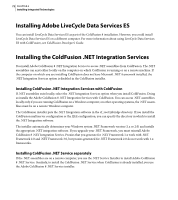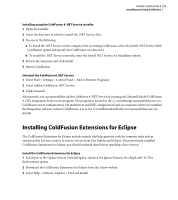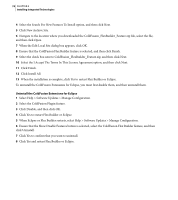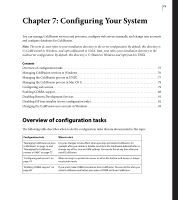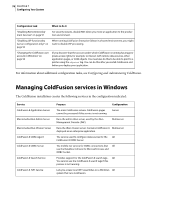Adobe 38043740 User Guide - Page 75
Installing Flash Remoting Update
 |
UPC - 883919135168
View all Adobe 38043740 manuals
Add to My Manuals
Save this manual to your list of manuals |
Page 75 highlights
ADOBE COLDFUSION 8 71 Installing and Using ColdFusion Enable Flash Remoting to access web services through ColdFusion 8 1 Open the cf_root/WEB-INF/gateway-config.xml file in a text editor. 2 Locate the following line. 3 Remove the comments so that the line appears as follows. coldfusion.flash.adapter.CFWSAdapter 4 Save the file. 5 Restart ColdFusion. For more information on Flash Remoting, see the ColdFusion Developer's Guide. Installing Flash Remoting Update Flash Remoting Update lets you create rich Internet applications by using Adobe® Flex™ Builder™, with the advanced data retrieval features of ColdFusion, such as the cfpop, cfldap, and cfquery tags. Also, you can use Flash Remoting Update to create Flash Forms and Flash applications that contain features, such as server callbacks and customized user interface. Install Flash Remoting Update 1 Install ColdFusion 8. 2 If your ColdFusion server uses something other than port 8500, do the following: a Open the file \wwwroot\Web-INF\flex\services-config.xml. b Change the following to specify the port that you are using in the endpoint URL: