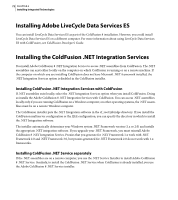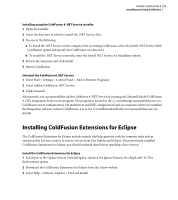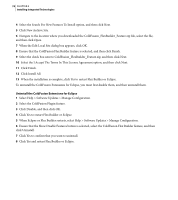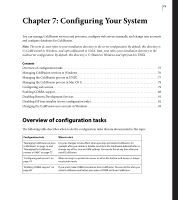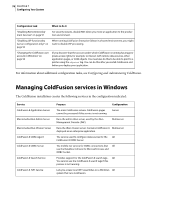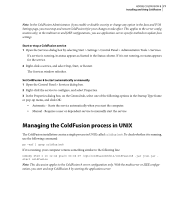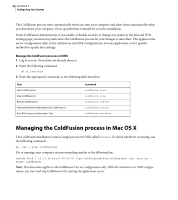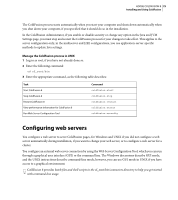Adobe 38043740 User Guide - Page 78
Select the I Accept The Terms In This License Agreement option, and then click Next.
 |
UPC - 883919135168
View all Adobe 38043740 manuals
Add to My Manuals
Save this manual to your list of manuals |
Page 78 highlights
74 CHAPTER 6 Installing Integrated Technologies 4 Select the Search For New Features To Install option, and then click Next. 5 Click New Archive Site. 6 Navigate to the location where you downloaded the ColdFusion_FlexBuilder_Feature.zip file, select the file, and then click Open. 7 When the Edit Local Site dialog box appears, click OK. 8 Ensure that the ColdFusion Flex Builder feature is selected, and then click Finish. 9 Select the check box next to ColdFusion_FlexBuilder_Feature.zip, and then click Next. 10 Select the I Accept The Terms In This License Agreement option, and then click Next. 11 Click Finish. 12 Click Install All. 13 When the installation is complete, click Yes to restart Flex Builder or Eclipse. To uninstall the ColdFusion Extensions for Eclipse, you must first disable them, and then uninstall them. Uninstall the ColdFusion Extensions for Eclipse 1 Select Help > Software Updates > Manage Configuration. 2 Select the ColdFusion Plugin feature. 3 Click Disable, and then click OK. 4 Click Yes to restart Flex Builder or Eclipse. 5 When Eclipse or Flex Builder restarts, select Help > Software Updates > Manage Configuration. 6 Ensure that the Show Disable Features button is selected, select the ColdFusion Flex Builder feature, and then click Uninstall. 7 Click Yes to confirm that you want to uninstall. 8 Click Yes and restart Flex Builder or Eclipse.