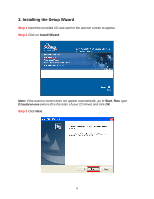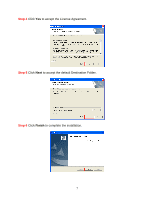Airlink AIC250W User Manual - Page 11
Step 6, Step 7, Step 8
 |
View all Airlink AIC250W manuals
Add to My Manuals
Save this manual to your list of manuals |
Page 11 highlights
Step 6 Enter the Subnet Mask and Gateway fields with exactly the same values as you got from running ipconfig. Click OK to continue. Step 7 After the Camera has restarted, click the Exit button to close the Setup Wizard. Step 8 Start the Setup Wizard again and make sure the Current IP Address field displays the new IP Address. Select the Camera and click on the Wizard button. 11

11
Step 6
Enter the
Subnet Mask
and
Gateway
fields with exactly the same values as you
got from running
ipconfig
. Click
OK
to continue.
Step 7
After the Camera has restarted, click the
Exit
button to close the Setup Wizard.
Step 8
Start the Setup Wizard again and make sure the
Current IP Address
field
displays the new IP Address. Select the Camera and click on the
Wizard
button.