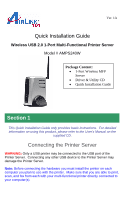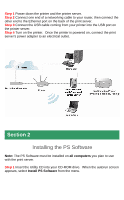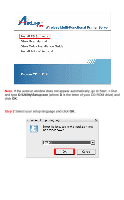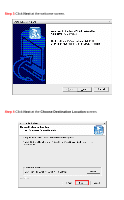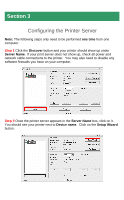Airlink AMPS240W Quick Installation Guide - Page 2
Installing the PS Software - print server
 |
View all Airlink AMPS240W manuals
Add to My Manuals
Save this manual to your list of manuals |
Page 2 highlights
Step 1 Power down the printer and the printer server. Step 2 Connect one end of a networking cable to your router, then connect the other end to the Ethernet port on the back of the print server. Step 3 Connect the USB cable coming from your printer into the USB port on the printer server. Step 4 Turn on the printer. Once the printer is powered on, connect the print server's power adapter to an electrical outlet. Section 2 Installing the PS Software Note: The PS Software must be installed on all computers you plan to use with the print server. Step 1 Insert the Utility CD into your CD-ROM drive. When the autorun screen appears, select Install PS Software from the menu.

Step 1
Power down the printer and the printer server.
Step 2
Connect one end of a networking cable to your router, then connect the
other end to the Ethernet port on the back of the print server.
Step 3
Connect the USB cable coming from your printer into the USB port on
the printer server.
Step 4
Turn on the printer.
Once the printer is powered on, connect the print
server’s power adapter to an electrical outlet.
Installing the PS Software
Note:
The PS Software must be installed on
all computers
you plan to use
with the print server.
Step 1
Insert the Utility CD into your CD-ROM drive.
When the autorun screen
appears, select
Install PS Software
from the menu.
Section 2