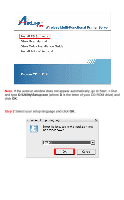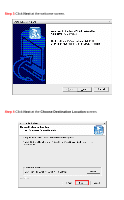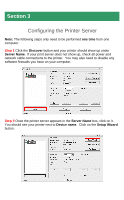Airlink AMPS240W Quick Installation Guide - Page 8
System, Server Name, Port Name, Password, Wireless, Infrastructure - set up
 |
View all Airlink AMPS240W manuals
Add to My Manuals
Save this manual to your list of manuals |
Page 8 highlights
Step 5 At the System screen you can change the Server Name, Port Name, and Password. Click Next after making the desired changes. If you do not have a specific Server Name, Port Name, or Password that you would like to use, click Next to accept the default settings. Step 6 At the Wireless screen you can input the wireless settings for your network. If you have a router, you will want to choose Infrastructure mode. If you are unsure of your SSID, contact your router manufacturer for assistance.

Step 5
At the
System
screen you can change the
Server Name
,
Port Name
,
and
Password
.
Click
Next
after making the desired changes.
If you do not
have a specific Server Name, Port Name, or Password that you would like to
use, click
Next
to accept the default settings.
Step 6
At the
Wireless
screen you can input the wireless settings for your
network.
If you have a router, you will want to choose
Infrastructure
mode.
If
you are unsure of your
SSID
, contact your router manufacturer for assistance.