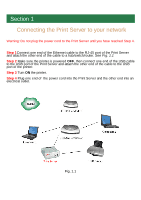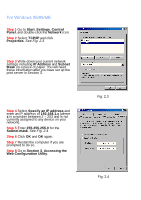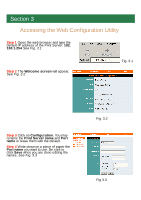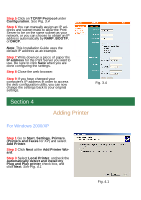Airlink APSUSB1 Quick installation guide - Page 2
Connecting the Print Server to your network - 1 port usb printer server
 |
View all Airlink APSUSB1 manuals
Add to My Manuals
Save this manual to your list of manuals |
Page 2 highlights
Section 1 Connecting the Print Server to your network Warning: Do not plug the power cord to the Print Server until you have reached Step 4. Step 1Connect one end of the Ethernet cable to the RJ-45 port of the Print Server and attach the other end of the cable to a hub/switch/router. See Fig. 1.1 Step 2 Make sure the printer is powered OFF, then connect one end of the USB cable to the USB port of the Print Server and attach the other end of the cable to the USB port of the printer. Step 3 Turn ON the printer. Step 4 Plug one end of the power cord into the Print Server and the other end into an electrical outlet. Fig. 1.1

Step 1
Connect one end of the Ethernet cable to the RJ-45 port of the Print Server
and attach the other end of the cable to a hub/switch/router.
See Fig. 1.1
Step 2
Make sure the printer is powered
OFF
, then connect one end of the USB cable
to the USB port of the Print Server and attach the other end of the cable to the USB
port of the printer.
Step 3
Turn
ON
the printer.
Step 4
Plug one end of the power cord into the Print Server and the other end into an
electrical outlet.
Connecting the Print Server to your network
Section 1
Warning: Do not plug the power cord to the Print Server until you have reached Step 4.
Fig. 1.1