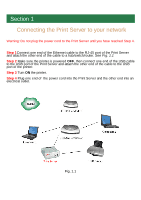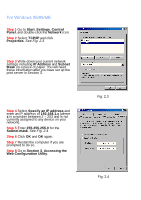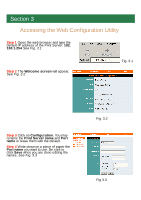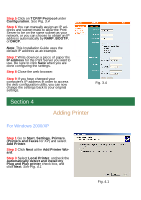Airlink APSUSB1 Quick installation guide - Page 7
Create a new port, Standard TCP/IP, Add Standard, TCP/IP Printer Port Wizard, IP address, port name
 |
View all Airlink APSUSB1 manuals
Add to My Manuals
Save this manual to your list of manuals |
Page 7 highlights
Step 4 Select Create a new port. At the drop-down menu, select Standard TCP/IP Port and click Next. See Fig. 4.2 Step 5 Click Next at the Add Standard TCP/IP Printer Port Wizard. Step 6 Type in the IP address of the Print Server and the port name you have written down on the piece of paper in Section 3 and click Next. See Fig. 4.3 Fig. 4.2 Step 7 Select Custom then click on Settings. See Fig. 4.4 Fig 4.3 Fig. 4.4

Step 4
Select
Create a new port
. At the
drop-down menu, select
Standard TCP/IP
Port
and click
Next
.
See Fig. 4.2
Step 5
Click
Next
at the
Add Standard
TCP/IP Printer Port Wizard
.
Fig. 4.2
Step 6
Type in the
IP address
of the Print
Server and the
port name
you have written
down on the piece of paper in Section 3
and click
Next
.
See Fig. 4.3
Fig 4.3
Step 7
Select
Custom
then click on
Set-
tings
.
See Fig. 4.4
Fig. 4.4